Translate in-person conversations with AirPods
When someone nearby speaks to you in a different language, you can use Live Translation* with AirPods—enabled by Apple Intelligence**—to hear what they’re saying translated into your preferred language. The translated dialogue also appears on your iPhone.
Note: Live Translation with AirPods is supported on AirPods 4 (ANC), AirPods Pro 2, or AirPods Pro 3 paired with an iPhone 15 Pro or later when Apple Intelligence is turned on. Your iPhone must have the latest version of iOS, and AirPods must have the latest firmware. Live Translation with AirPods isn’t available in all languages or regions; this feature is not available in China mainland. For more information on availability, see the iOS Feature Availability website.
Download languages you want to use with Live Translation
To use Live Translation, you need to download the language the other person is speaking and the language you want to translate it to. For example, if you want to translate a conversation from Spanish to English, you should download both Spanish and English. After the languages are downloaded, all processing takes place on your iPhone, where your conversation data remains private.
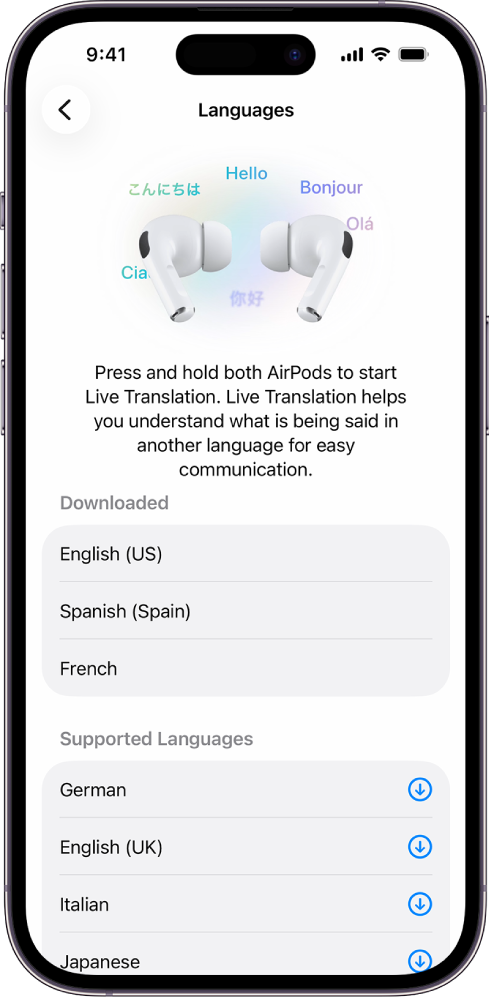
Wear your AirPods, and make sure they’re connected to your device.
Go to the Settings app
 on your iPhone.
on your iPhone.Tap the name of your AirPods near the top of the screen.
Below Translation, tap Languages, then tap the language you want to download.
The icon to the right of the language shows the download progress.
To delete a downloaded language, swipe left, then tap ![]() .
.
Set up and start Live Translation
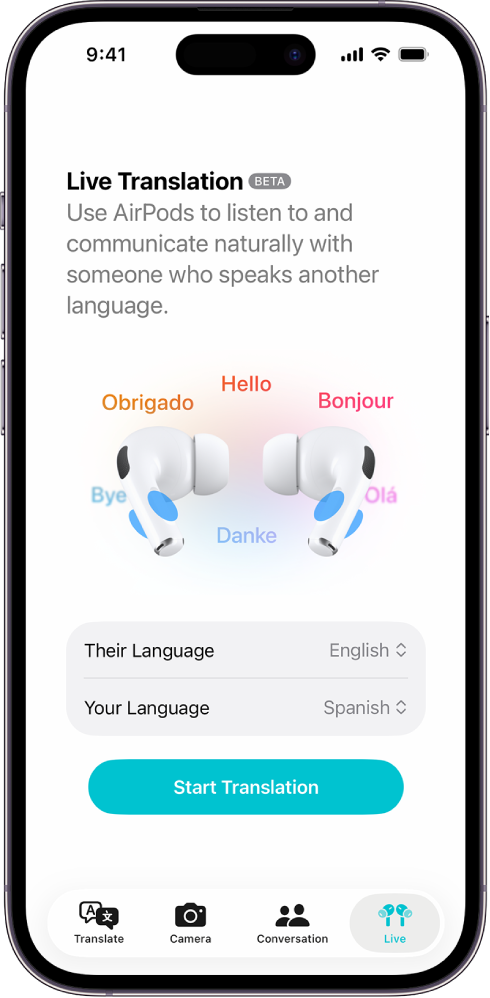
Wear your AirPods, and make sure they’re connected to your device.
Turn on Apple Intelligence, if it’s not already on.
Go to the Translate app
 on your iPhone.
on your iPhone.Tap Live at the bottom of the screen, then choose your languages:
Their Language: The language the other person is speaking.
Your Language: The language you prefer to hear in your AirPods.
To start Live Translation, do one of the following:
Use your AirPods: Press and hold the stem on both AirPods at the same time.
Use Siri: Ask Siri something like, “Hey Siri, start Live Translation.”
Use the Translate app: Go to the Translate app
 on your iPhone, tap Live at the bottom, then tap Start Translation.
on your iPhone, tap Live at the bottom, then tap Start Translation.Use Control Center on your iPhone: Swipe down from the top-right corner of your screen to open Control Center, then tap Translate. To add Translate to Control Center, see Use and customize Control Center in the iPhone User Guide.
Use the Action button on your iPhone: You can change the Action button to start Live Translation. See Use and customize the Action button in the iPhone User Guide.
When you start Live Translation, Adaptive Audio is turned on (if it’s not already on).
Use Live Translation with AirPods
AirPods can translate for you as someone is speaking. You can also reply in your preferred language, and then show the translation or play the translated audio back through your iPhone speaker using the Translate app.
When both people are wearing supported AirPods, each participant hears a translation of the conversation in the language of their choice.
Note: Both people need the latest firmware on supported AirPods, an iPhone 15 Pro or later with iOS 26 or later, and Apple Intelligence turned on. Features may vary by country or region.
Set up and start Live Translation.
If you’re in a noisy environment, you can use the microphone on your iPhone to improve the translation input quality.
Do any of the following:
Listen to a person speak: Your AirPods automatically translate what the person says into your preferred language.
You can also view a transcript of what they said in the Live tab of the Translate app on your iPhone.
Respond to a person: Speak your response, then use the Live tab in the Translate app
 on your iPhone to show the person you’re speaking with a transcript, or tap
on your iPhone to show the person you’re speaking with a transcript, or tap  to play a translation on your iPhone speaker.
to play a translation on your iPhone speaker.If the person you’re speaking with has supported AirPods and has set up and started Live Translation, they can also listen to your response using their AirPods.
To stop Live Translation, tap
 .
.