Get started using Apple Business Manager or Apple School Manager with Mobile Device Management
To supervise an iPhone, iPad or iPod touch, you can use Apple Business Manager or Apple School Manager. You can also configure your device to be enrolled automatically in Mobile Device Management (MDM).
This information is now available in the Apple Platform Deployment guide.
You can start using your supervised devices after your organisation or educational organisation is set up with Automated Device Enrolment. If you need help adding your MDM server and assigning devices to it, use the Apple Business Manager User Guide or the Apple School Manager User Guide. For more information about how to configure MDM enrolment settings during activation, you might need to contact your MDM supplier or use the Profile Manager User Guide.
Check network requirements
When an iPhone, iPad, iPod touch, Apple TV or Mac enrols in MDM, the device needs to access the following hosts:
albert.apple.com
iprofiles.apple.com
crl3.digicert.com
crl4.digicert.com
ocsp.digicert.com
After enrolment is complete, MDM uses Apple Push Notifications, which require network access.
Set up a new iPhone, iPad or iPod touch
When you activate a new iPhone, iPad or iPod touch, the activation server will provide the device with the URL of the MDM server. When you set up an assigned device, you might see this screen during set up:
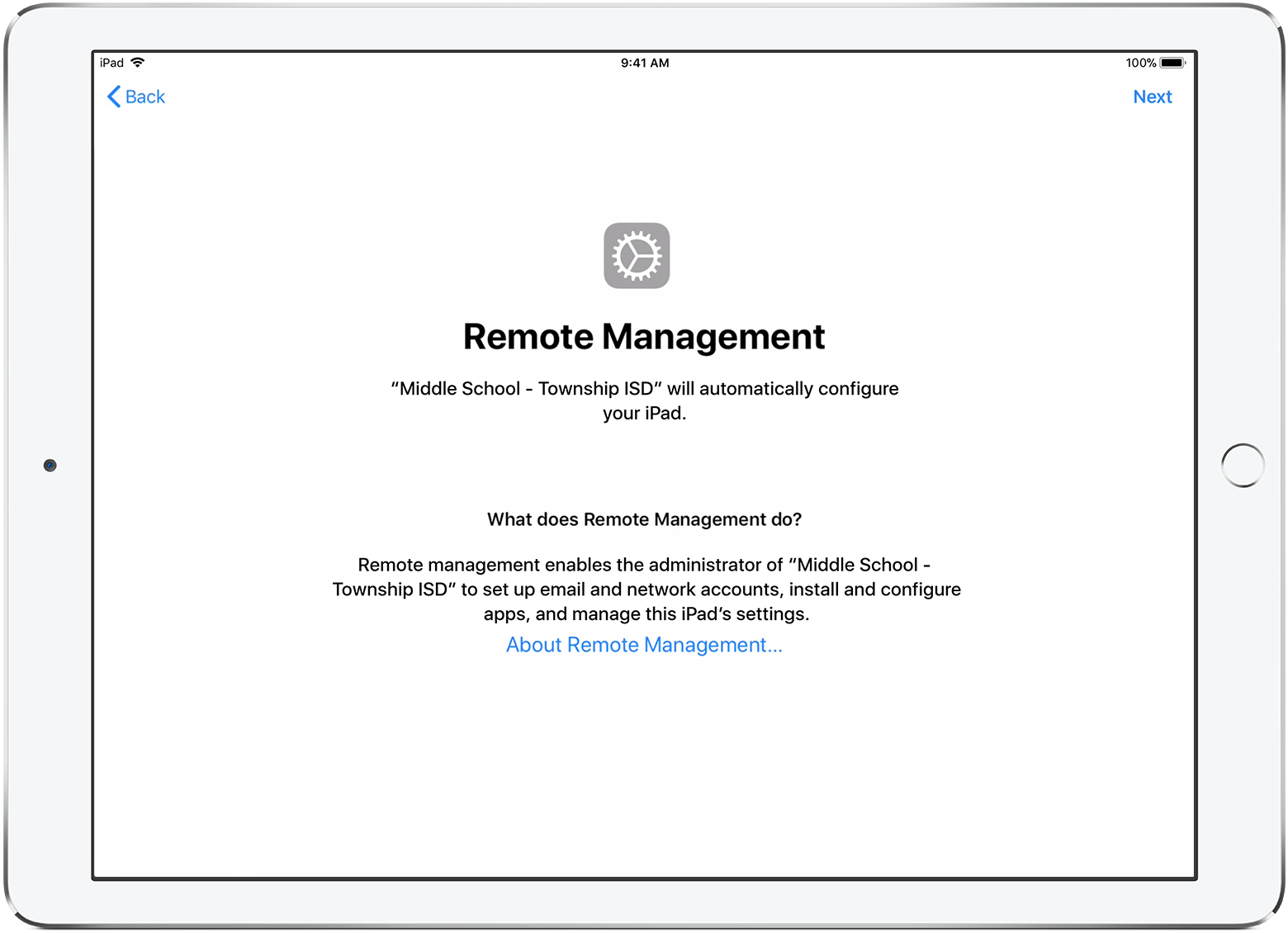
To complete set up, your iPhone, iPad or iPod touch must be connected to a network that has access to your MDM server.
Set up an existing iPhone, iPad or iPod touch
You can only use the full features of Apple Business Manager or Apple School Manager on newly activated devices. If a device has already been activated, you must delete the device and then reactivate it. You can also use Apple Configurator to prepare the device using automated enrolment.
Restore an iPhone, iPad or iPod touch from a back-up
When you restore from a back-up onto the same iPhone, iPad or iPod touch, your supervision state is restored from your back-up. If you restore from a back-up onto a different iPhone, iPad or iPod touch, your supervision state comes from Apple Business Manager or Apple School Manager.
For example: If you configure a device to be supervised and automatically enrolled in MDM, then restore a back-up made when the same device was unsupervised, the device will be unsupervised.
Learn more
If you haven't yet enrolled in Apple Business Manager or Apple School Manager, learn how to get started with Automated Device Enrolment.