
Record a timeline
You can record web events in the Timelines tab, to visualize website performance over time. The results are displayed in a horizontal timeline, in units of seconds. The Timelines tab shows one timeline recording at a time, but you can view previous recordings for comparison purposes.
Click the red Record button at the top of the navigation sidebar.
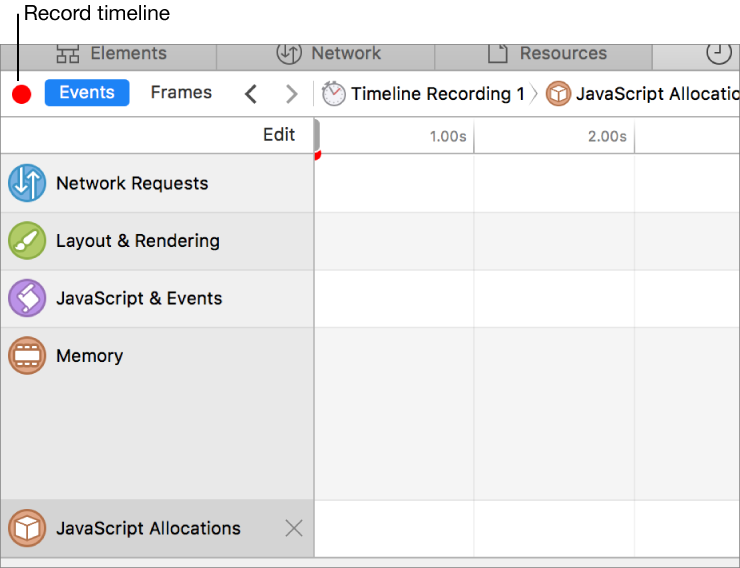
To stop the recording, click the Record button again.
Press the Record button again to resume adding data to the current timeline recording.
To create a fresh timeline recording, Shift-click the Record button or reload the webpage.
You can see all available recordings and switch between them by pressing the Timeline Recording jump bar button.
Timelines are also automatically captured if web content navigates while the Timelines tab is open. When capturing begins automatically in this way, it continues for approximately 5 seconds or until the DOM load event fires, whichever is later.
The Clear Timeline button ![]() deletes the data in the current timeline. Rather than create a new timeline, you can start a new recording and capture data into the current recording.
deletes the data in the current timeline. Rather than create a new timeline, you can start a new recording and capture data into the current recording.