Numbers
Numbers User Guide for iPhone
- Welcome
-
- Intro to Numbers
- Intro to images, charts, and other objects
- Create a spreadsheet
- Open spreadsheets
- Prevent accidental editing
- Personalize templates
- Use sheets
- Undo or redo changes
- Save your spreadsheet
- Find a spreadsheet
- Delete a spreadsheet
- Print a spreadsheet
- Change the sheet background
- Touchscreen basics
- Use VoiceOver to create a spreadsheet
- Copyright
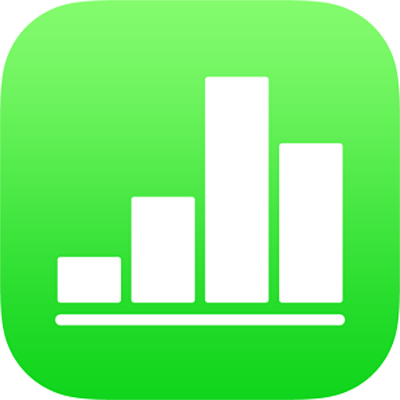
Move, resize, and rotate a chart in Numbers on iPhone
Move a chart
Tap the chart, then drag from the center to move the chart (don’t drag the blue dots on the border).
As you drag, yellow alignment guides help you position the chart in relation to other objects on the sheet.
If you don’t see the alignment guides, you can turn them on. Tap ![]() , tap Guides, then turn on the guides you want.
, tap Guides, then turn on the guides you want.
Resize a chart
Tap the chart.
Drag any of the blue dots on the chart’s border to make the chart larger or smaller.
Rotate a 3D chart
You can rotate a 3D chart to adjust its angle and orientation.
Tap the chart, then drag
 .
.
Thanks for your feedback.