MainStage User Guide
- Welcome
-
- Overview of Edit mode
-
- Select patches and sets in the Patch List
- Copy, paste, and delete patches
- Reorder and move patches in the Patch List
- Add and rename patches
- Create a patch from several patches
-
- Overview of the Patch Settings Inspector
- Select patch settings in the Patch Library
- Set the time signature for patches
- Change the tempo when you select a patch
- Set program change and bank numbers
- Defer patch changes
- Instantly silence the previous patch
- Change patch icons
- Transpose the pitch of incoming notes for a patch
- Change the tuning for a patch
- Add text notes to a patch
-
- Overview of channel strips
- Add a channel strip
- Change a channel strip setting
- Configure channel strip components
- Show signal flow channel strips
- Hide the metronome channel strip
- Create an alias of a channel strip
- Add a patch bus
- Set channel strip pan or balance positions
- Set channel strip volume levels
- Mute and solo channel strips
- Use multiple instrument outputs
- Use external MIDI instruments
- Reorganize channel strips
- Delete channel strips
-
- Overview of the Channel Strip Inspector
- Choose channel strip settings
- Rename channel strips
- Change channel strip colors
- Change channel strip icons
- Use feedback protection with channel strips
- Set keyboard input for a software instrument channel strip
- Transpose individual software instruments
- Filter MIDI messages
- Scale channel strip velocity
- Set channel strips to ignore Hermode tuning
- Override concert- and set-level key ranges
- Add text notes to a channel strip in the Channel Strip Inspector
- Route audio via send effects
-
- Screen Control Inspector overview
- Replace parameter labels
- Choose custom colors for screen controls
- Change background or grouped screen control appearance
- Set screen controls to show the hardware value
- Set parameter change behavior for screen controls
- Set hardware matching behavior for screen controls
- Reset and compare changes to a patch
- Override concert- and set-level mappings
-
- Overview of mapping screen controls
- Map to channel strip and plug-in parameters
- Map screen controls to actions
- Map a screen control to multiple parameters
- Use screen controls to display PDF document pages
- Edit the saved value for a mapped parameter
- Set drum pads or buttons to use note velocity
- Map screen controls to all channel strips in a patch
- Undo screen control parameter mappings
- Remove screen control mappings
- Work with graphs
- Create controller transforms
- Share patches and sets between concerts
- Record the audio output of a concert
-
- Overview of concerts
- Create a concert
- Open and close concerts
- Save concerts
- How saving affects parameter values
- Clean up concerts
- Consolidate assets in a concert
- Rename the current concert
-
- Overview of the Concert Settings Inspector
- Set MIDI Routing to channel strips
- Transpose incoming note pitch for a concert
- Define the program change message source
- Send unused program changes to channel strips
- Set the time signature for a concert
- Change the tuning for a concert
- Set the pan law for a concert
- Add text notes to a concert
- Control the metronome
- Silence MIDI notes
- Mute audio output
-
- Layout mode overview
-
- Screen control parameter editing overview
- Lift and stamp screen control parameters
- Reset screen control parameters
- Common screen control parameters
- Keyboard screen control parameters
- MIDI activity screen control parameters
- Drum pad screen control parameters
- Waveform screen control parameters
- Selector screen control parameters
- Text screen control parameters
- Background screen control parameters
- How MainStage passes through MIDI messages
- Export and import layouts
- Change the aspect ratio of a layout
-
- Before performing live
- Use Perform mode
- Screen controls in performance
- Tempo changes during performance
- Tips for performing with keyboard controllers
- Tips for performing with guitars and other instruments
- Tune guitars and other instruments with the Tuner
- The Playback plug-in in performance
- Record your performances
- After the performance
- Tips for complex hardware setups
-
- Overview of keyboard shortcuts and command sets
-
- Concerts and layouts keyboard shortcuts
- Patches and sets (Edit mode) keyboard shortcuts
- Editing keyboard shortcuts
- Actions keyboard shortcuts
- Parameter mapping (Edit mode) keyboard shortcuts
- Channel strips (Edit mode) keyboard shortcuts
- Screen controls (Layout mode) keyboard shortcuts
- Perform in Full Screen keyboard shortcuts
- Window and view keyboard shortcuts
- Help and support keyboard shortcuts
-
-
- Use MIDI plug-ins
-
- Arpeggiator overview
- Arpeggiator control parameters
- Note order parameters overview
- Note order variations
- Note order inversions
- Arpeggiator pattern parameters overview
- Use Live mode
- Use Grid mode
- Arpeggiator options parameters
- Arpeggiator keyboard parameters
- Use keyboard parameters
- Assign controllers
- Modifier controls
- Note Repeater controls
- Randomizer controls
-
- Use Scripter
- Use the Script Editor
- Scripter API overview
- MIDI processing functions overview
- HandleMIDI function
- ProcessMIDI function
- GetParameter function
- SetParameter function
- ParameterChanged function
- Reset function
- JavaScript objects overview
- Use the JavaScript Event object
- Use the JavaScript TimingInfo object
- Use the Trace object
- Use the MIDI event beatPos property
- Use the JavaScript MIDI object
- Create Scripter controls
- Transposer controls
-
-
- Alchemy overview
- Alchemy interface overview
- Alchemy Name bar
- Alchemy file locations
-
- Alchemy source overview
- Source master controls
- Import browser
- Source subpage controls
- Source filter controls
- Source filter use tips
- Source elements overview
- Additive element controls
- Additive element effects
- Spectral element controls
- Spectral element effects
- Pitch correction controls
- Formant filter controls
- Granular element controls
- Sampler element controls
- VA element controls
- Wide unison mode
- Source modulations
- Morph controls
- Alchemy master voice section
- Alchemy Extended parameters
-
- Playback plug-in overview
- Add a Playback plug-in
- Playback interface
- Use the Playback waveform display
- Playback transport and function buttons
- Playback information display
- Playback Sync, Snap To, and Play From parameters
- Use the Playback group functions
- Use the Playback Action menu and File field
- Use markers with the Playback plug-in
-
- Sample Alchemy overview
- Interface overview
- Add source material
- Edit mode
- Play modes
- Source overview
- Synthesis modes
- Granular controls
- Additive effects
- Additive effect controls
- Spectral effect
- Spectral effect controls
- Filter module
- Lowpass, bandpass, and highpass filters
- Comb PM filter
- Downsampler filter
- FM filter
- Envelope generators
- Mod Matrix
- Modulation routing
- Motion mode
- Trim mode
- More menu
-
- Sculpture overview
- Sculpture interface
- Global parameters
- Amplitude envelope parameters
- Use the Waveshaper
- Filter parameters
- Output parameters
- Define MIDI controllers
- Extended parameters
-
- Studio Piano
- Copyright

Alchemy arpeggiator sequencer in MainStage
The arpeggiator is shown only in browse or advanced view. Click the Browse or Advanced button to switch to either view, then click the Arp button in the Perform/Arp/Effects section.
The arpeggiator sequencer section is similar in functionality to the step sequencer in the main modulation section, but with an important difference: the arpeggiator sequencer provides multiple sequences running in parallel, each hardwired to a different arpeggiator parameter. In addition, each arpeggiator provides a pair of Poly Mod sequencers, which can be used to modulate synthesizer parameters via the modulation matrixes. See Alchemy note property modulators in MainStage.
You can reduce the number of steps by dragging the gray end marker to the left, or you can increase the number of steps by dragging the marker to the right, up to a maximum of 128 steps. If the sequence is too long to fit in the display, you can scroll through all steps by dragging the gray scroll bar below.
Steps can be tied by clicking the link symbol below the step, which joins that step note to the next to make one longer note.
There are two different ways to view and edit sequencer data: Step and Multi edit mode. Click either button to choose the mode.
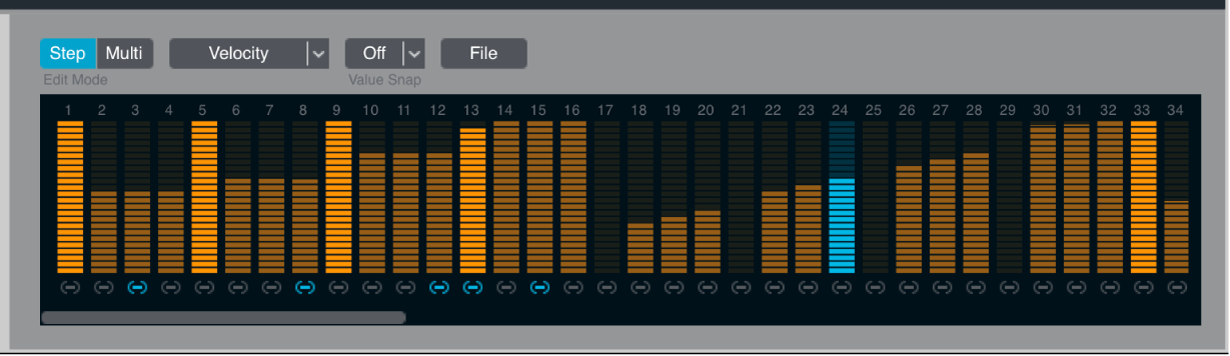
Step edit mode: In Step edit mode, you can view and edit the sequence one parameter at a time, with step values displayed as vertical bars. Drag vertically to edit step levels. Option-click to reset a step to zero.
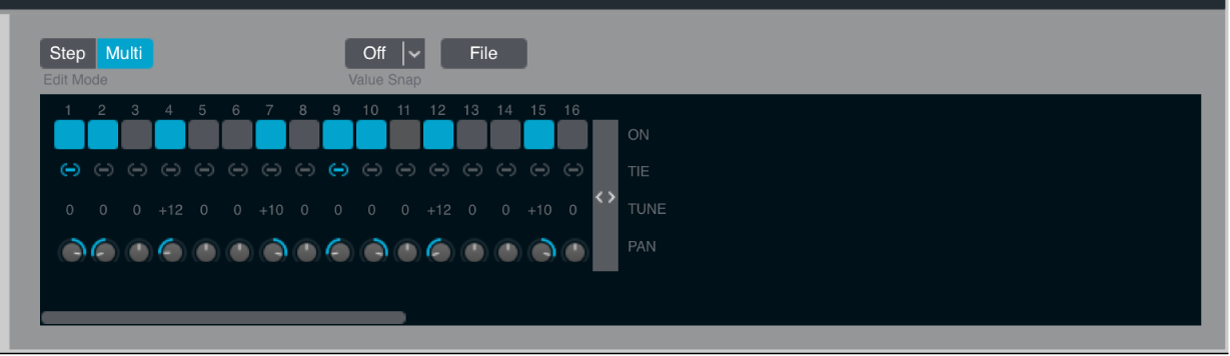
In Multi edit mode, you can edit common step parameters for multiple steps.
Alchemy Arpeggiator Step edit mode parameters
Edit Mode buttons: Use the Step or Multi button above the to choose the sequencer view and edit mode.
Target pop-up menu: Choose the parameter to view and edit.
Velocity: These values set the velocities of notes generated by the arpeggiator, assuming the Note Vel knob is not set to 100%. Set a step value to zero to create a rest. No note is played on that step.
Tune: These values determine tuning offsets for each step in semitones.
Pan: These values set the pan position of individual notes: drag up to pan the note left, or down to pan right.
Swing: These values determine timing offsets that make individual steps play early or late. The Swing sequence and the Swing knob can be used at the same time, allowing you to add a basic shuffle feel with the Swing knob, then fine-tune individual notes with the Swing sequence.
Length: These values set the note length for each step. Steps with zero length do not play. The Length knob globally scales the durations of all steps, but you can refine these lengths with the Length sequence. Try setting even-numbered steps shorter than odd-numbered steps, for a funky, groovy feel.
Arp Mod 1-2: Use these general purpose sequences to modulate any of the main synthesizer parameters: ArpMod 1-2 is available as a modulation source. See Alchemy note property modulators in MainStage.
Value Snap pop-up menu: Set a value that automatically snaps edits you make to sequence steps. For example, set to 1/3 to limit edits to 100%, 66%, 33%, or zero values. Off disables quantization, which lets you set step values freely.
Note: Value Snap doesn’t move existing step values into alignment with quantized positions; it only affects the response of step values when you move or create them in the step editor.
Scroll bar: Drag the middle of the scroll bar to view steps that are not visible in the display area.
Alchemy Arpeggiator Multi edit mode parameters
Gate On buttons: Turn individual steps on or off. These buttons actually display the Velocity sequence values, with any step value greater than zero displayed as on. Switching to Multi edit mode from Step edit mode does not change existing Velocity sequence values. However, if you turn off a step in Multi edit mode, then turn it back on, that step is set to 100% rather than its previous value.
Tie buttons: Perform the same function as the tie buttons under each step in step mode: the step is tied to the next to make one longer note.
Note: Any Velocity sequence value greater than zero is ignored for the subsequent tied step, as is the Pan sequence value. Pitch offsets work for the tied steps, however, so you can create pitch glides over tied steps by adjusting the Glide value in the master voice section, setting the Num(ber) of voices to 1, and setting the voice mode to Legato. See Alchemy master voice section in MainStage.
Tune fields: Drag vertically to set tuning offsets for each step in semitones. Double-click to reset the offset to zero.
Pan knobs: Set panning offsets for each step. Double-click to reset the offset to zero.
Scroll bar: Drag the middle of the scroll bar to view steps that are not visible in the display area.