
Use the Mail sidebar or Favorites bar
Mail sidebar
The Mail sidebar shows mailboxes, folders, and flagged items for the email accounts you’re using in Mail.
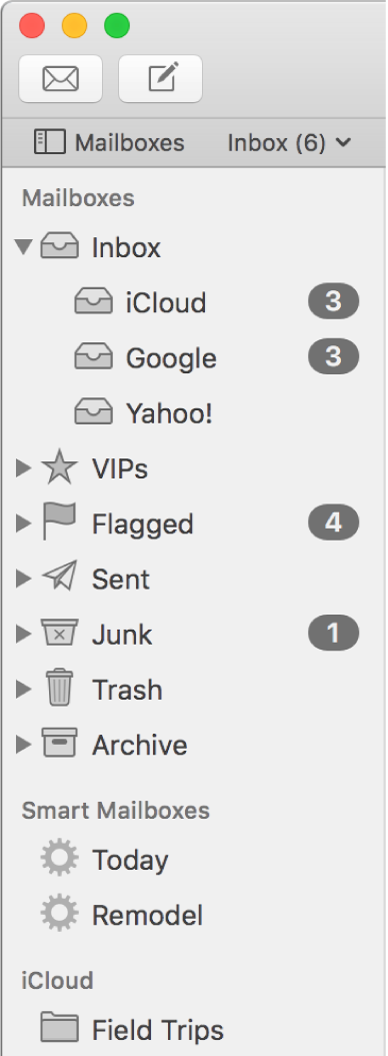
Show or hide the sidebar: Click Mailboxes in the Favorites bar, or choose View > Show Mailbox List or View > Hide Mailbox List.
Resize the sidebar: Drag the sidebar’s separator bar left or right. If you drag it all the way to the left, the sidebar is hidden.
Adjust the size of icons in the sidebar: Choose Apple menu > System Preferences, click General, then select a sidebar icon size.
Favorites bar
The Mail Favorites bar provides quick access to your favorite or most-used mailboxes and folders.
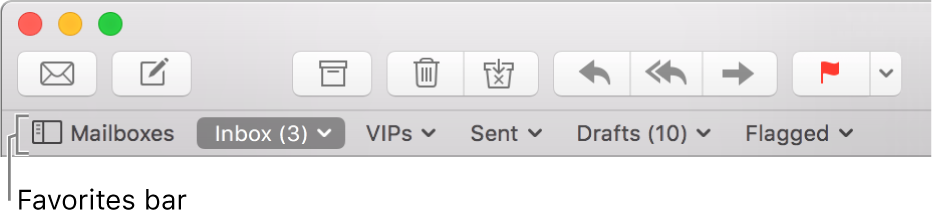
Show or hide the Favorites bar: Choose View > Show Favorites Bar or View > Hide Favorites Bar.
Add items to the Favorites bar: Drag a mailbox from the Mail sidebar to the Favorites bar. Mail doesn’t move the mailbox; it adds an alias for it to the Favorites bar.
Remove items from the Favorites bar: Drag an item from the Favorites bar. Visual and sound effects indicate it has been removed.