 Messages
Messages
With Messages, it’s easy to stay in touch. Connect with one or more people through text, audio, or video. And if you want to share files, you can do that too.
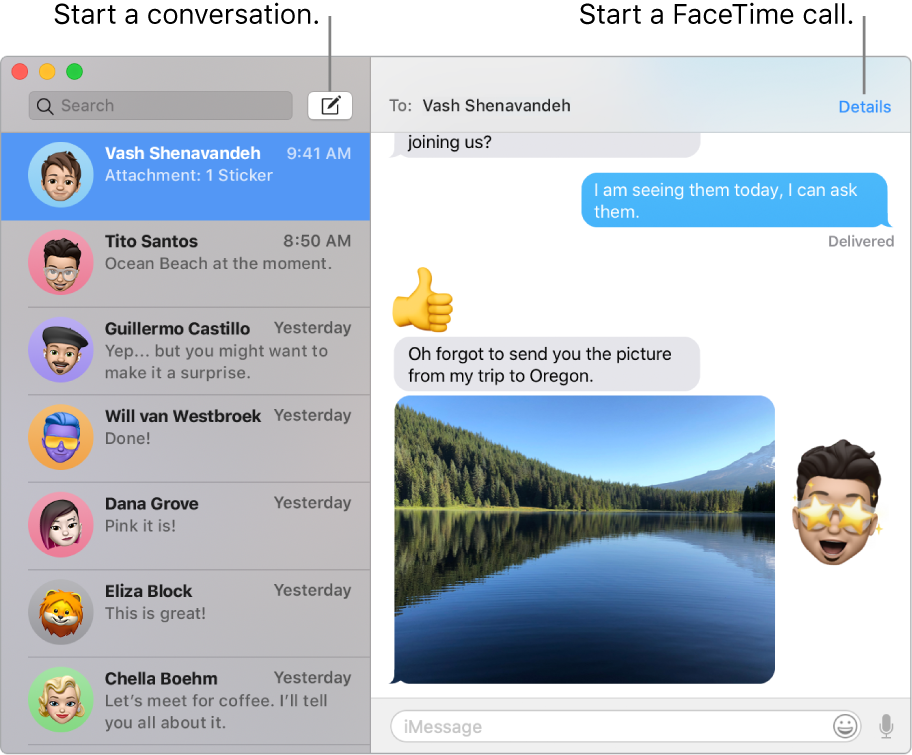
Sign in and send. Sign in with your Apple ID to exchange unlimited messages—including text, photos, Live Photos, video, and more—with anyone with a Mac, iPhone, iPad, iPod touch, or Apple Watch.
Tip: You can also send and receive SMS and MMS messages on your Mac, if your iPhone (with iOS 8.1 or later) is signed in to Messages with the same Apple ID. On your iPhone, go to Settings > Messages, tap Text Message Forwarding, then tap the name of your Mac to turn on Text Message Forwarding. On your Mac, you’ll see an activation code. Enter this on your iPhone, then tap Allow.
Ask Siri. Say something like: “Message Mom that I’ll be late.”
Make messages fun. Liven up discussions by responding to messages with large emoji or Tapbacks. To add a Tapback, click and hold a message, then choose a Tapback. And look out for stickers, Digital Touch, invisible ink, and handwritten messages that your friends send you from their iOS device, iPadOS device, or Apple Watch.
When a text isn’t enough. If your friend also has FaceTime, you can start a FaceTime video or audio chat right from a conversation in Messages. Just click Details in the message window, then click the Video button ![]() or Audio button
or Audio button ![]() .
.
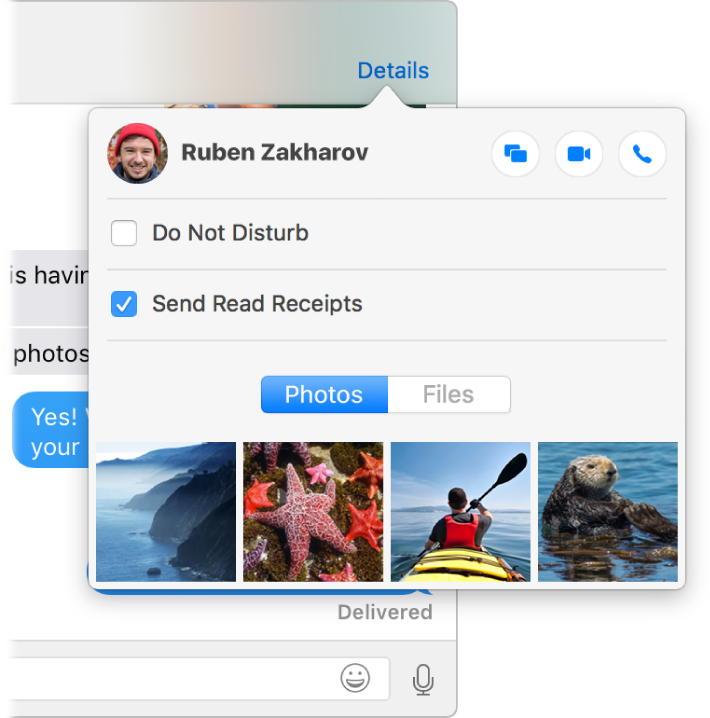
Share your screen. You can share your screen with a friend—and vice versa—and even open folders, create documents, and copy files by dragging them to the desktop on the shared screen. Click Details, then click the Screen Share button ![]() .
.
Learn more. See the Messages User Guide.