
Save and name a Keynote presentation on Mac
The first time you save a presentation, you name it and choose where to save it—on your desktop or in a folder, for example. Thereafter, Keynote automatically saves your presentation as you work. You can rename a presentation at any time or create a duplicate of it with a different name.
Save and name a new presentation
Click anywhere in the presentation window to make it active, then choose File > Save (from the File menu at the top of your screen).
Enter a name in the Save As field, then enter one or more tags (optional).
Click the Where pop-up menu and choose a location.
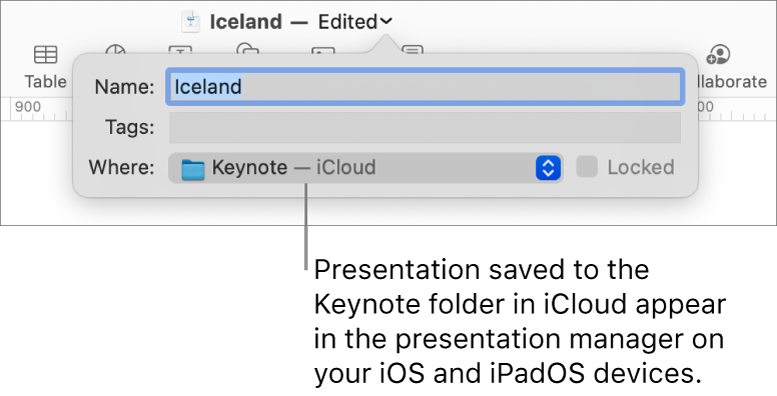
To have the presentation appear on all your devices set up with iCloud Drive, save the presentation in the Keynote folder in iCloud Drive. (To see this option, iCloud Drive must be set up on your Mac.)
To create a new folder for the presentation, click the Where pop-up menu and choose Other, then click New Folder at the bottom of the dialog. Enter a name for the folder, then click Create.
Click Save.
Rename a presentation
Click the presentation name at the top of the Keynote window, then type a new name.
Click anywhere outside the dialog to dismiss it.
Save a copy of a presentation
With the presentation open, hold down the Option key on your keyboard and choose File > Save As (from the File menu at the top of your screen).
Type a name for the copy, then press Return.
The copy is saved to the same location as the original. You can change where the copy is saved or send the copy to someone.
To save a copy of a presentation in another format (for example, Microsoft PowerPoint, PDF, or Keynote ’09), you make a copy of the presentation in that format. To learn how, see Export to PowerPoint or another file format in Keynote on Mac.