Keynote User Guide for Mac
- Welcome
- What’s new
-
- Change object transparency
- Fill shapes and text boxes with color or an image
- Add a border to an object
- Add a caption or title
- Add a reflection or shadow
- Use object styles
- Resize, rotate, and flip objects
- Move and edit objects using the object list
- Add linked objects to make your presentation interactive
-
- Send a presentation
- Intro to collaboration
- Invite others to collaborate
- Collaborate on a shared presentation
- See the latest activity in a shared presentation
- Change a shared presentation’s settings
- Stop sharing a presentation
- Shared folders and collaboration
- Use Box to collaborate
- Create an animated GIF
- Post your presentation in a blog
-
- Use iCloud Drive with Keynote
- Export to PowerPoint or another file format
- Reduce the presentation file size
- Save a large presentation as a package file
- Restore an earlier version of a presentation
- Move a presentation
- Delete a presentation
- Password-protect a presentation
- Lock a presentation
- Create and manage custom themes
- Copyright

Skip or unskip a slide in Keynote on Mac
If you don’t want a slide to play during your presentation, you can skip it. Skipping is useful, for example, if you want to keep two versions of a slide but you want to show only one of them. You can select and edit skipped slides just as you would other slides. If you’ve chosen to show skipped slides, they appear as horizontal bars in the slide navigator and as dimmed thumbnails in light table view.
Note: If you skip the first slide in a collapsed group, the entire group is skipped when you play the presentation.
If you later decide you want a slide to appear when you play the presentation, you can unskip it.
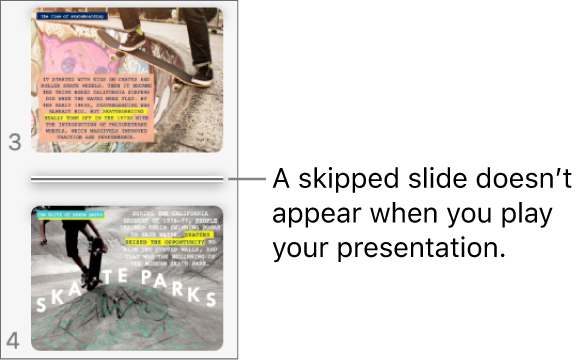
Go to the Keynote app
 on your Mac.
on your Mac.Open a presentation, then do any of the following:
Skip a slide: In the slide navigator, click to select a slide or select multiple slides, then choose Slide > Skip Slide (from the Slide menu at the top of your screen). You can also Control-click a slide in the slide navigator, then choose Skip Slide.
Unskip a slide: Select one or more slides in the slide navigator, then choose Slide > Unskip Slide (from the Slide menu at the top of your screen). You can also Control-click a slide in the slide navigator, then choose Unskip Slide.