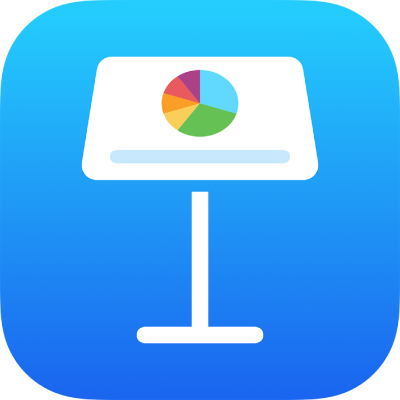
Add or delete a table in Keynote on iPhone
When you add a table, you choose from a number of predesigned styles that match your theme. After you add a table, you can customize it however you like.
Add a new table
Go to the Keynote app
 on your iPhone.
on your iPhone.Open a presentation, tap
 in the toolbar, then tap
in the toolbar, then tap  .
.Swipe right and left to see more style options.
Tap a table to add it to the slide.
To add content to a cell, double-tap the cell, then type; when you’re finished, tap Done, or tap outside the table to dismiss the keyboard.
Do any of the following:
Move the table: Tap the table, then drag
 in its top-left corner.
in its top-left corner.Add or remove rows: Tap the table, tap
 in its bottom-left corner, then tap the arrows.
in its bottom-left corner, then tap the arrows.Resize the table: Tap the table, tap
 in its top-left corner, then drag the blue dot in the bottom-right corner to resize the table proportionally.
in its top-left corner, then drag the blue dot in the bottom-right corner to resize the table proportionally.Change the alternating row color setting: Tap the table, tap
 , tap Table, then turn Alternating Rows on or off.
, tap Table, then turn Alternating Rows on or off.Change the look of a table: Tap the table, tap
 , then use the formatting controls to make changes.
, then use the formatting controls to make changes.
Create a table from existing cells
When you create a new table from cells in an existing table, the original cell data is moved, not copied. The original table is left with empty cells, which you can delete.
Go to the Keynote app
 on your iPhone.
on your iPhone.Open a presentation, then select the cells with the data you want to use to create the new table.
Touch and hold the selection until it appears to lift, then drag it to a new position on the slide.
To delete the empty cells from the original table, select the empty cells, then tap Delete.
Delete a table
Go to the Keynote app
 on your iPhone.
on your iPhone.Open a presentation with a table, tap the table, tap
 in its top-left corner, then tap Delete.
in its top-left corner, then tap Delete.
Copy and paste a table
Go to the Keynote app
 on your iPhone.
on your iPhone.Open a presentation with a table, tap the table, then tap
 in its top-left corner.
in its top-left corner.Tap Copy.
Tap once to deselect the table, tap the edge of the screen near where you want the table to appear, then tap Paste.