iPod touch User Guide
- iPod touch User Guide
- What’s new in iOS 13
- Your iPod touch
-
- Wake and unlock
- Learn basic gestures
- Adjust the volume
- Change or turn off the sounds
- Access features from the Lock screen
- Open apps on the Home screen
- Take a screenshot or screen recording
- Change or lock the screen orientation
- Change the wallpaper
- Search with iPod touch
- Use AirDrop to send items
- Perform quick actions
- Use and customize Control Center
- View and organize Today View
- Charge and monitor the battery
- Learn the meaning of the status icons
- Travel with iPod touch
-
- Calculator
-
- View photos and videos
- Edit photos and videos
- Edit Live Photos
- Organize photos in albums
- Search in Photos
- Share photos and videos
- View Memories
- Find people in Photos
- Browse photos by location
- Use iCloud Photos
- Share photos with iCloud Shared Albums
- Use My Photo Stream
- Import photos and videos
- Print photos
- Shortcuts
- Stocks
- Tips
- Weather
-
-
- Restart iPod touch
- Force restart iPod touch
- Update iOS
- Back up iPod touch
- Return iPod touch settings to their defaults
- Restore all content from a backup
- Restore purchased and deleted items
- Sell or give away your iPod touch
- Erase all content and settings
- Restore iPod touch to factory settings
- Install or remove configuration profiles
-
- Get started with accessibility features
-
-
- Turn on and practice VoiceOver
- Change your VoiceOver settings
- Learn VoiceOver gestures
- Operate iPod touch using VoiceOver gestures
- Control VoiceOver using the rotor
- Use the onscreen keyboard
- Write with your finger
- Use VoiceOver with Magic Keyboard
- Type onscreen braille using VoiceOver
- Use a braille display
- Customize gestures and keyboard shortcuts
- Use VoiceOver with a pointer device
- Use VoiceOver in apps
- Zoom
- Magnifier
- Display & Text Size
- Motion
- Spoken Content
- Audio Descriptions
-
- Copyright
Manage Apple ID and iCloud settings on iPod touch
Your Apple ID is the account you use to access Apple services such as the App Store, the iTunes Store, Apple Books, Apple Music, FaceTime, iCloud, iMessage, and more.
Use iCloud to securely store your photos, videos, documents, music, apps, and more—and keep them updated across all your devices. With iCloud, you can easily share photos, calendars, locations, and more with friends and family. You can even use iCloud to help you find your iPod touch if you lose it.
iCloud provides you with a free email account and 5 GB of storage for your mail, documents, photos and videos, and backups. Your purchased music, apps, TV shows, and books don’t count against your available storage space. You can upgrade your iCloud storage right from iPod touch.
Note: Some iCloud features have minimum system requirements. The availability of iCloud and its features varies by country or region.
Sign in with your Apple ID
If you didn’t sign in during setup, do the following:
Go to Settings
 .
.Tap Sign in to your iPod touch.
Enter your Apple ID and password.
If you don’t have an Apple ID, you can create one.
If you protect your account with two-factor authentication, enter the six-digit verification code.
If you forgot your Apple ID or password, see the Recover your Apple ID website.
Change your Apple ID settings
Go to Settings
 > [your name].
> [your name].Do any of the following:
Update your contact information
Change your password
Manage Family Sharing
Change your iCloud settings
Go to Settings
 > [your name] > iCloud.
> [your name] > iCloud.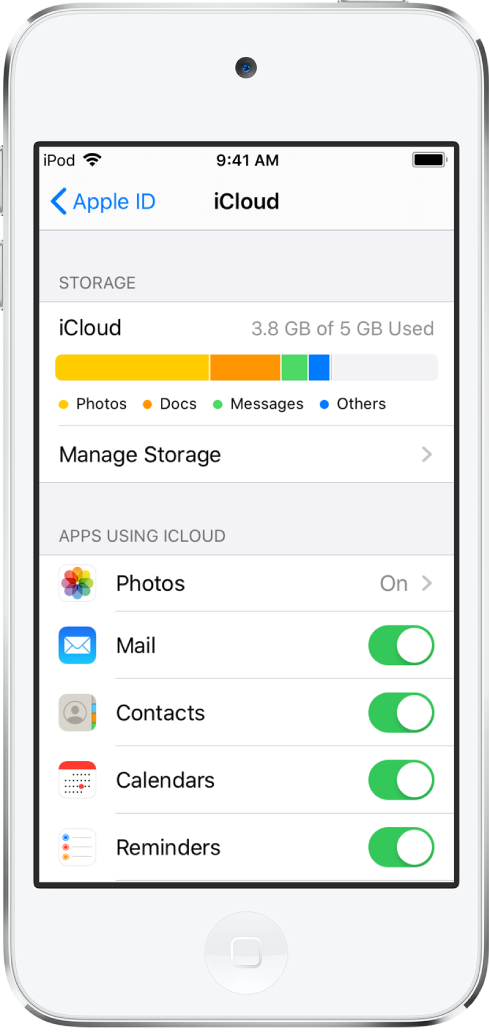
Do any of the following:
See your iCloud storage status.
Upgrade your iCloud storage—tap Manage Storage > Change Storage Plan.
Turn on the features you want to use, such as Photos, Mail, Contacts, and Messages.
Ways to use iCloud on iPod touch
Keep the following content up to date:
Messages, Mail, Contacts, Calendars, Notes, and Reminders
Photos and videos; see Use iCloud Photos on iPod touch
Music, apps, and books
Documents; see Set up iCloud Drive on iPod touch
Bookmarks, your reading list, and the webpages you have open in Safari; see Browse the web using Safari on iPod touch
Passwords and credit cards; see Set up iCloud Keychain on iPod touch
You can also do the following:
View your iCloud data on iPhone, iPad, iPod touch, Apple Watch, Mac, and iCloud.com (using a Mac or a Windows PC).
Share your photos and videos with the people you choose. See Share iPod touch photos with Shared Albums in iCloud.
Share your iCloud storage on plans with 200 GB or more with up to six family members. See Share purchases with family members on iPod touch.
Locate a missing iPhone, iPad, iPod touch, Apple Watch, Mac, or AirPods that belong to you or your family members. See Locate a device in Find My on iPod touch.
Find your friends and family; you, your friends, and family can share locations, follow each other, and see everyone’s location on a map. See Locate a friend in Find My on iPod touch.
Back up and restore your data. See Back up iPod touch.