Final Cut Pro User Guide
- Welcome
-
- What’s new in Final Cut Pro 10.5.3
- What’s new in Final Cut Pro 10.5
- What’s new in Final Cut Pro 10.4.9
- What’s new in Final Cut Pro 10.4.7
- What’s new in Final Cut Pro 10.4.6
- What’s new in Final Cut Pro 10.4.4
- What’s new in Final Cut Pro 10.4.1
- What’s new in Final Cut Pro 10.4
- What’s new in Final Cut Pro 10.3
- What’s new in Final Cut Pro 10.2
- What’s new in Final Cut Pro 10.1.2
- What’s new in Final Cut Pro 10.1
- What’s new in Final Cut Pro 10.0.6
- What’s new in Final Cut Pro 10.0.3
- What’s new in Final Cut Pro 10.0.1
-
- Intro to effects
-
- Intro to transitions
- How transitions are created
- Add transitions
- Set the default transition
- Delete transitions
- Adjust transitions in the timeline
- Adjust transitions in the inspector and viewer
- Merge jump cuts with the Flow transition
- Adjust transitions with multiple images
- Modify transitions in Motion
-
- Add storylines
- Use the precision editor
- Conform frame sizes and rates
- Use XML to transfer projects
-
- Glossary
- Copyright

Intro to measuring video in Final Cut Pro
Broadcast facilities have limits on the maximum values of luma and chroma that are allowable for broadcast. If a video program exceeds these limits, distortion can appear in the form of colors bleeding into one another, the whites and blacks of your program washing out, or the picture signal bleeding into the audio signal and causing audible distortion. In all these cases, exceeding standard signal levels can result in unacceptable transmission quality. When you’re color correcting clips in your project, you can use the Final Cut Pro video scopes and range check overlay to make sure that the luma and chroma levels of your video stay within the parameters referred to as broadcast-safe, or acceptable for broadcast.
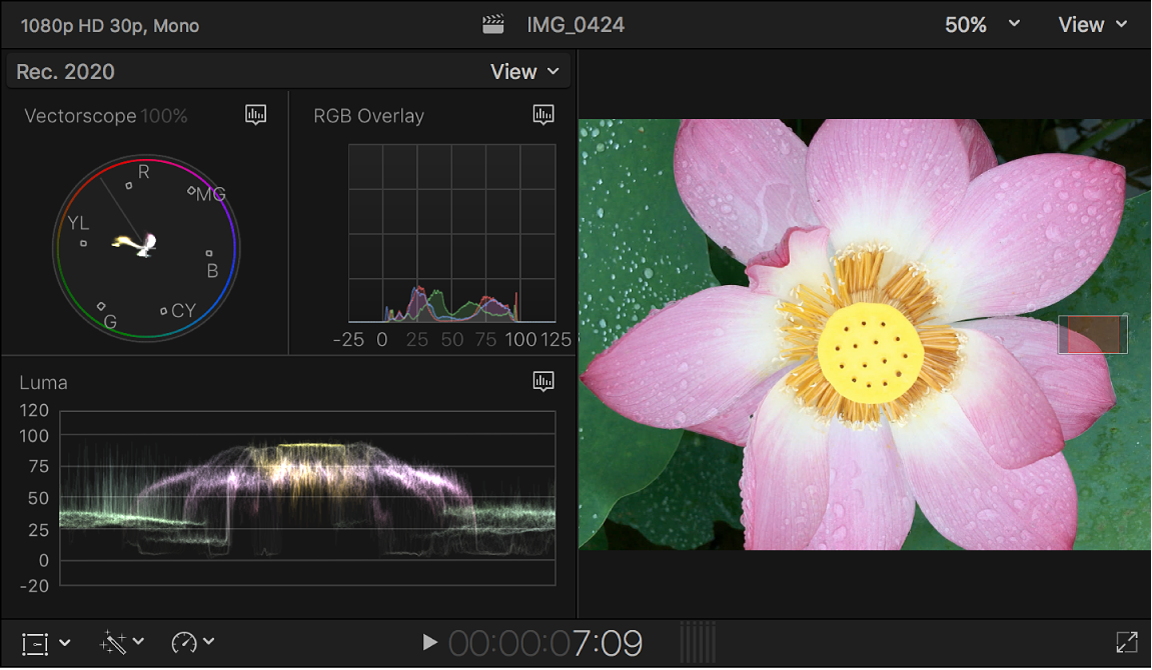
Final Cut Pro provides the following video measurement tools:
Even if your project is not intended for broadcast, using these tools is an important part of your workflow. If the monitors you’re using don’t display color accurately or you’ve been working with the same clips for a while, you can easily get used to seeing a color cast, or blacks that aren’t quite right. The video scopes provide exact measurements of the luma and chroma levels of your clips so that you can make more informed color correction decisions. You can display multiple video scopes at once and choose from among 12 different scopes layouts. See Display video scopes in Final Cut Pro.
To ensure accurate information in the video scopes and range check overlay, make sure your video clips have the correct color space metadata. See Change a clip’s color space metadata.
Additionally, you can use the Broadcast Safe filter (available in the Effects browser) as a quick way to reduce luma and chroma levels that exceed the specification limits for standard and wide-gamut color spaces in standard-dynamic-range (SDR) video media. To add the Broadcast Safe filter, see Add video effects in Final Cut Pro.