Numbers User Guide for iPad
- Welcome
- What’s new
-
- Get started with Numbers
- Intro to images, charts, and other objects
- Create a spreadsheet
- Open spreadsheets
- Prevent accidental editing
- Personalize templates
- Use sheets
- Undo or redo changes
- Save your spreadsheet
- Find a spreadsheet
- Delete a spreadsheet
- Print a spreadsheet
- Change the sheet background
- Copy text and objects between apps
- Customize the toolbar
- Touchscreen basics
- Use Apple Pencil with Numbers
- Copyright

Prevent accidental editing in Numbers on iPad
To avoid accidentally moving objects or bringing up the keyboard as you view, scroll, and interact with text and objects, you can use reading view. Reading view minimizes the controls to just what you need to view the content and perform basic tasks. You can quickly switch to editing view to make changes, then switch back to reading view.
When you send a Numbers spreadsheet to someone else or someone sends a spreadsheet to you, it opens on iPhone and iPad in reading view. When you reopen a spreadsheet, it opens the way you left it—in reading view or editing view.
If you prefer to always open spreadsheets in editing view, you can change this setting.
Go to the Numbers app
 on your iPad.
on your iPad.Open a spreadsheet, then do any of the following to switch between reading view and editing view:
Switch to editing view: Tap
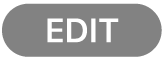 at the top of the screen.
at the top of the screen.Switch to editing view with text selected: Tap Edit in the menu that appears.
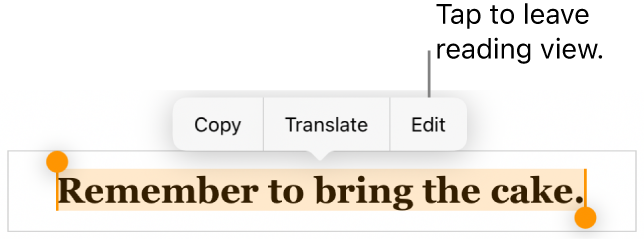
Switch to editing view with an image or table cell selected: Touch and hold the image or cell, then tap Edit in the menu that appears.
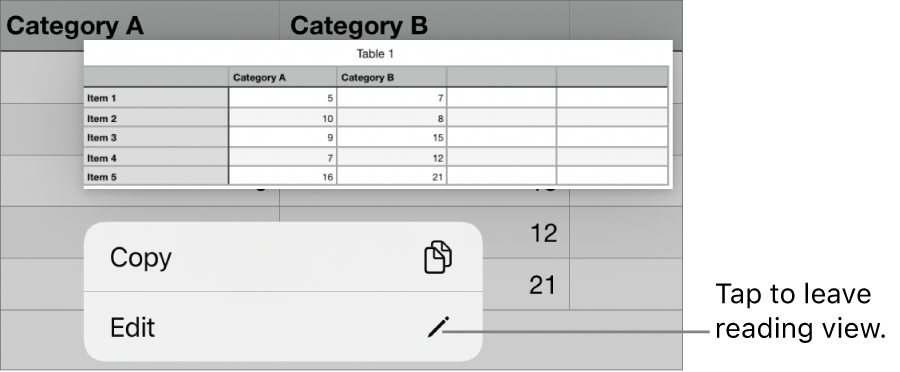
Switch from editing to reading view: Tap
 in the top-right corner of the screen.
in the top-right corner of the screen.Note: In narrow views, such as split screen on some iPad models, tap
 at the top of the screen, then tap Reading View.
at the top of the screen, then tap Reading View.Set spreadsheets you receive to always open in editing view: Tap
 , tap Settings, tap Editing, then turn on Open in Edit View. If you later change a spreadsheet to reading view, it opens in reading view the next time you open it.
, tap Settings, tap Editing, then turn on Open in Edit View. If you later change a spreadsheet to reading view, it opens in reading view the next time you open it.
In reading view, the Cell Action Menu and Numbers keyboard are not available.