Add a personal touch
Make your Mac Studio your own by changing the wallpaper, customizing your desktop, and more.
Change the wallpaper. Choose what your Mac looks like. Go to System Settings, click Wallpaper, then choose the wallpaper you want. You can use the same wallpaper as your screensaver, or click Screen Saver to select a different image.
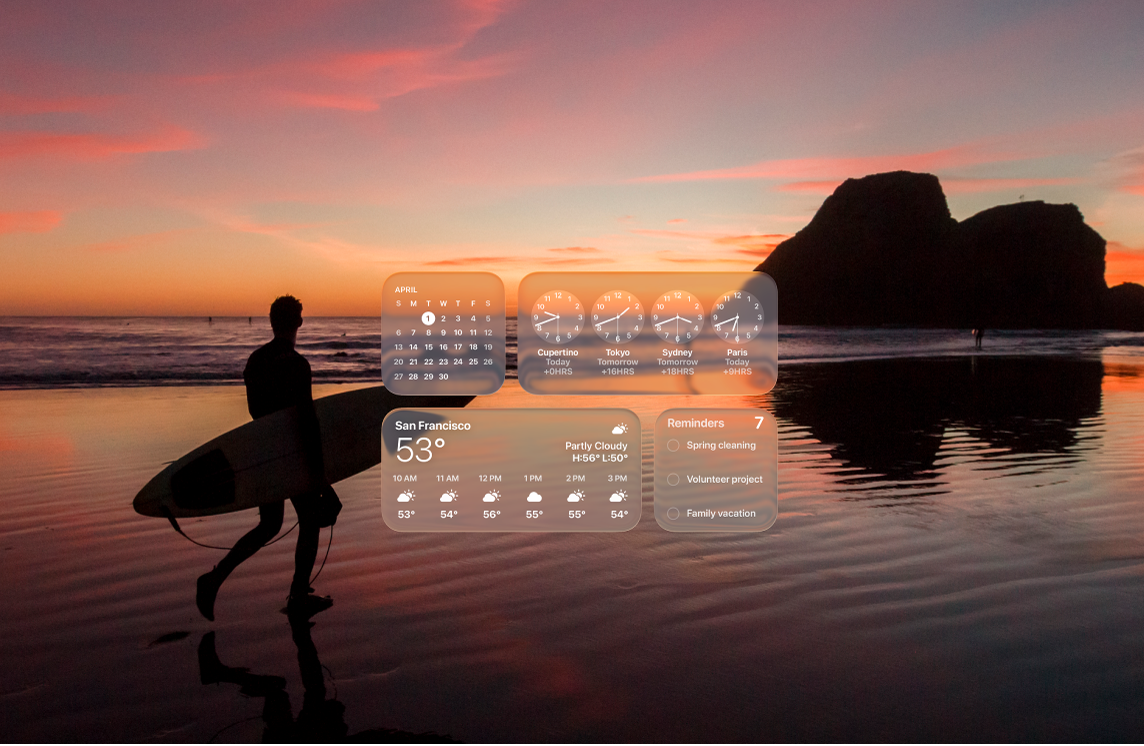
Add widgets to your desktop. See information at a glance. Add a Photos widget to your desktop to see photos from an album or a memory, or add a Podcasts widget to keep your favorite shows on queue. Control-click the desktop, then choose Edit Widgets to add, remove, or rearrange widgets. Drag new widgets anywhere on your desktop or in Notification Center.
Choose a style for your icons. Change the look of icons and widgets. Go to System Settings, click Appearance, then select an icon and widget style. See Change Appearance settings.
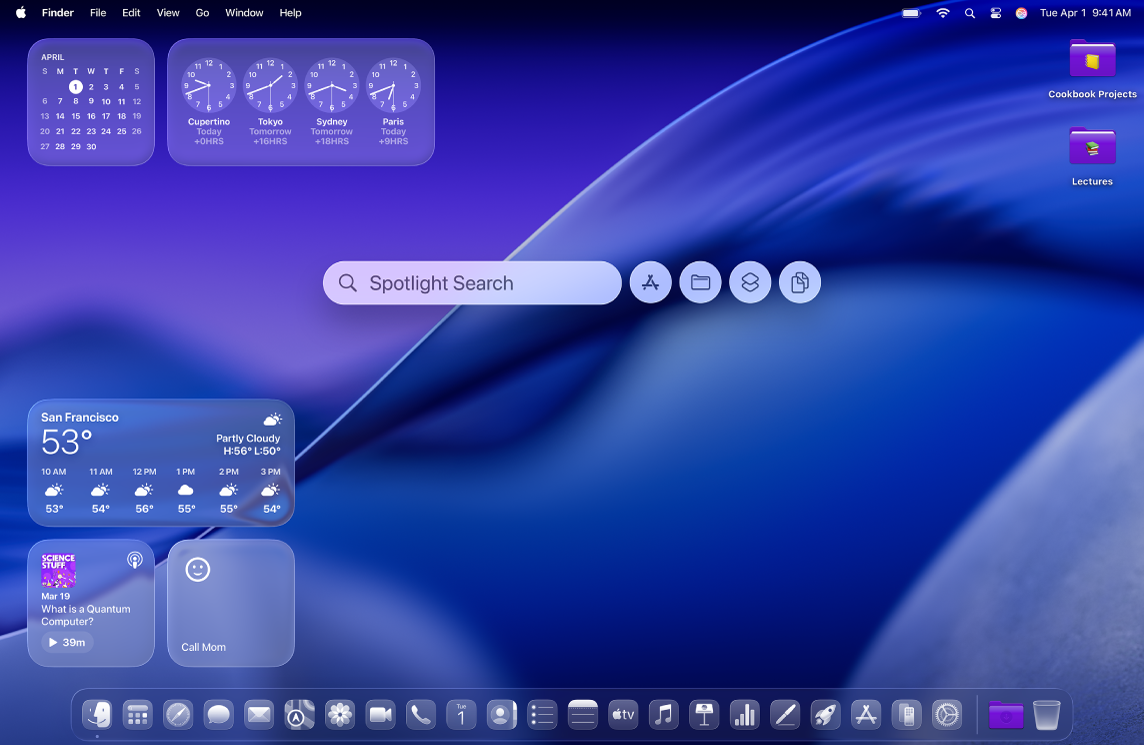
Set up multiple desktops. Use Mission Control to set up multiple spaces to work and play in. To create a space, enter Mission Control by pressing 

Make a Memoji. Create a Memoji to represent yourself across your Mac, including in the login window, as your Apple Account picture, and as your My Card in Contacts. Open System Settings, click Users & Groups, then click the picture next to your login name. Click Memoji, then click 