Keynote User Guide for iPhone
- Welcome
-
- Intro to Keynote
- Intro to images, charts, and other objects
- Create your first presentation
- Choose how to navigate your presentation
- Open a presentation
- Save and name a presentation
- Find a presentation
- Print a presentation
- Copy text and objects between apps
- Basic touchscreen gestures
- Create a presentation using VoiceOver
-
- Send a presentation
- Intro to collaboration
- Invite others to collaborate
- Collaborate on a shared presentation
- Follow activity in a shared presentation
- Change a shared presentation’s settings
- Stop sharing a presentation
- Shared folders and collaboration
- Use Box to collaborate
- Create an animated GIF
- Post your presentation in a blog
- Copyright

Intro to Keynote on iPhone
You can use Keynote to create beautiful and engaging presentations with fun animations, interesting transitions, and professional polish.
To create a Keynote presentation, you always start with a theme, then modify it however you want. Slides in a theme include placeholder images and text styled as headlines and body content.

To build your presentation, you replace placeholder content with your own content, or delete placeholders you don’t need. You can also add other objects—like shapes, photos, and charts—to any slide.
When you select an object (an image, shape, chart, table, or cell), then tap ![]() , you see formatting controls for the type of object you selected.
, you see formatting controls for the type of object you selected.
You can quickly change the look of the selected text or object by applying a new style to it. Tap one of the alternative styles to change the object’s look, or use the style options to customize the object’s appearance however you like.
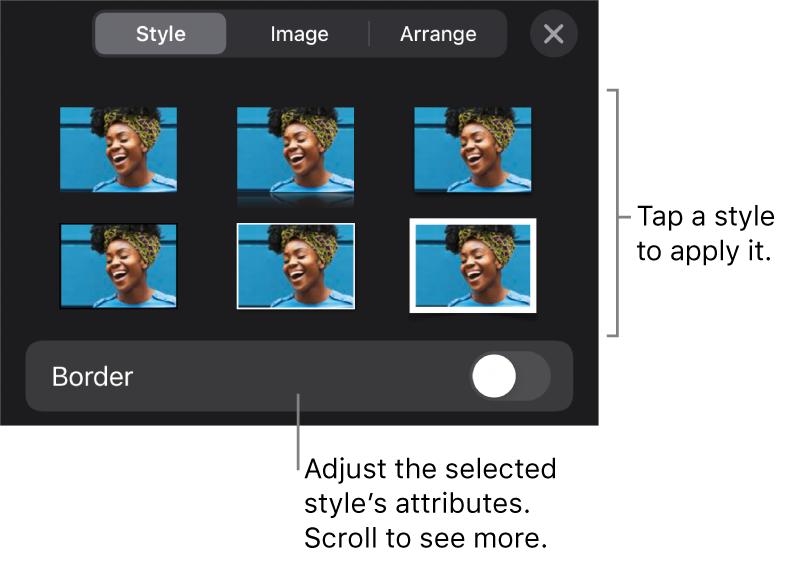
This guide helps you get started using Keynote 12.2 on your iPhone. (To see which version of Keynote you have, go to Settings ![]() > Keynote.)
> Keynote.)
To explore the Keynote User Guide, tap one of the “See also” links below, tap Table of Contents at the top of the page, or enter a word or phrase in the search field. You can also download the guide from Apple Books (where available).