
Type Chinese using Zhuyin Eten - Traditional on Mac
After you set up the Zhuyin Eten - Traditional input source, you can enter Traditional Chinese characters using the Eten keyboard layout. Zhuyin Eten - Traditional is similar to Zhuyin - Traditional, except that it uses a different keyboard layout.
On your Mac, switch to the Zhuyin Eten - Traditional input source.
In an app, do any of the following:
Zhuyin Eten: Type the Zhuyin Eten codes for the characters you want to use, press the Space bar to open the candidate window, then select characters in the candidate window.
For example, to enter 繁體中文, type ㄈㄢˊㄊㄧˇㄓㄨㄥ ㄨㄣˊ (f82te3,x- x92), then press Return to confirm the text 繁體中文.
Zhuyin Eten with automatic completion: Text is converted when you enter a syllable followed by a tone (the Space bar is used as the first tone). As you type more syllables, the text changes automatically to match words found in the dictionary. For example, if you:
Type ㄓˊ (,2), 直 is displayed automatically.
Continue to type ㄨˋ (x4), 植物 is displayed automatically.
Continue to type ㄒㄩㄝˊ (cuw2), 植物學 is displayed automatically.
To select characters other than those displayed automatically, press the Space bar. When the candidate window contains multiple rows of characters, press the Space bar again to page down vertically or advance horizontally to the candidate in the next row.
To remove the last input, press Shift-Delete. For example, type ㄓˊㄨˋㄒㄩㄝˊ (,2x4cuw2) to display 植物學. Then press Shift-Delete. The tone mark ˊ is removed.
Show the keyboard layout: Click the Input menu in the menu bar, then choose Show Keyboard Viewer.
You can also refer to this figure, which shows the keys on a U.S. keyboard that correspond to Zhuyin Eten characters.
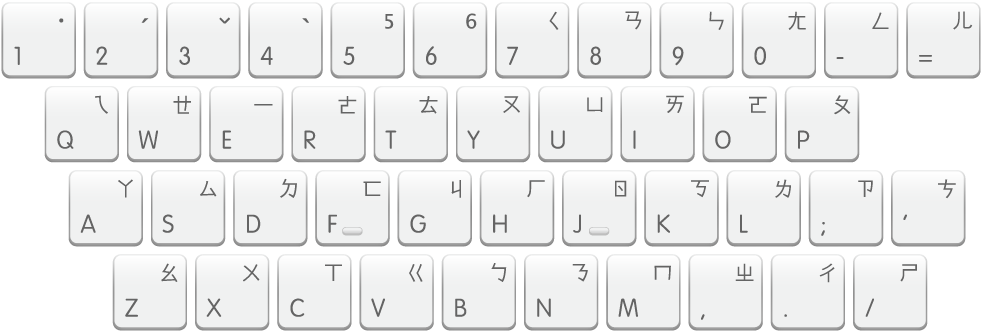
You can also add words to your user dictionary to save time when you need to type the same word again.
You may need to change settings, for example, to show predictive completions or to change the orientation of the candidate window.