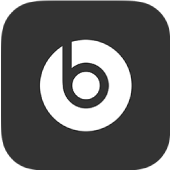
Control the press-and-hold action on your Beats Studio Buds
By default, when you press and hold the multifunction button (MFB) on your left or right earbud, your Beats Studio Buds switch between Active Noise Canceling and Transparency modes. You can also set the press-and-hold action to activate voice assistant, allowing one earbud to change noise control modes and the other earbud to use voice assistant.
Change the press-and-hold action on Beats Studio Buds
In the Beats app for Android, display the Beats Studio Buds device screen.
Scroll down to “Press and hold,” tap Left or Right, then do one of the following:
Tap Noise Control to switch between Active Noise Canceling and Transparency modes when you press and hold the MFB.
Tap Voice Assistant to activate your Android device’s voice assistant when you press and hold the MFB.