Make calls with Assistive Access on iPad
A person using Assistive Access on iPad can use the Calls app ![]() to make voice or FaceTime video calls to connect with family, friends, and trusted supporters. If the Calls app isn’t on the Home Screen, see Add, remove, and customize apps for Assistive Access.
to make voice or FaceTime video calls to connect with family, friends, and trusted supporters. If the Calls app isn’t on the Home Screen, see Add, remove, and customize apps for Assistive Access.
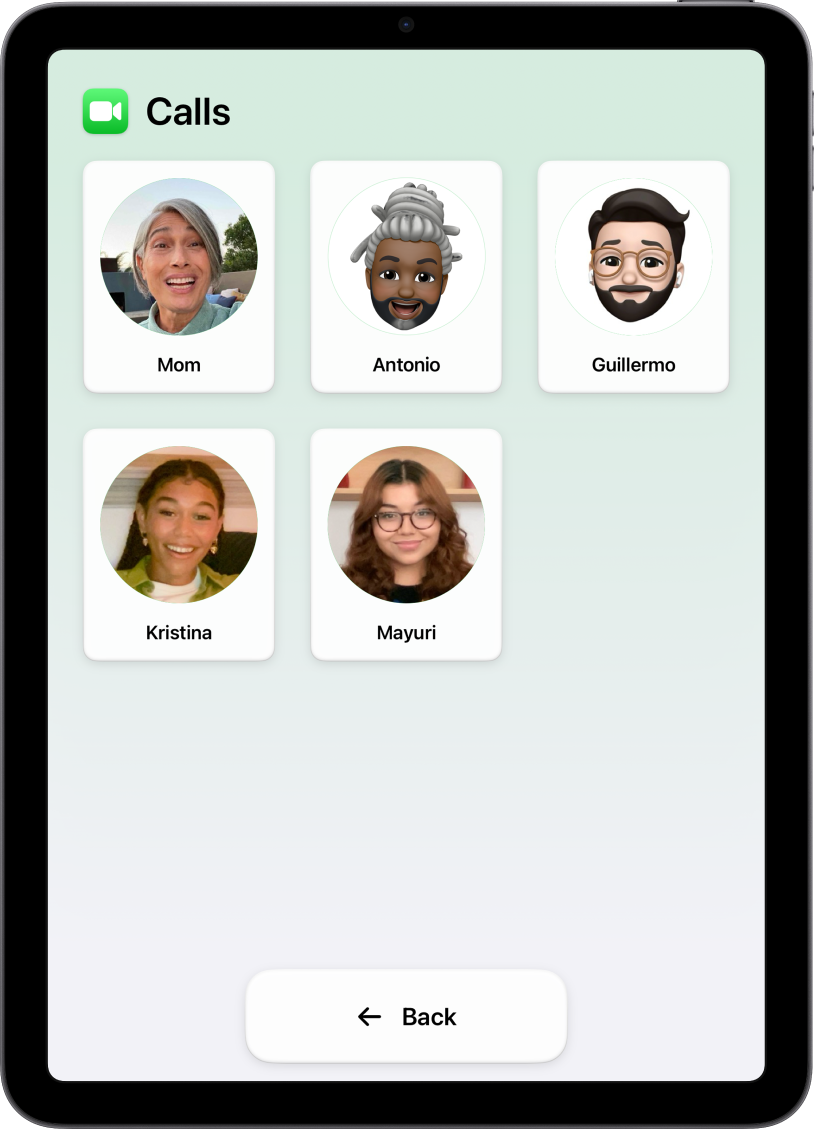
Make a call
Enter Assistive Access if it’s not active, then open the Calls app.
Tap a contact, then tap Call.
If you don’t see any contacts, make sure contacts have been added to the list of people the person using Assistive Access is allowed to call. See Set up Calls for Assistive Access.
To hang up, tap End Call, then tap End Call again to confirm.
Answer a call
To answer an incoming call in Assistive Access, tap Answer. If you don’t want to take the call, tap Don’t Answer, then tap Don’t Answer again to confirm.
If you turn on Show Notification Badges in Settings ![]() > Accessibility > Assistive Access, when the person using Assistive Access misses a call from a contact they’re allowed to call back, the Lock Screen and the Calls app show a notification icon. See Change Assistive Access settings.
> Accessibility > Assistive Access, when the person using Assistive Access misses a call from a contact they’re allowed to call back, the Lock Screen and the Calls app show a notification icon. See Change Assistive Access settings.
On any screen in Assistive Access, the person using Assistive Access can always tap Back to return to the previous screen.