Modifying this control will update this page automatically
VoiceOver User Guide
- Welcome
- What’s new in VoiceOver
-
- Use VoiceOver in the login window
- Change function key behavior
- Make VoiceOver ignore the next key press
- Learn or mute VoiceOver sound effects
- Hear hints and information
- Use positional audio
- Interact with areas and groups
- Hear progress or status changes
- Select and deselect items
- Drag and drop items
- Use cursor tracking
-
- Use VoiceOver Utility
- Change voice settings
- Customize verbosity
- Customize punctuation
- Change how VoiceOver pronounces text and symbols
- Change what the VoiceOver rotor shows
- Create custom labels for UI elements
- Export, import, and reset VoiceOver preferences
- Use VoiceOver portable preferences
- Use VoiceOver activities
- Copyright

Use the VoiceOver Item Chooser to navigate on Mac
You can use the Item Chooser to quickly navigate to text, controls, links, or graphics on the screen.
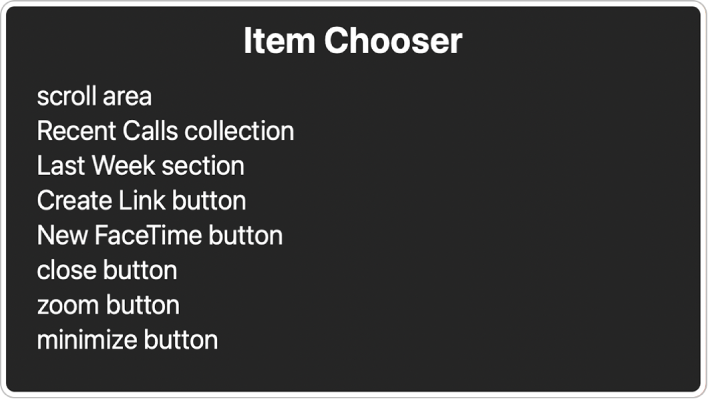
Note: VO represents the VoiceOver modifier. See Use the VoiceOver modifier.
To display the Item Chooser, press VO-I.
Navigate the items in the list using the Up Arrow or Down Arrow key.
If you know the name of an item, such as the Close button, start typing its name to narrow the list to only items that contain those letters. To list all the items again, press the Delete key.
If you don’t find the item you want, press the Escape key or Fn-Tab to exit the Item Chooser without making a selection.
When you’re ready, press Return or the Space bar to select an item and go to it.
The Item Chooser closes.
Thanks for your feedback.