
Search for anything with Spotlight on Mac
Spotlight helps you quickly find things on your computer and shows suggestions from apps, files, actions, the internet, and the Clipboard. From Spotlight, you can open or copy an item, see its location, or take action.
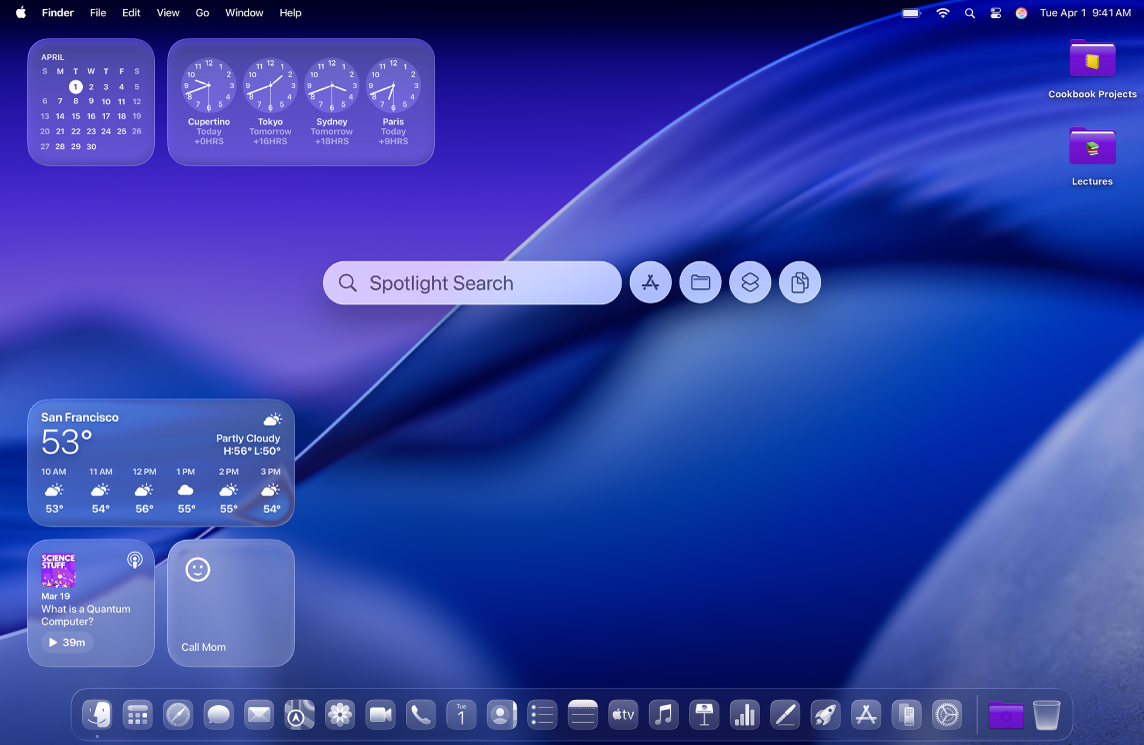
Search for something
On your Mac, do one of the following to open Spotlight:
Press Command-Space bar.
Click
 (if shown) in the menu bar.
(if shown) in the menu bar.If the Spotlight icon isn’t in the menu bar, add it using Menu Bar settings.
Press
 (if available) in the row of function keys on the keyboard.
(if available) in the row of function keys on the keyboard.
You can drag Spotlight anywhere on the desktop, and resize it so you can see more or fewer results.
In the search field, enter what you’re looking for—results appear as you type.
Tip: Press the Up Arrow key on your keyboard to see your previous Spotlight searches.
Spotlight lists top matches first; click a top match to preview or open it. Spotlight also suggests variations of your search; those results appear in Spotlight or on the web.
If your search turns up unexpected or too many results, you can refine it. See Narrow your search results in Spotlight.
Use Spotlight search results
In the Spotlight results, do any of the following:
Open an item: Double-click it. Or select the item, then press the Return key. This action may open an app, such as Messages, the Tips app, and more.
Note: During downtime, or if you reach the time limit set for apps in Screen Time settings, app icons in results are dimmed and an hourglass icon

Show the location of a file on your Mac: Select the file, then press and hold the Command key. The file’s location appears at the bottom of the preview.
Copy an item: Drag a file to the desktop or a Finder window.
Take an action: Spotlight lets you take hundreds of actions without lifting your hands off the keyboard. And new quick keys help you perform actions even faster. See Take actions and shortcuts in Spotlight.
Get calculations and conversions: You can get answers to mathematical expressions and conversions, right in Spotlight. See Get calculations and conversions in Spotlight.
Browse your Clipboard history: With Spotlight, you can find information that you previously copied to your Clipboard. See Search your Clipboard history in Spotlight.