
Highlight passages and make notes
If you read something you want to remember, you can highlight it or make a note. See all of your highlights and notes at any time, and use them as study (or flash) cards.
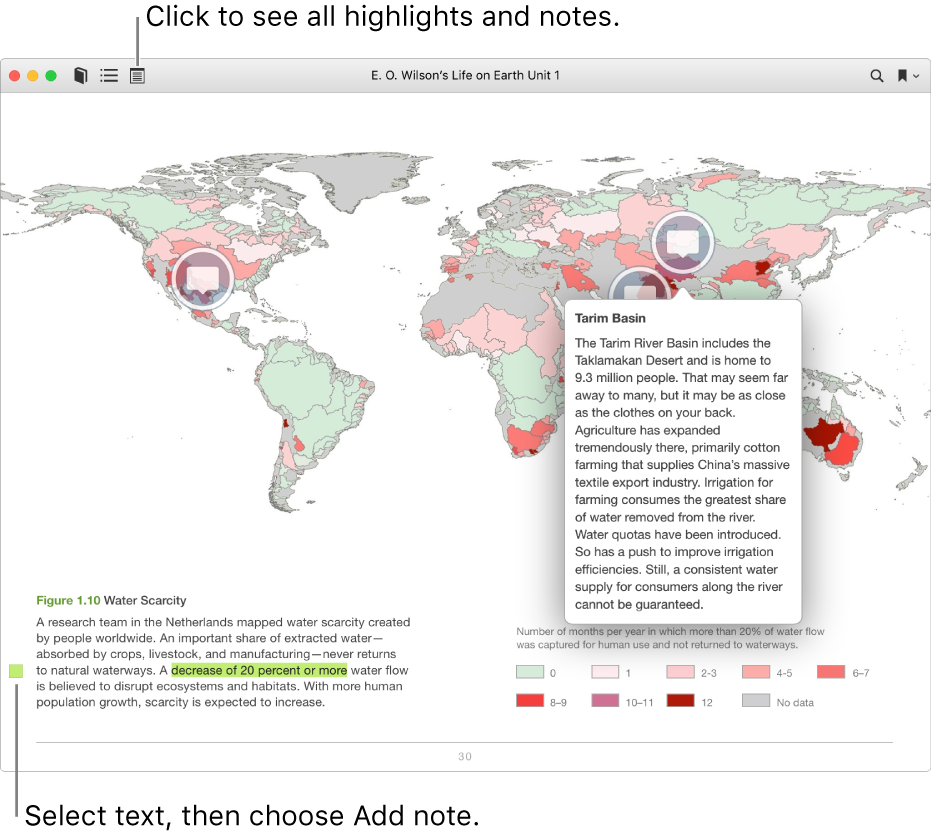
Note: Highlighting may not be available for all book types.
Open a book, then do any of the following:
Highlight or underline text: Select the text, then choose a highlight option (a color or underline) from the pop-up menu.
Add a note: Select text, then choose Add Note from the pop-up menu.
See all highlights and notes: Move the pointer to the top of the book, then click the Notes button
 .
.For some books, you can also choose View > Show Notes In Margins to see your notes in the margins of the book.
Remove a highlight or underline: Select the highlighted text, then choose Remove Highlight.
Delete a note: Open the Notes panel, select the note, then press Delete.
For information about sharing highlights and notes, see Share quotes, notes, and thoughts.