Use Stacks to create custom workout and meditation sessions
In Apple Fitness+, you can create Stacks, a series of workouts or meditations you can complete back to back. Stacks let you create longer workout sessions that incorporate your favorite activities. For example, you can create a Stack with different workouts, followed by a Mindful Cooldown or Meditation.
Note: Apple Fitness+ audio workouts and meditations aren’t available in Stacks.
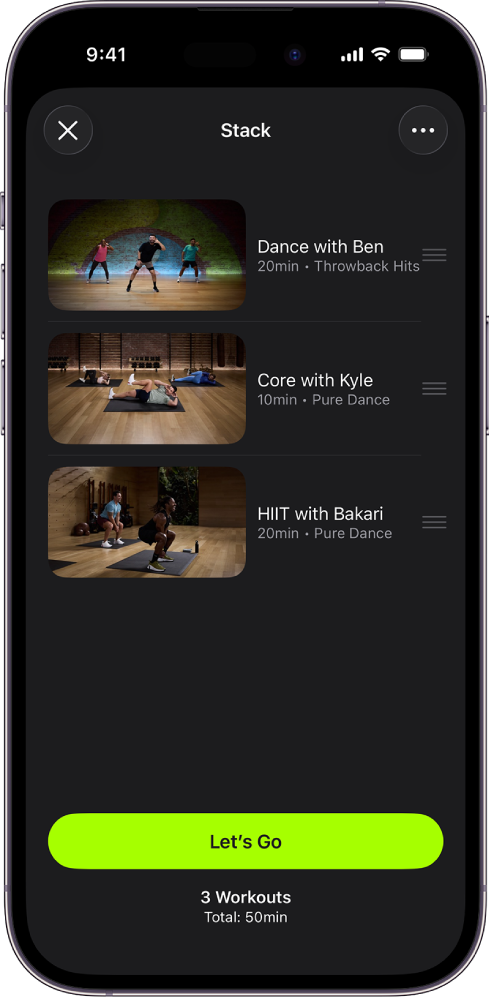
Add an activity to a Stack
Go to the Fitness app
 on iPhone or iPad, then (on iPhone) tap Fitness+.
on iPhone or iPad, then (on iPhone) tap Fitness+.Tap an activity, then tap
 at the top right.
at the top right.Tap Add to Stack.
Tip: You can also touch and hold an activity, then tap Add to Stack.
If you want to view your Stack while you’re browsing an activity, tap ![]() then tap View Current Stack.
then tap View Current Stack.
Start a Stack
Go to the Fitness app
 on iPhone or iPad, then (on iPhone) tap Fitness+.
on iPhone or iPad, then (on iPhone) tap Fitness+.Tap
 , then tap Let’s Go.
, then tap Let’s Go.
After you complete an activity in your Stack, tap Let’s Go to start the next activity, or tap Done to return to Apple Fitness+.
Modify your Stack
When you’re finished adding activities to your Stack, you can make modifications at any time before you save the Stack to your library.
Go to the Fitness
 app on iPhone or iPad, then (on iPhone) tap Fitness+.
app on iPhone or iPad, then (on iPhone) tap Fitness+.Tap
 , then do any of the following:
, then do any of the following:Delete an activity from your Stack: Swipe left on an activity, then tap Delete.
Reorder the activities in your Stack: Drag
 up or down next to an activity.
up or down next to an activity.Add your Stack to your library: Tap
 , then tap Add Stack to Library.
, then tap Add Stack to Library.Clear your Stack: Tap
 , then tap Clear Stack.
, then tap Clear Stack.