Final Cut Pro User Guide for Mac
- Welcome
- What’s new
-
- Intro to effects
-
- Intro to transitions
- How transitions are created
- Add transitions and fades
- Quickly add a transition with a keyboard shortcut
- Set the default duration for transitions
- Delete transitions
- Adjust transitions in the timeline
- Adjust transitions in the inspector and viewer
- Merge jump cuts with the Flow transition
- Adjust transitions with multiple images
- Modify transitions in Motion
-
- Add storylines
- Use the precision editor
- Conform frame sizes and rates
- Use XML to transfer projects
- Glossary
- Copyright

Editing settings in Final Cut Pro for Mac
Editing settings affect editing behaviors in Final Cut Pro.
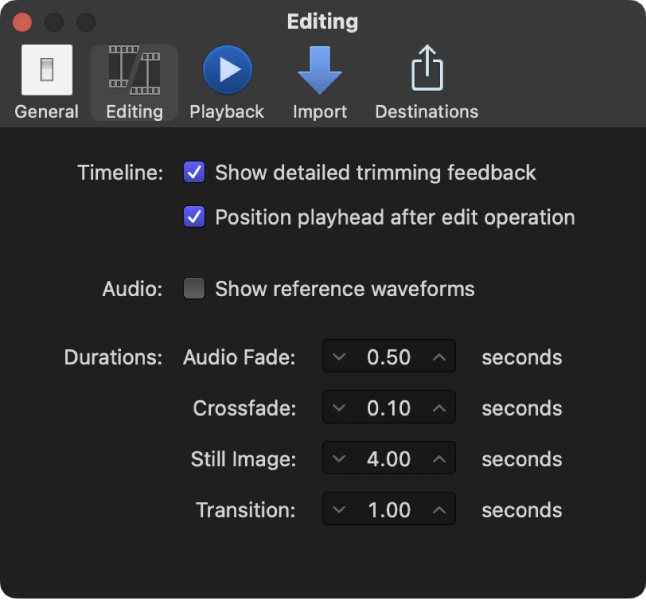
Timeline
Show detailed trimming feedback: Select this checkbox to show the “two-up” display in the viewer for more accurate feedback on an edit point involving two adjacent clips. For example, for a simple ripple or roll edit, this display shows the end point of the left clip and the start point of the right clip.
Position playhead after edit operation: Select this checkbox to have the playhead automatically positioned in the timeline at the end of your last edit. For example, if you insert a clip between two clips in the timeline, the playhead is automatically positioned between the inserted clip and the clip that follows it.
Audio
Show reference waveforms: Select this checkbox to change the background appearance of the audio portion of a clip to show reference waveforms. A reference waveform shows the maximum visual resolution possible for the actual audio waveform. By factoring out loudness, reference waveforms let you see the shape of the sound more clearly. When the actual waveform changes shape (for example, it’s diminished when a clip’s volume level is low), you can continue to see its reference waveform in full for easy reference when editing.
Durations
Audio Fade: Use this value slider to set the default duration, in seconds, for audio fades created using the Apply Fades command (choose Modify > Adjust Audio Fades > Apply Fades).
Crossfade: Use this value slider to set the default duration, in seconds, for audio crossfades.
Still Image: Use this value slider to set the default editing duration, in seconds, for still-image and freeze-frame clips.
Transition: Use this value slider to set the default duration, in seconds, for video transitions.
Download this guide: Apple Books | PDF