Final Cut Pro User Guide
- Welcome
- What’s new
-
- Intro to effects
-
- Intro to transitions
- How transitions are created
- Add transitions and fades
- Quickly add a transition with a keyboard shortcut
- Set the default duration for transitions
- Delete transitions
- Adjust transitions in the timeline
- Adjust transitions in the inspector and viewer
- Merge jump cuts with the Flow transition
- Adjust transitions with multiple images
- Modify transitions in Motion
-
- Add storylines
- Use the precision editor
- Conform frame sizes and rates
- Use XML to transfer projects
- Glossary
- Copyright

Offset the position of a tracking effect in Final Cut Pro for Mac
By default, when you track an effect to a moving object, the effect’s shape mask is pinned to the tracker, so that the shape mask affects the exact area defined by the tracker. However, if the area you want the shape mask to affect is different from the area defined by the tracker, you can unpin, or offset, the effect shape from the tracker target area. This allows you to adjust the shape or position of the effect independently of the tracked object.
Note: By default, when you track an image or other clip to a moving object, the clip is already unpinned and positionally offset. See Track an image or other clip to a moving object in Final Cut Pro for Mac.
In Final Cut Pro, select the clip in the timeline, then position the playhead so that the clip appears in the viewer.
Open the Video inspector.
In the Effects section of the Video inspector, select the shape mask of the effect that you’re tracking to the video clip.
The onscreen tracker appears in the viewer.
At the top of the viewer, click the down arrow to the right of the Tracker button, then click the Behavior pop-up menu and choose Offset from Tracker.
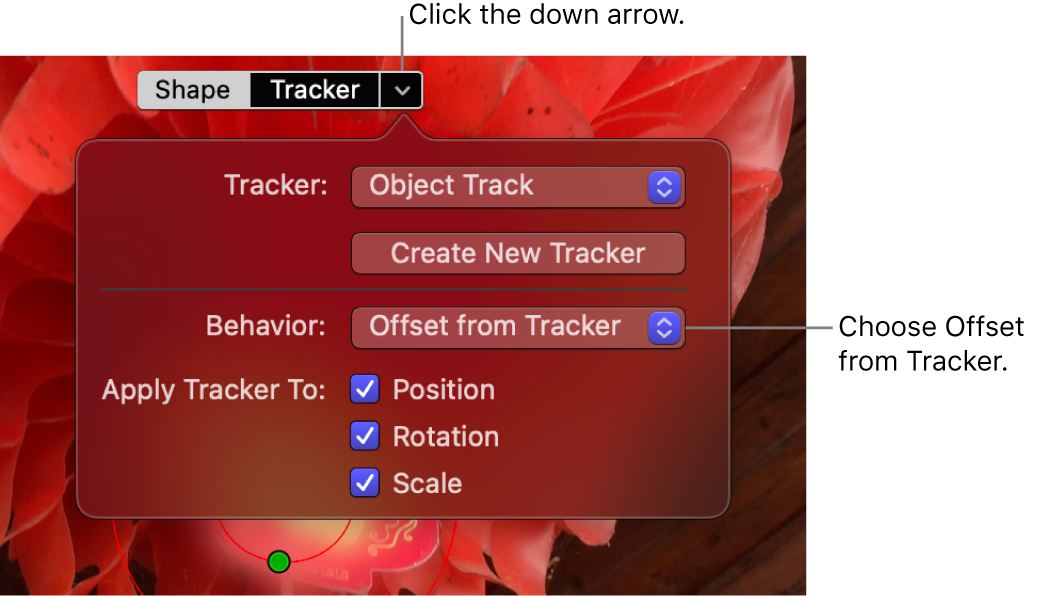
The effect’s shape mask is unpinned from the motion-tracked object. In the example below, the blur effect’s shape mask is unpinned from the tracker.
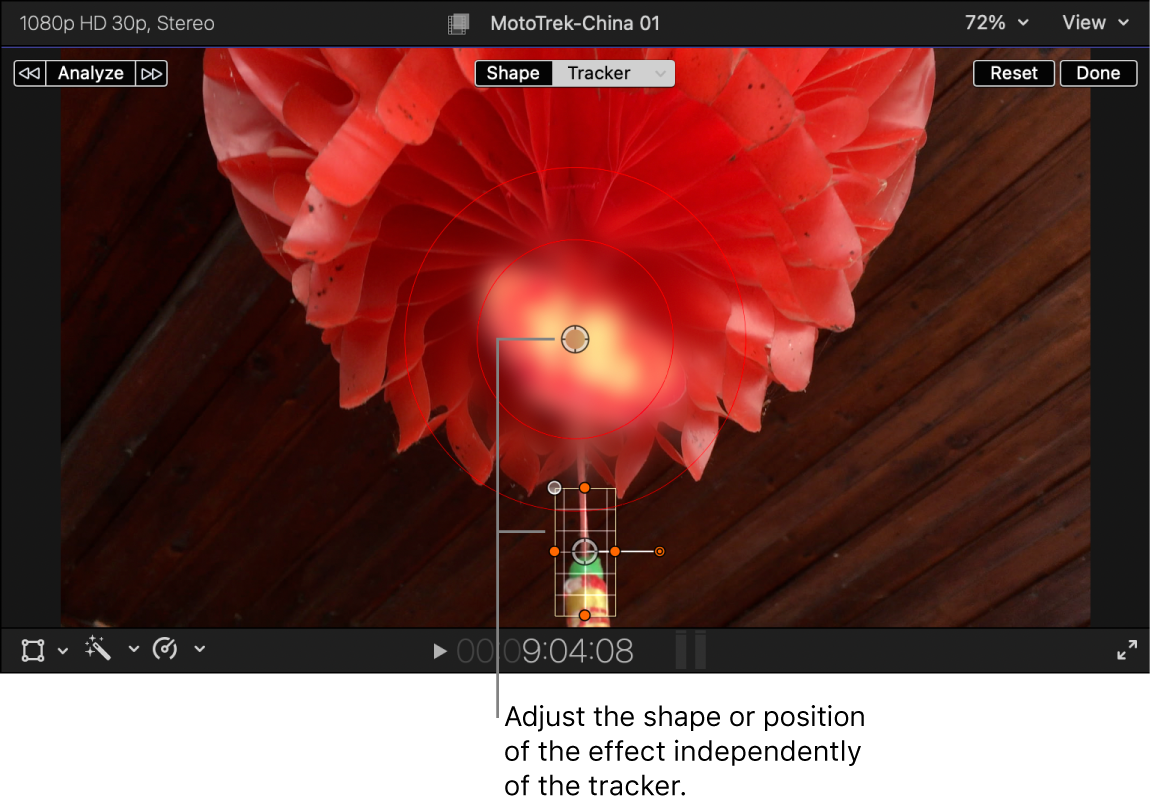
You can now reposition or resize the effect independently of the tracker. You can also keyframe any transform effects independently of the tracking keyframes. See Animate built-in effects.
Download this guide: Apple Books | PDF