Apple Vision Pro User Guide
- Welcome
- Let others use your Apple Vision Pro
-
- Capture
- Clock
- Encounter Dinosaurs
- Mindfulness
- Numbers
- Pages
- Shazam
- Shortcuts
- Tips
-
- Use built-in privacy and security protections
- Keep your Apple ID secure
-
- Sign in with passkeys
- Sign in with Apple
- Automatically fill in strong passwords
- Change weak or compromised passwords
- View your passwords and related information
- Use shared password groups
- Share passkeys and passwords securely with AirDrop
- Make your passkeys and passwords available on all your devices
- Automatically fill in verification codes
- Sign in with fewer CAPTCHA challenges on Apple Vision Pro
- Manage two-factor authentication for your Apple ID
- Create and manage Hide My Email addresses
- Protect your web browsing with iCloud Private Relay
- Use a private network address
- Use Contact Key Verification on Apple Vision Pro
- Copyright
Add an equation in Keynote on Apple Vision Pro
You can add mathematical expressions and equations as floating objects on a slide. To add an equation, you compose it in the Keynote equation dialog using LaTeX commands or MathML elements, then insert it into your presentation.
Do one of the following:
Place the equation inline with text: Pinch and drag the insertion point in a text box or shape, or select the text you want the equation to replace.
Place the equation so it can be moved freely: Tap an empty space in the slide (to make sure nothing is selected).
Tap

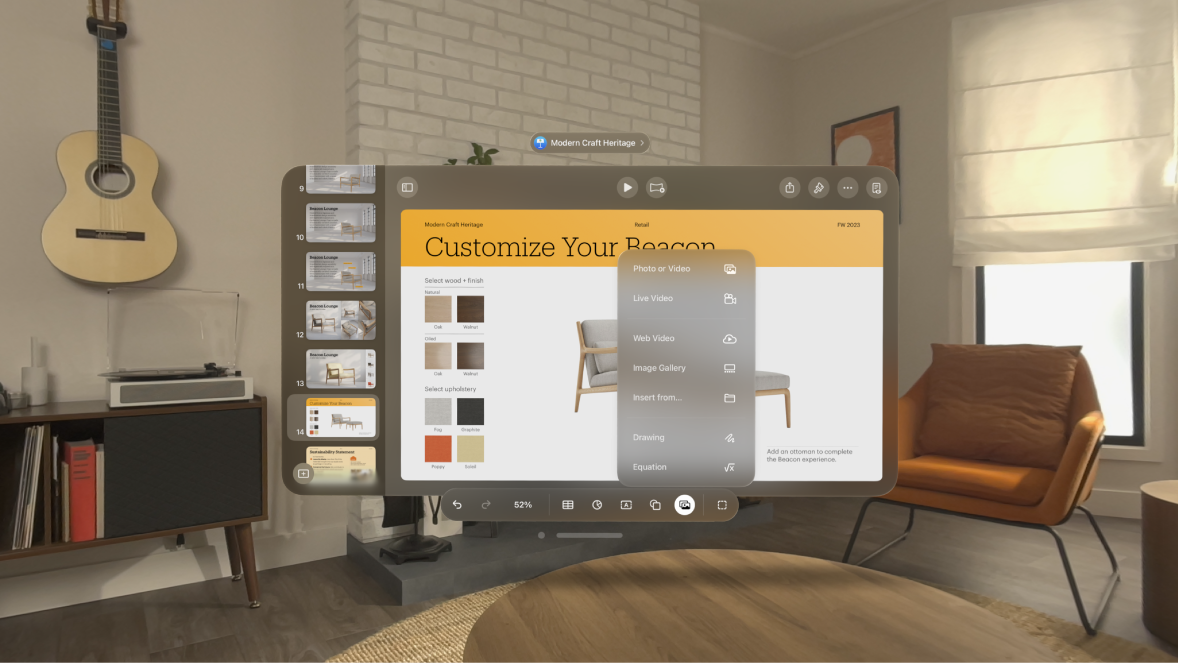
Enter a LaTeX or MathML equation using the keyboard and the symbols in the equation window.
For information on using supported LaTeX commands or MathML elements and attributes, see the Apple Support article About LaTeX and MathML support.
Tap Insert.