Set up your favorite teams and leagues
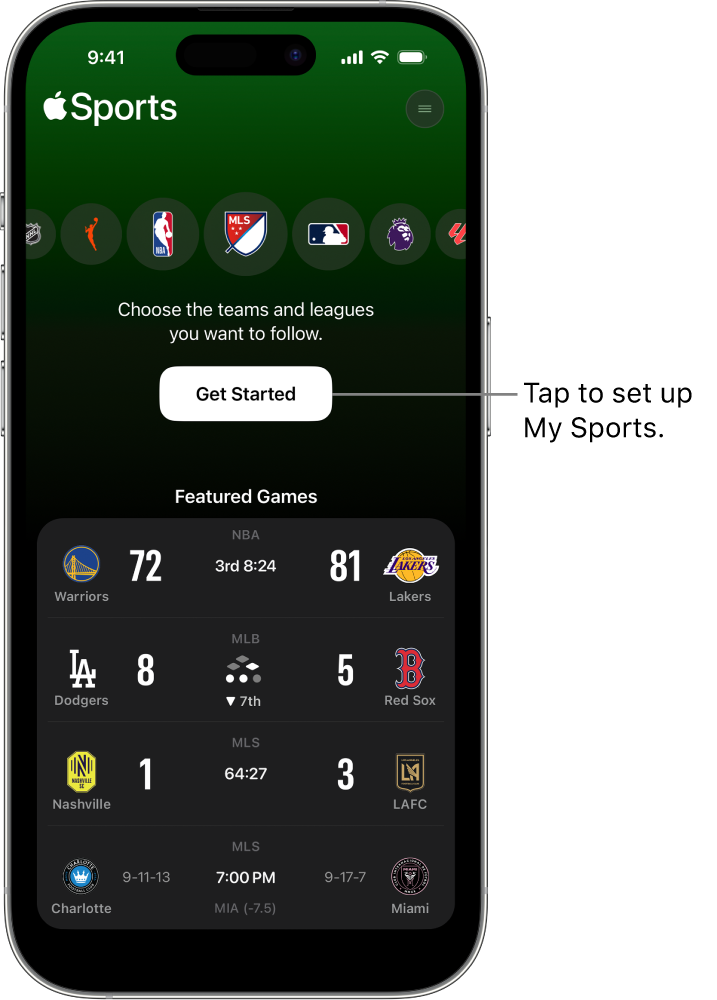
Once you’ve installed the Apple Sports app, you’re prompted to set up and sync to My Sports by choosing your favorite teams and leagues.
If you’ve already set up My Sports in the News app ![]() or Apple TV app
or Apple TV app ![]() and are signed in to the same Apple Account, your teams and leagues are automatically synchronized with the Apple Sports app and appear when you open it.
and are signed in to the same Apple Account, your teams and leagues are automatically synchronized with the Apple Sports app and appear when you open it.
Set up your favorite teams and leagues in the Apple Sports app
Go to the Apple Sports app
 on your iPhone, then tap Get Started.
on your iPhone, then tap Get Started.Do any of the following:
Use Search: Tap the search field, enter or dictate a search term, then tap
 next to a team or league you want to follow.
next to a team or league you want to follow.Select a league: Tap a league to see today’s scores, then tap
 next to a league you want to follow.
next to a league you want to follow.Select a team: Tap a league, then tap
 next to a team you want to follow.
next to a team you want to follow.
When you’re finished, tap Done.
To make changes later in the Apple Sports app, tap
 , then tap Edit (see Manage My Sports in the Apple Sports app).
, then tap Edit (see Manage My Sports in the Apple Sports app).
When you add or remove favorites, they’re synchronized with My Sports across the News, Apple TV, and other supported apps, and across other devices signed in to the same Apple Account, such as iPad, Mac, and Apple TV.
Set up your favorite teams and leagues in the News app or Apple TV app
If you set up and manage My Sports in the News app ![]() or Apple TV app
or Apple TV app ![]() , your favorite teams and leagues also appear in the Apple Sports app
, your favorite teams and leagues also appear in the Apple Sports app ![]() .
.
Do either of the following:
Set up My Sports in the News app: Follow the instructions for the News app in the iPhone User Guide.
Set up My Sports in the Apple TV app: Follow the instructions for the Apple TV app in the iPhone User Guide.
To make changes later in the Apple Sports app, tap ![]() , then tap Edit. See Manage My Sports in the Apple Sports app.
, then tap Edit. See Manage My Sports in the Apple Sports app.