Use gym equipment with Apple Watch
Your Apple Watch can pair and sync data with compatible cardio equipment such as treadmills, ellipticals, indoor bikes, and more, providing you with more accurate information about your workout.
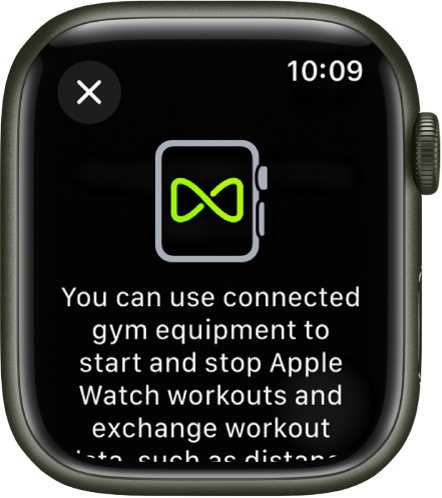
Check if the equipment is compatible—youʼll see “Connects to Apple Watch” or “Connect to Apple Watch” on the equipment.
Make sure your watch is set to detect gym equipment—open the Settings app
 on your Apple Watch, tap Workout, then turn on Detect Gym Equipment.
on your Apple Watch, tap Workout, then turn on Detect Gym Equipment.Hold your Apple Watch within a few centimeters of the contactless reader on the gym equipment, with the display facing the reader.
A gentle tap and beep confirm that your Apple Watch is paired.
Press Start on the gym equipment to begin. Press Stop on the equipment to end the workout.
If Detect Gym Equipment is off in Settings on your Apple Watch, open the Workout app ![]() , then hold your Apple Watch near the contactless reader on the gym equipment, with the display facing the reader.
, then hold your Apple Watch near the contactless reader on the gym equipment, with the display facing the reader.
Download this guide: PDF