Apple TV User Guide
- Welcome
-
- Restrict access to content
- Manage storage
- Share Apple TV
- Family Sharing
- Adjust video and audio settings
- Set the Home button
- Connect Bluetooth devices
- Use the iOS keyboard
- Control your TV and volume
- Use other remotes
- Use Apple TV as a conference room display
- Change network settings
- Change language or region
- Copyright
Switch quickly between Apple TV apps
You can quickly switch between different apps on Apple TV without having to return to the Home screen. App-switching view on Apple TV works very much like the multitasking feature on iPhone or iPad.
See recent apps
On the Siri Remote, press the Home button
 twice quickly.
twice quickly. Windows representing each of the open apps appear in a row on the screen.
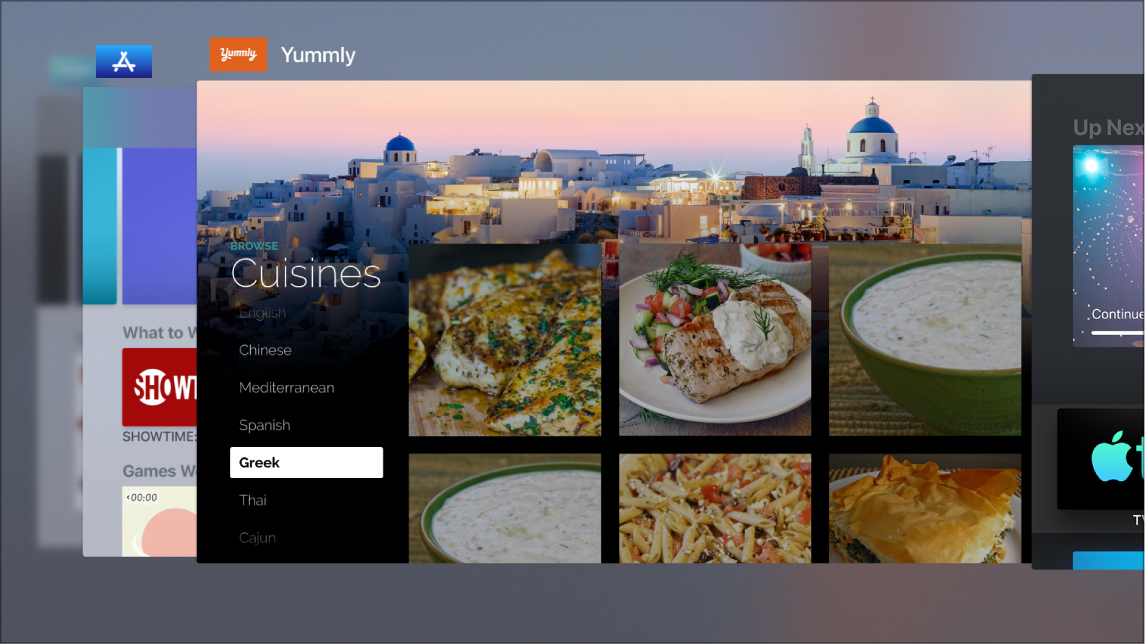
The Marvelous Mrs. Maisel is available on the Apple TV app
Select a different app
In app-switching view, swipe left or right on the Touch surface of the Siri Remote to navigate to a different app, then press the Touch surface to open the highlighted app (the app in the center of the screen).
Force the highlighted app to quit
Swipe up on the Touch surface of the Siri Remote to force the highlighted app (the app in the center of the screen) to quit.
Leave app-switching view
To leave app-switching view without changing apps, press the
 button on the Siri Remote.
button on the Siri Remote.