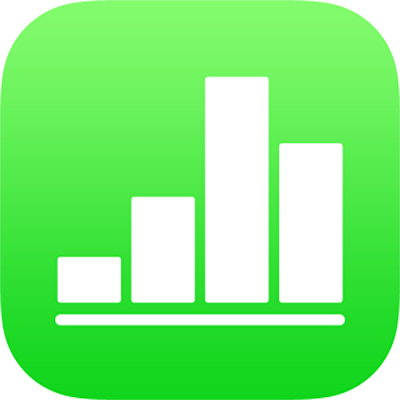
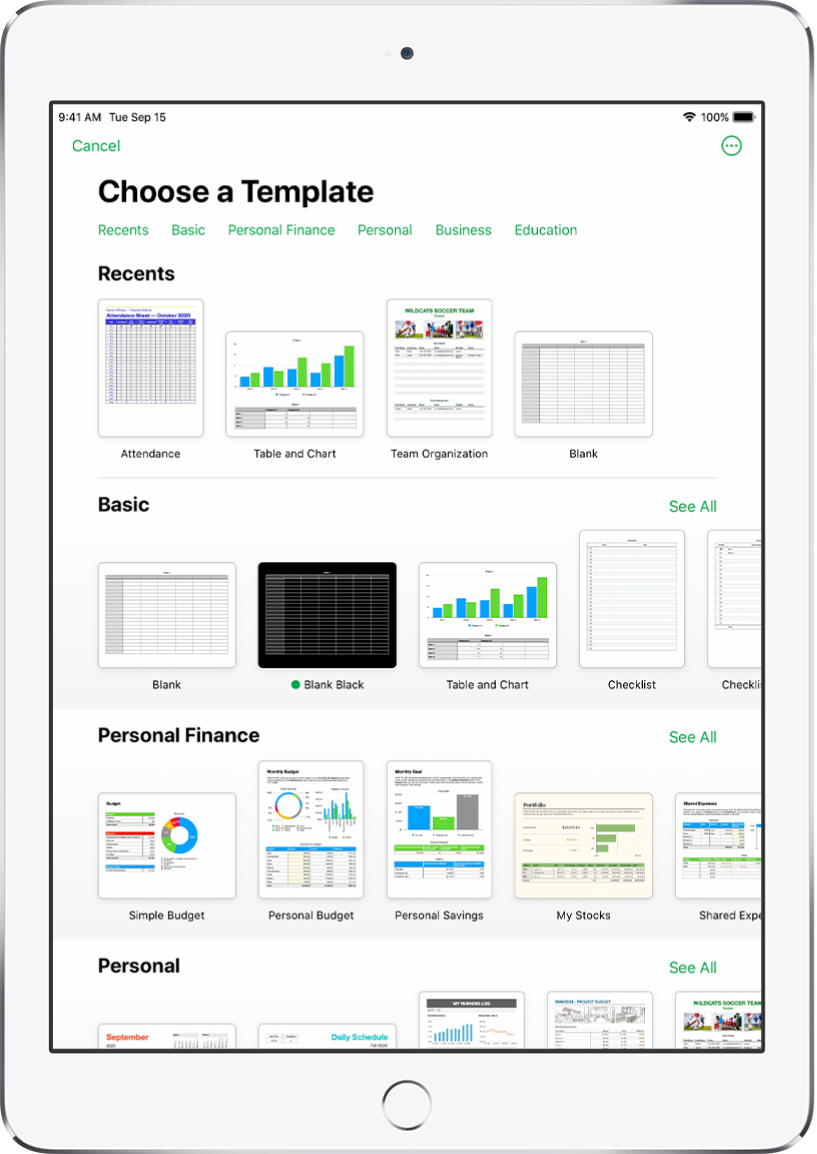
Get started with a template
All spreadsheets begin with a template—a model you can use as a starting point. Replace the template’s charts and data with your own content, and add new tables, formulas, and more.
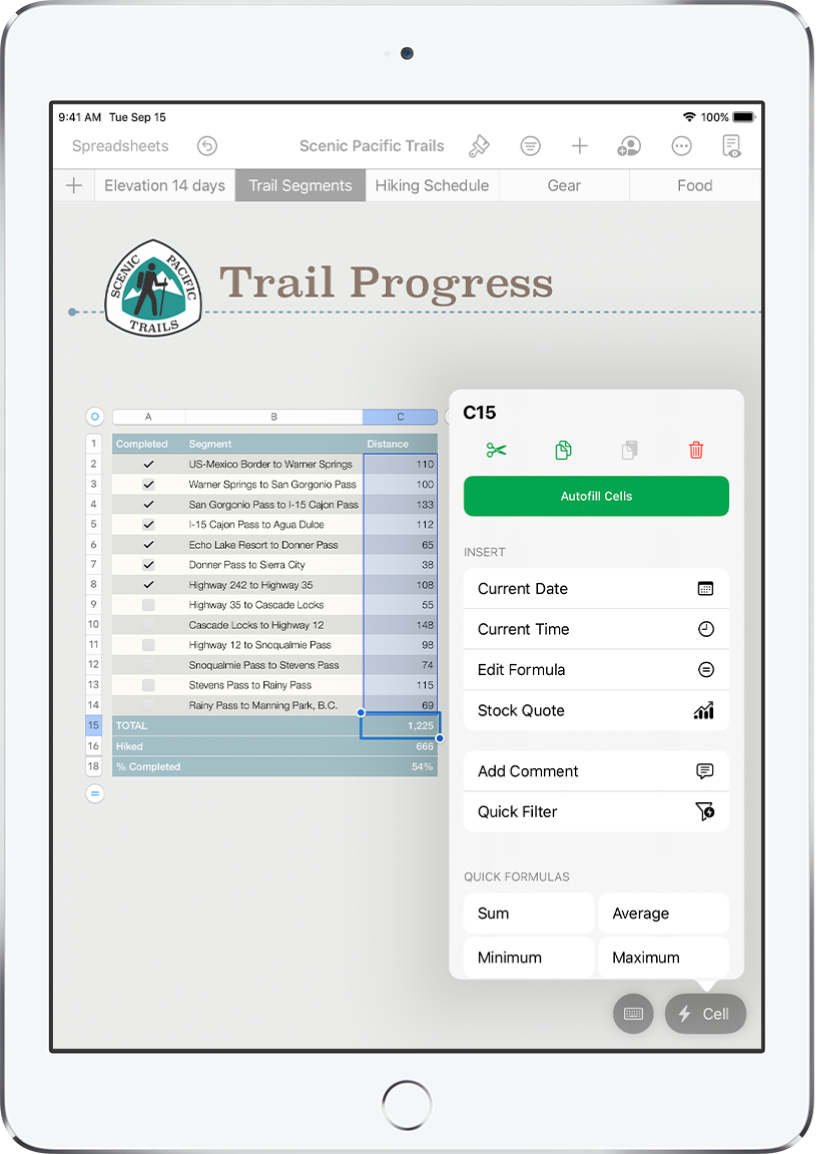
Add data to a table
Enter your own data or import data from another file. You can also choose from a wide range of preset formulas, like sum or average, to add to any cell. To fit all your data, add more rows and columns.
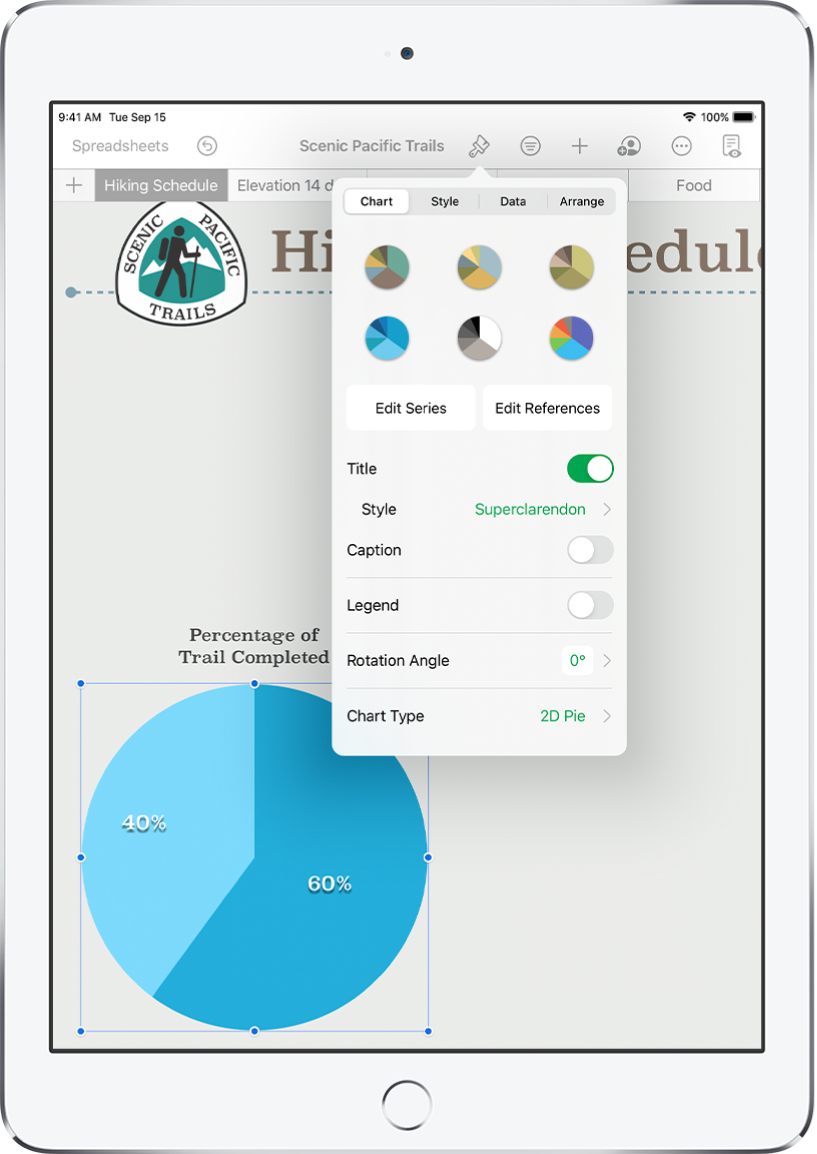
Create a chart
Illustrate your data with a 2D or interactive chart. When you make changes to the data in the table, the chart updates automatically.
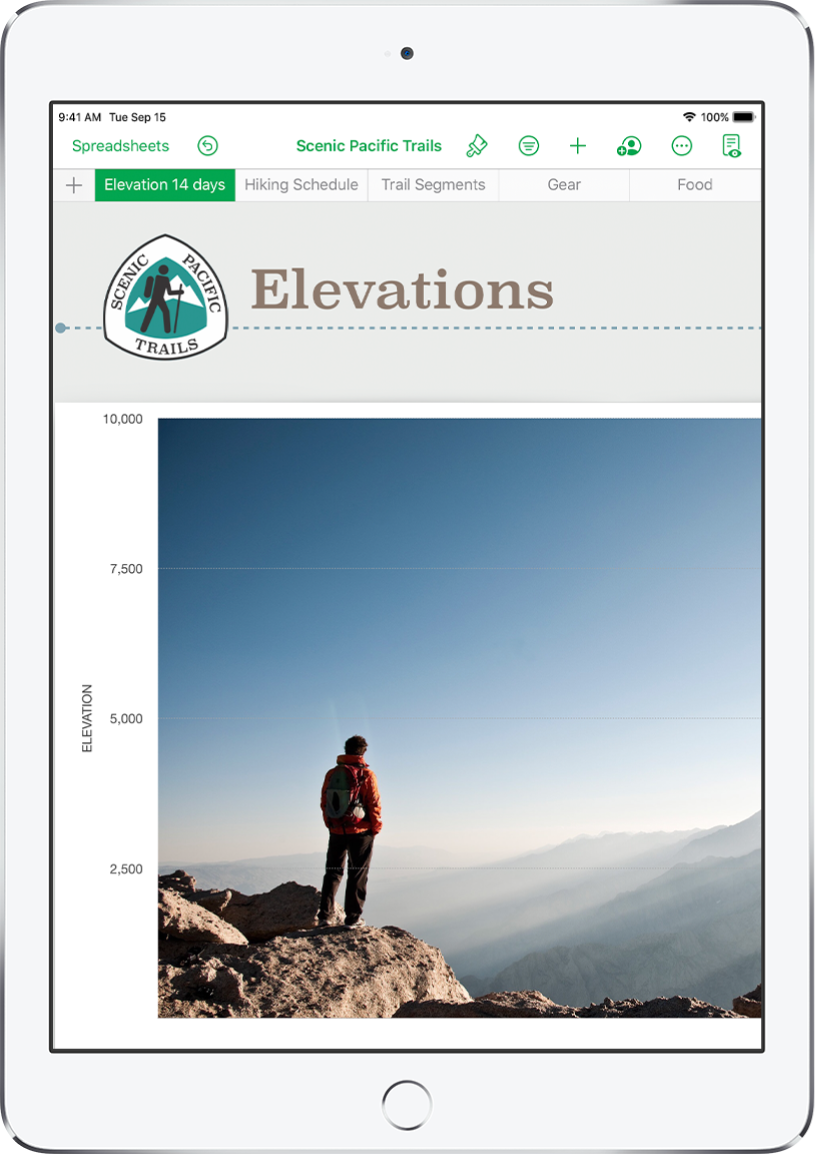
Get organized with sheets
Organize your spreadsheet with different sheets for each type of information you want to track—income, expenses, and so on. Then just tap a tab at the top of the spreadsheet to switch to the sheet you want to see.
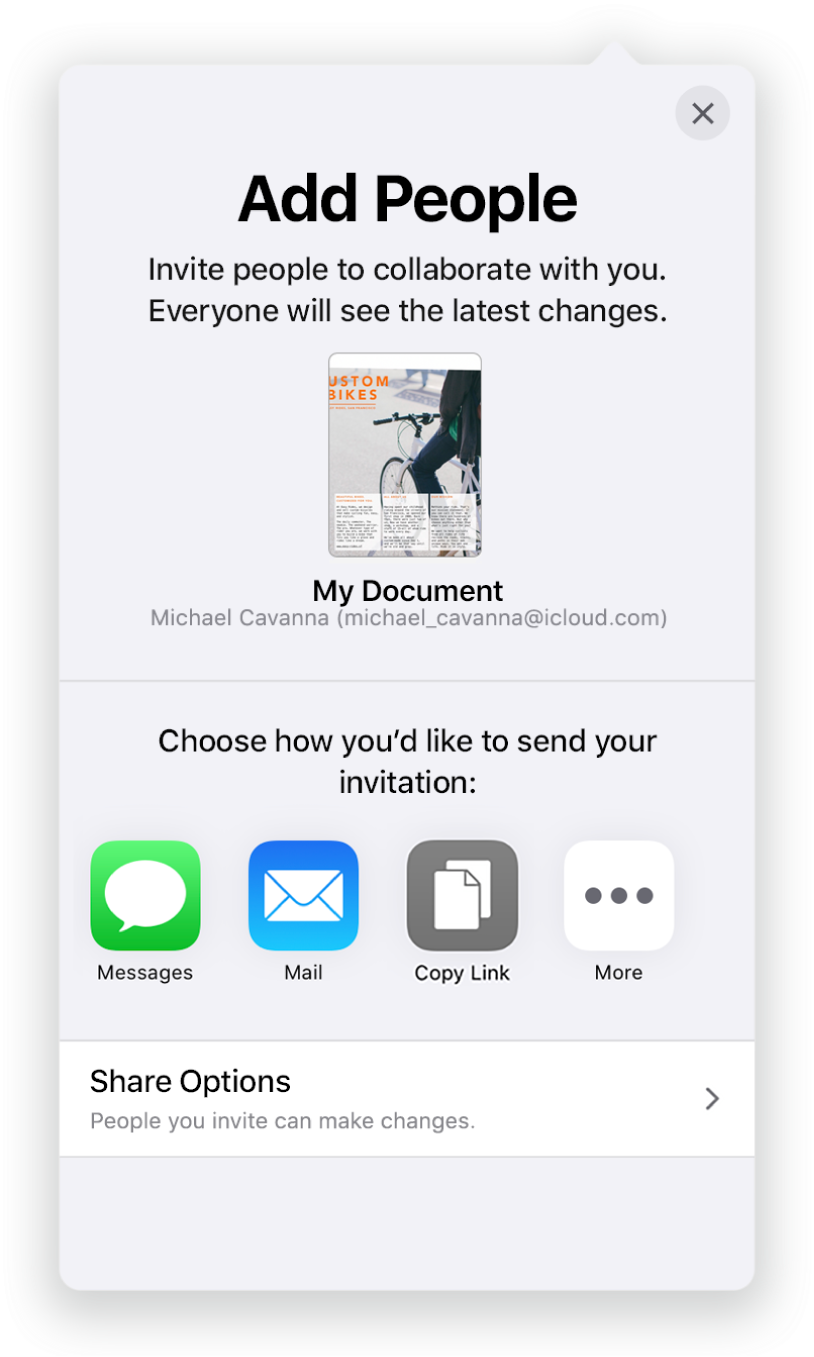
Collaborate in real time
Invite others to work with you on your spreadsheet. Everyone you invite can see changes as they’re made, but you control who can edit or only view the spreadsheet.
This guide helps you get started using Numbers 11.0 on your iPad. (To see which version of Numbers you have, go to Settings ![]() > Numbers.) To explore the Numbers User Guide, tap Table of Contents at the top of the page, or enter a word or phrase in the search field. You can also download the guide from Apple Books (where available).
> Numbers.) To explore the Numbers User Guide, tap Table of Contents at the top of the page, or enter a word or phrase in the search field. You can also download the guide from Apple Books (where available).
If you need more help, visit the Numbers Support website.
Numbers User Guide for iPad
- Welcome
-
- Intro to Numbers
- Intro to images, charts, and other objects
- Create a spreadsheet
- Open spreadsheets
- Prevent accidental editing
- Personalize templates
- Use sheets
- Undo or redo changes
- Save your spreadsheet
- Find a spreadsheet
- Delete a spreadsheet
- Print a spreadsheet
- Change the sheet background
- Copy text and objects between apps
- Touchscreen basics
- Use Apple Pencil with Numbers
- Use VoiceOver to create a spreadsheet
- Copyright