Keynote User Guide for iCloud
- Welcome
-
- Add text to a presentation
- Copy and paste text
- Change the font, size, or style of text
- Add bulleted or numbered lists
- Add drop caps
- Adjust alignment and spacing
- Format columns of text
- Add borders and rules (lines)
- Add a background color to paragraphs
- Link to a website, email, or slide
- Write in other languages
- Keyboard shortcuts

Change the chart background in Keynote for iCloud
You can add an image, a solid color, or a gradient (two colors that blend into one another) to the background of a chart.
Select a chart, then click Chart at the top of the Format sidebar on the right.
Select the Background checkbox.
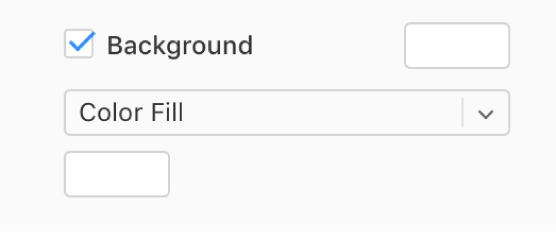
Choose one of the following fill types:
A preset color or gradient designed to match the current theme: Click the preset color well to the right of the Background checkbox, then choose a color or gradient.
A custom color or gradient: Click the pop-up menu below the checkbox and choose Color Fill or Gradient Fill. Click the custom color well below the pop-up menu (it has more options than the preset color well) and choose a color.
An image: Click the pop-up menu below the checkbox, then choose Image Fill. Click Choose, then double-click an image file with a .jpg, .png, or .gif filename extension.