iPad User Guide
- Welcome
- What’s new in iOS 12
-
- Wake and unlock
- Learn basic gestures
- Learn gestures for models with Face ID
- Explore the Home screen and apps
- Change the settings
- Take a screenshot
- Adjust the volume
- Change or turn off the sounds
- Search for content
- Use and customize Control Center
- View and organize Today View
- Access features from the Lock screen
- Travel with iPad
- Set screen time, allowances, and limits
- Sync iPad using iTunes
- Charge and monitor the battery
- Learn the meaning of the status icons
-
- Accessories included with iPad
- Connect Bluetooth devices
- Stream audio and video to other devices
- Connect to a TV, projector, or monitor
- Control audio on multiple devices
- Apple Pencil
- Use Smart Keyboard and Smart Keyboard Folio
- Use Magic Keyboard
- AirPrint
- Handoff
- Use Universal Clipboard
- Make and receive Wi-Fi calls
- Instant Hotspot
- Personal Hotspot
- Transfer files with iTunes
-
-
- Get started with accessibility features
- Accessibility shortcuts
-
-
- Turn on and practice VoiceOver
- Change your VoiceOver settings
- Learn VoiceOver gestures
- Operate iPad using VoiceOver gestures
- Control VoiceOver using the rotor
- Use the onscreen keyboard
- Write with your finger
- Control VoiceOver with Magic Keyboard
- Type onscreen braille using VoiceOver
- Use a braille display
- Use VoiceOver in apps
- Speak selection, speak screen, typing feedback
- Zoom
- Magnifier
- Display settings
- Face ID and attention
-
- Guided Access
-
- Important safety information
- Important handling information
- Zoom an app to fill the screen
- Get information about your iPad
- View or change cellular settings
- Learn more about iPad software and service
- FCC compliance statement
- ISED Canada compliance statement
- Class 1 Laser information
- Apple and the environment
- Disposal and recycling information
- ENERGY STAR compliance statement
- Copyright
Listen to Radio on iPad
Radio in the Music app ![]() is the home of Beats 1, which features world-class radio shows, the latest music, and exclusive interviews. You can listen to featured stations that have been crafted by music experts, and create your own custom stations from songs or artists you choose.
is the home of Beats 1, which features world-class radio shows, the latest music, and exclusive interviews. You can listen to featured stations that have been crafted by music experts, and create your own custom stations from songs or artists you choose.
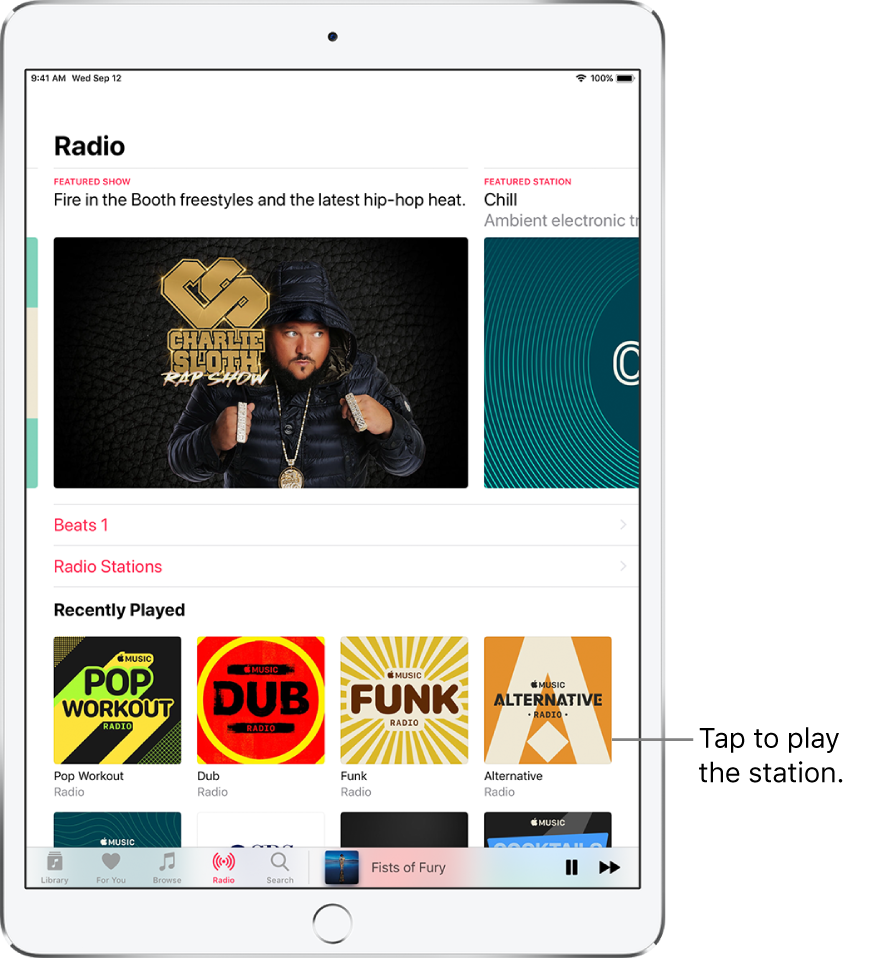
Listen to live radio
Tap Radio, then tap the currently playing Beats 1 program.
To listen to past shows and find out when your favorite shows are on, tap Beats 1, then tap a show or DJ below Beats 1 On Demand.
Note: Because Beats 1 is live radio, you can’t pause, rewind, or skip songs.
Listen to your favorite music genre
Tap Radio, then tap Radio Stations, or scroll through Recently Played.
Tap a genre or featured station.
Create a station
You can create a radio station based on a particular artist or song. Chances are, if you like that artist or song, you’ll like the music the station plays.
Touch and hold an artist or song.
Tap Create Station.
To create a station in Now Playing, tap ![]() , then tap Create Station.
, then tap Create Station.