
Add Memoji in Clips
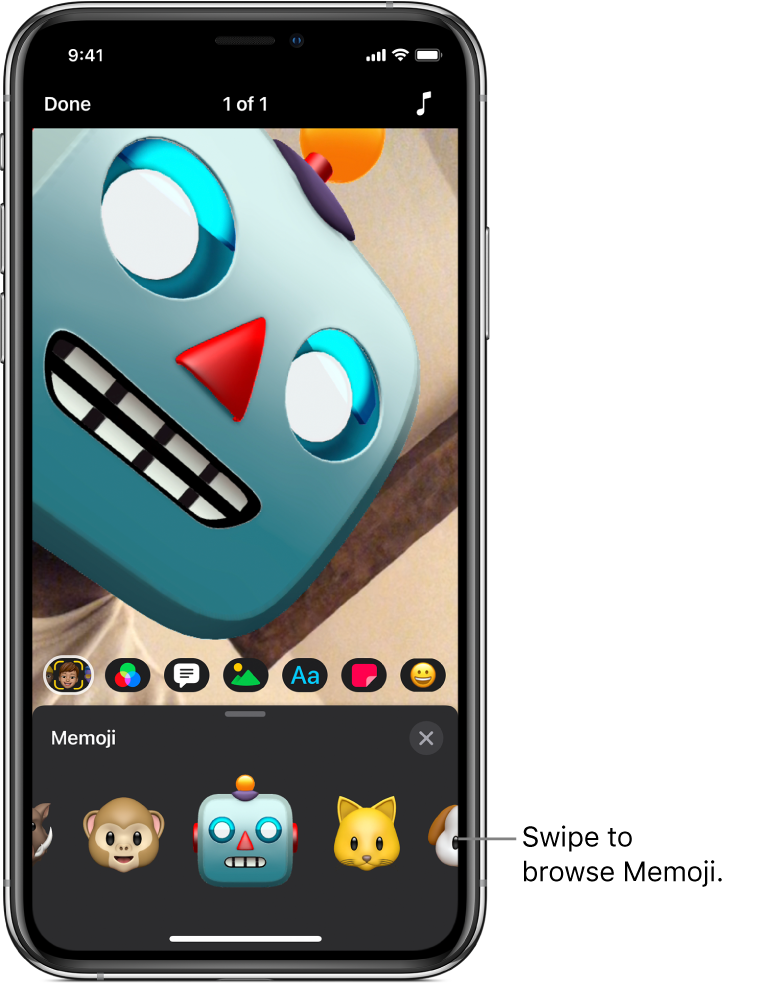
Memoji are animated characters that use your voice and mirror your facial expressions. With a compatible iPhone or iPad Pro, you can add Memoji to clips in your video, either while recording the clip or later. If you’ve created personalized Memoji characters in the Messages app, you can choose them in Clips. See the Apple Support article How to use Memoji on your iPhone or iPad Pro.
Important: To use Memoji, you must have iPhone X or later, or iPad Pro 11-inch or iPad Pro 12.9-inch (3rd generation) or later. Find out if your device is compatible.
Choose a Memoji
Memoji work with the front-facing camera on your device. To switch between the front-facing camera and the back camera, tap ![]() .
.
With a project open in the Clips app
 , tap
, tap  , then tap
, then tap  .
.Swipe to choose a Memoji, then tap
 below the viewer.
below the viewer.When you record a clip or take a photo, the Memoji is added, using your voice and mirroring your facial expressions.
Change or remove a Memoji
After you add a Memoji to a clip, you can replace the Memoji with a different one, or remove it. You can also add a Memoji to a clip later, if you recorded it with the front-facing camera on a compatible device.
With a project open in the Clips app
 , tap the clip with the Memoji you want to change or remove.
, tap the clip with the Memoji you want to change or remove.Tap
 , tap
, tap  , then swipe to choose a different Memoji.
, then swipe to choose a different Memoji.To remove the Memoji, choose None.
Tap
 below the viewer.
below the viewer.