Numbers
Numbers User Guide for Mac
- Welcome
-
- Intro to Numbers
- Intro to images, charts, and other objects
- Create a spreadsheet
- Open or close spreadsheets
- Personalize templates
- Use sheets
- Undo or redo changes
- Save your spreadsheet
- Find a spreadsheet
- Delete a spreadsheet
- Print a spreadsheet
- Change the sheet background
- Touch Bar for Numbers
- Use VoiceOver to create a spreadsheet
-
- Use iCloud with Numbers
- Import an Excel or text file
- Export to Excel or another file format
- Reduce the spreadsheet file size
- Save a large spreadsheet as a package file
- Restore an earlier version of a spreadsheet
- Move a spreadsheet
- Lock a spreadsheet
- Password-protect a spreadsheet
- Create and manage custom templates
- Copyright

Change object transparency in Numbers on Mac
You can create interesting effects by making objects more or less opaque. When you put a low-opacity object on top of another object, for example, the bottom object shows through.
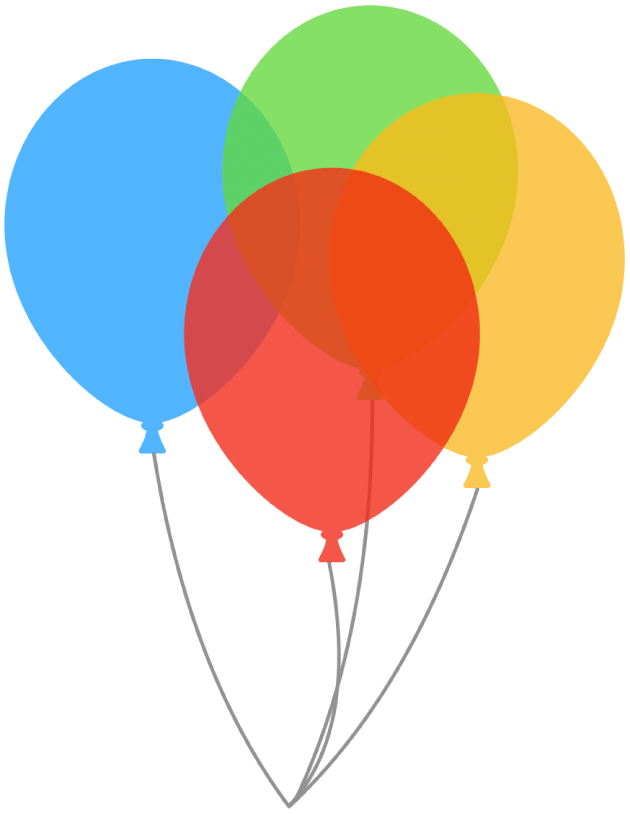
Click to select an image, shape, text box, line, arrow, drawing, or video, or select multiple objects.
If you select a text box, everything in the text box, including the text and any background color, is changed.
For a drawing, click the Drawing tab in the Format
 sidebar, then drag the Opacity slider; for any other item, click the Style tab in the sidebar, then drag the Opacity slider.
sidebar, then drag the Opacity slider; for any other item, click the Style tab in the sidebar, then drag the Opacity slider.
Thanks for your feedback.