
Write in another language in Numbers for iCloud
You can write in your spreadsheet using language-specific characters such as accent marks (à), or scripts such as Chinese (是). To type in a different language, you first need to add an input source (a language-specific keyboard or character palette), then you can switch to it when you want to use that language.
Write in another language on a Mac
On your Mac, choose Apple menu
 > System Settings then click Keyboard in the sidebar. (You may need to scroll down.)
> System Settings then click Keyboard in the sidebar. (You may need to scroll down.)Go to Text Input, then click Edit.
Click
 at the bottom of the languages list, choose the language and input source you want to use, then click Add.
at the bottom of the languages list, choose the language and input source you want to use, then click Add.Turn on “Show Input menu in menu bar.”
The Input menu appears on the right side of the Finder menu bar. If you’ve added additional languages, the menu shows the currently selected language and input source. For example, if U.S. English is chosen, the menu looks like this:
 ).
).Click the Input menu, then choose the language you want to use.
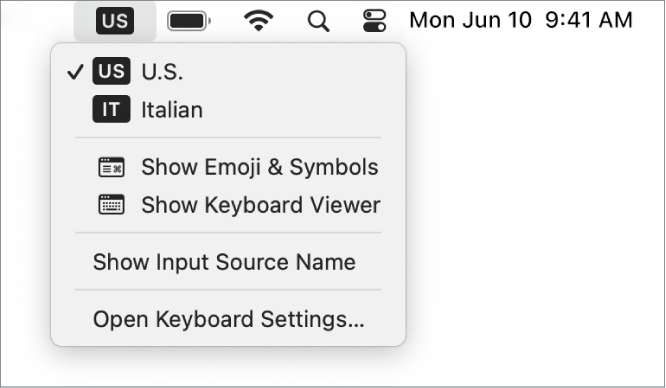
Start typing in your spreadsheet.
To see which keys on your keyboard correspond to the various characters for the selected language, click the Input menu, then choose Open Keyboard Settings.
Write in another language on a Windows device
In PC Settings on your Windows device, click “Time and language,” then click “Region and language.”
Click “Add a language,” then choose the language you want to use.
Click the Keyboard menu, then choose the new language.
If you switch to a language that’s written in a direction different from the current language, the insertion point moves to the side of the spreadsheet used by the new language. For example, if you switch the input source from English to Hebrew, the insertion point moves to the right side of the spreadsheet.
Start typing in your spreadsheet.
To see which keys on your keyboard correspond to the various characters for the selected language, go to Time and Language settings.