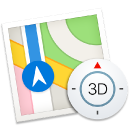 Maps
Maps
Get directions and view locations using a map or a satellite image. Or use Flyover to view select cities in 3D. Force click a location to drop a pin there.
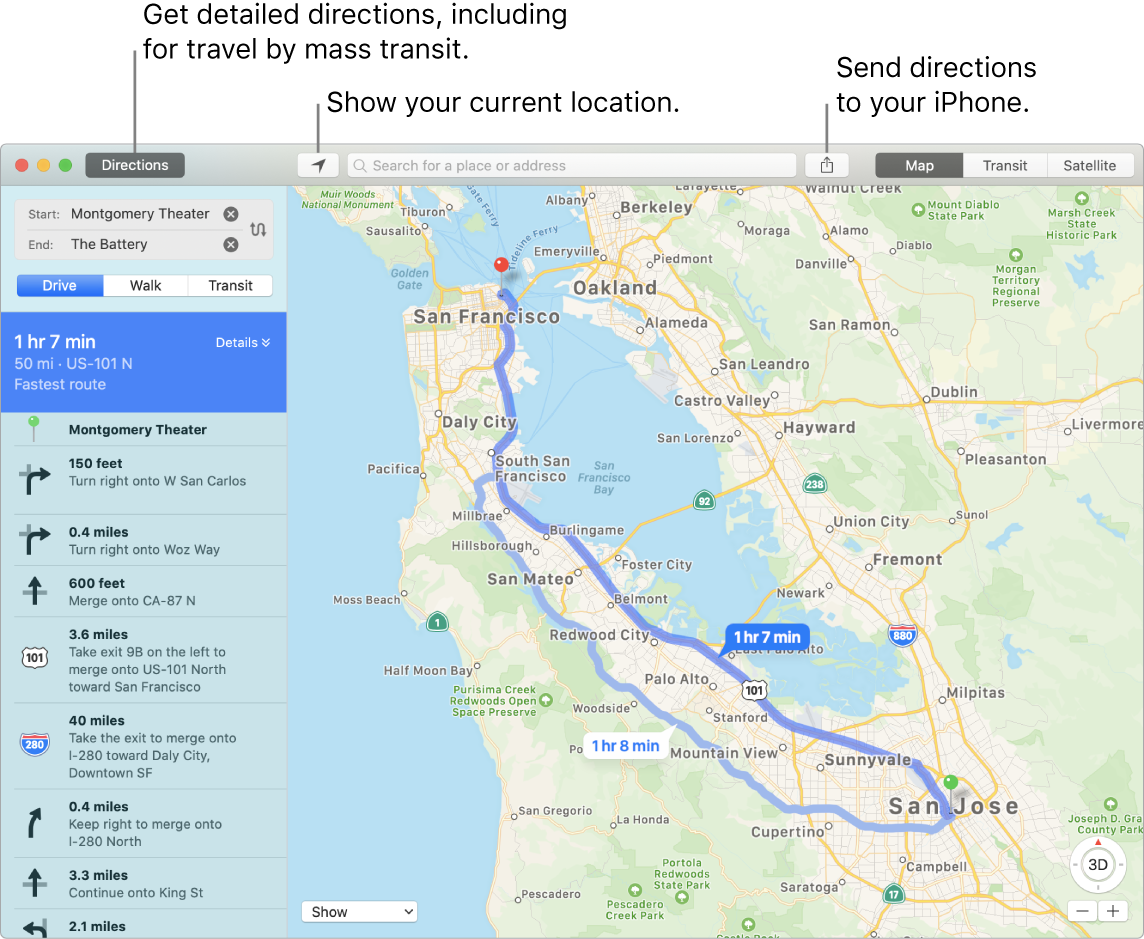
Let iPhone show you the way. Click Directions to find the best route to your destination, then click the Share button ![]() to send the directions to your iPhone for turn-by-turn voice navigation.
to send the directions to your iPhone for turn-by-turn voice navigation.
Get there on public transit. Maps provides public transit information for select cities. Click Transit, then click a destination to get suggested travel routes and estimated travel time.
More than just maps. For local points of interest such as hotels and restaurants, Maps shows you addresses, phone numbers, photos, and even reviews.
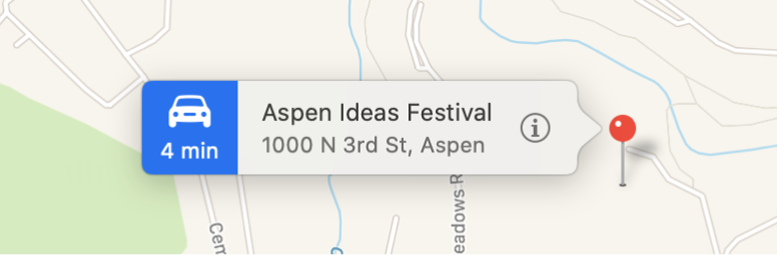
Ask Siri. Say something like: “Find coffee near me.”
WARNING: For important information about navigation and avoiding distractions that could lead to dangerous situations, see Important safety information for your Mac.
Use the Touch Bar. Specify your current location ![]() on the map and open the search field to enter where you want to go.
on the map and open the search field to enter where you want to go.

You can tap a button to find a nearby restaurant, coffee shop, store, hotel, bank, movie theater, hospital, or gas station.

When the location is returned, tap Directions to get the route.

Tip: To see what traffic is like, click the Show pop-up menu in the bottom left of the map, then choose Show Traffic.
Learn more. See the Maps User Guide.