
Change options for Icon, List, Column, or Gallery view in the Finder on Mac
You can customize any of the views in the Finder—Icon, List, Column, or Gallery—to suit your preferences. For example, you can change the text size of file names and, in some views, change the size of file icons.
On your Mac, click the Finder icon
 in the Dock to open a Finder window.
in the Dock to open a Finder window.Select the folder you want to change, then click a View button: Icon, List, Column, or Gallery.
Choose View > Show View Options, then set the options you want.
Have the folder always open in this view: Select the “Always open in” checkbox.
Have subfolders also open in this view: Select the “Browse in” checkbox.
If a subfolder opens in a different view, select the subfolder, choose View > Show View Options, then deselect the “Always open in” and “Browse in” checkboxes. The checkboxes must be selected for the main folder and deselected for the subfolder.
Select Icon view options: Change the icon size, grid spacing, text size, and more.
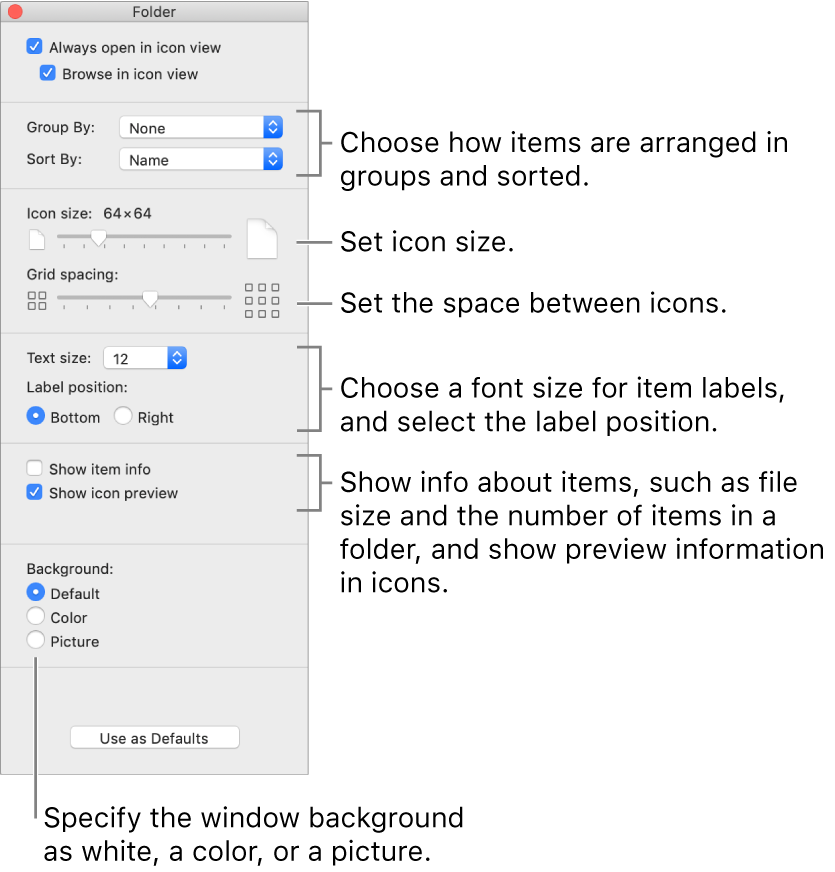
Select List view options: Change the icon size, text size, the columns that are displayed, and more.
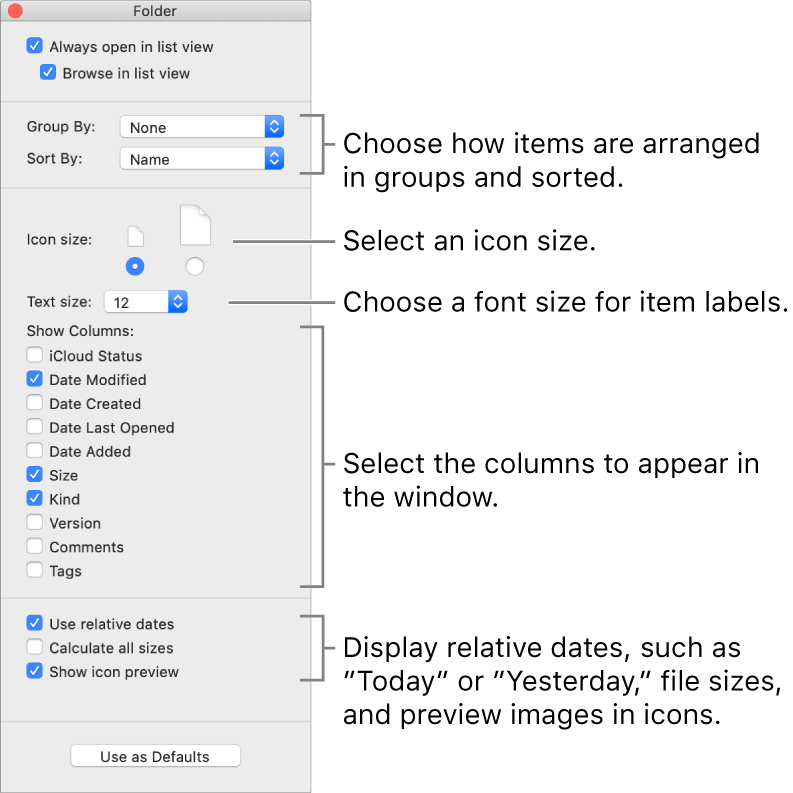
Select Column view options: Change the text size, and whether to display icons and a preview column. All columns display your selected options.
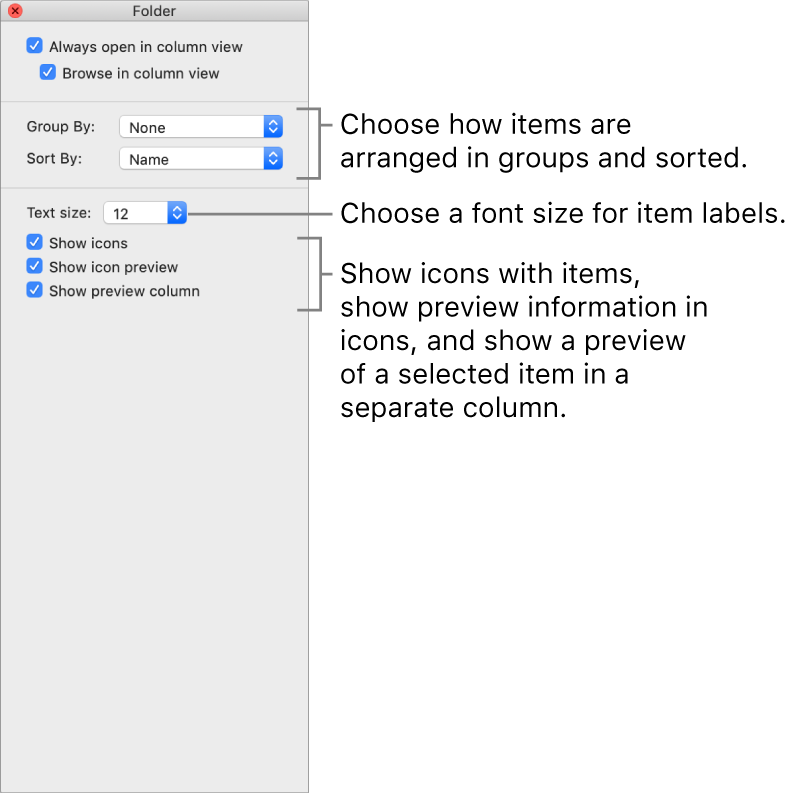
Select Gallery view options: Change the thumbnail size, and whether to display a preview column, an icon preview, and the filename.
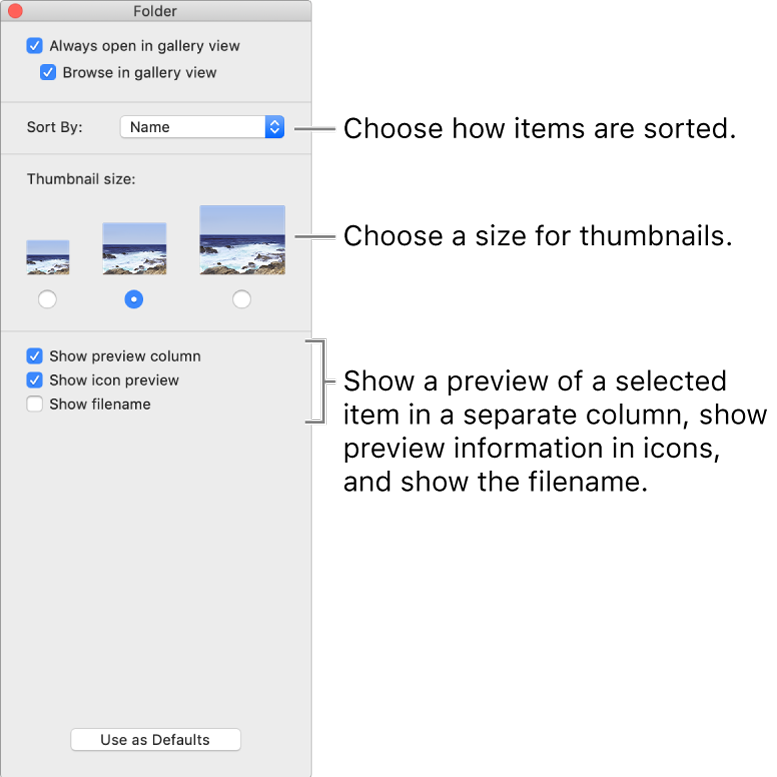
To use these settings for all Finder folders that use this view, click Use as Defaults. The Use as Defaults button does not appear for Columns view.
For example, if you set options for Icon view, then click Use as Defaults, all folders that use Icon view appear with the same options.
To always show the Library folder, choose Go > Home to open the home folder, choose View > Show View Options, then select the Show Library Folder checkbox.