Logic Pro User Guide for iPad
-
- What is Logic Pro?
- Working areas
- Work with function buttons
- Work with numeric values
-
- Intro to tracks
- Create tracks
- Create tracks using drag and drop
- Choose the default region type for a software instrument track
- Select tracks
- Duplicate tracks
- Reorder tracks
- Rename tracks
- Change track icons
- Change track colors
- Use the tuner on an audio track
- Show the output track in the Tracks area
- Delete tracks
- Edit track parameters
- Start a Logic Pro subscription
- How to get help
-
- Intro to recording
-
- Before recording software instruments
- Record software instruments
- Record additional software instrument takes
- Record to multiple software instrument tracks
- Record multiple MIDI devices to multiple tracks
- Record software instruments and audio simultaneously
- Merge software instrument recordings
- Spot erase software instrument recordings
- Replace software instrument recordings
- Capture your most recent MIDI performance
- Route MIDI internally to software instrument tracks
- Record with Low Latency Monitoring mode
- Use the metronome
- Use the count-in
-
- Intro to arranging
-
- Intro to regions
- Select regions
- Cut, copy, and paste regions
- Move regions
- Remove gaps between regions
- Delay region playback
- Trim regions
- Loop regions
- Repeat regions
- Mute regions
- Split and join regions
- Stretch regions
- Separate a MIDI region by note pitch
- Bounce regions in place
- Change the gain of audio regions
- Create regions in the Tracks area
- Convert a MIDI region to a Session Player region or a pattern region
- Rename regions
- Change the color of regions
- Delete regions
-
- Intro to chords
- Add and delete chords
- Select chords
- Cut, copy, and paste chords
- Move and resize chords
- Loop chords on the Chord track
- Edit chords
- Work with chord groups
- Use chord progressions
- Change the chord rhythm
- Choose which chords a Session Player region follows
- Analyze the key signature of a range of chords
- Create fades on audio regions
- Extract vocal and instrumental stems with Stem Splitter
- Access mixing functions using the Fader
-
- Intro to Step Sequencer
- Use Step Sequencer with Drum Machine Designer
- Record Step Sequencer patterns live
- Step record Step Sequencer patterns
- Load and save patterns
- Modify pattern playback
- Edit steps
- Edit rows
- Edit Step Sequencer pattern, row, and step settings in the inspector
- Customize Step Sequencer
-
- Effect plug-ins overview
-
- Instrument plug-ins overview
-
- ES2 overview
- Interface overview
-
- Modulation overview
- Use the Mod Pad
-
- Vector Envelope overview
- Use Vector Envelope points
- Use Vector Envelope solo and sustain points
- Set Vector Envelope segment times
- Vector Envelope XY pad controls
- Vector Envelope Actions menu
- Vector Envelope loop controls
- Vector Envelope point transition shapes
- Vector Envelope release phase behavior
- Use Vector Envelope time scaling
- Modulation source reference
- Via modulation source reference
-
- Sample Alchemy overview
- Interface overview
- Add source material
- Save a preset
- Edit mode
- Play modes
- Source overview
- Synthesis modes
- Granular controls
- Additive effects
- Additive effect controls
- Spectral effect
- Spectral effect controls
- Filter module
- Low, bandpass, and highpass filters
- Comb PM filter
- Downsampler filter
- FM filter
- Envelope generators
- Mod Matrix
- Modulation routing
- Motion mode
- Trim mode
- More menu
- Sampler
- Studio Piano
- Copyright
Studio Piano in Logic Pro for iPad
The studio instruments are high-quality multisampled players that offer a collection of solo and grouped instrument presets. See Studio Bass, Studio Strings, and Studio Horns.
Studio Piano is a sample-based software instrument that accurately reproduces the sounds of various pianos and simulates many of their physical characteristics, such as action movement, dampers, and resonance.
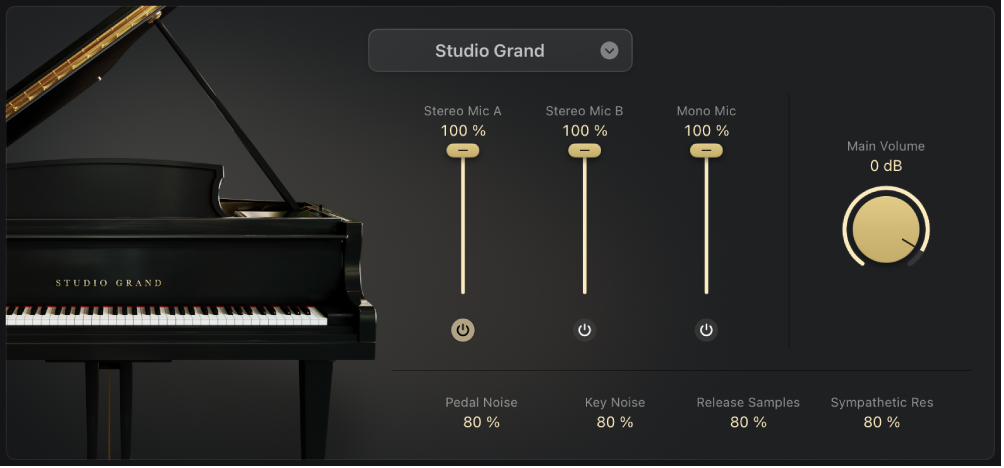
It’s optimized for use with the Keyboard Player, but you can also use Studio Piano with a MIDI keyboard to play and record, and you can use it with MIDI and pattern regions.
If you’re new to using plug-ins in Logic Pro for iPad, see Add, replace, reorder, and remove plug-ins in the Plug-ins area.
Studio Piano parameters
Instrument pop-up menu: Choose a piano. You can choose from the following:
Studio Grand
Concert Grand
Vintage Upright
Studio Grand (Mono Mic)
Stereo Mic A slider: Set the volume of a stereo pair of condenser microphones.
Stereo Mic B slider: Set the volume of a stereo pair of ribbon microphones.
Mono Mic slider: Set the volume of a ribbon microphone.
Stereo Mic A On/Off button: Turn stereo microphone pair A on or off.
Stereo Mic B On/Off button: Turn stereo microphone pair B on or off.
Mono Mic On/Off button: Turn the mono microphone on or off.
Main Volume: Set the output level of the instrument.
Pedal Noise value: Set the volume of the sound of pressing and releasing the piano pedals.
Key Noise value: Set the volume of the sound of pressing and releasing the keys.
Release Samples value: Set the volume of the sound of the damper returning to the string when you release a key. Release samples allow for a natural-sounding decay. If a low release sample value is set, the sound may cut off abruptly, which can sound unnatural.
Sympathetic Resonance value: Set the volume of the resonance of nondampened strings.
Download this guide: PDF