
View posts in iTunes U for web
The Posts panes display posts, assignments, and discussions added to the current course. You can use the Posts panes to view all posts added to the current course by date, within the entire outline, by selected topic, or by draft.
You can also drill down into a post and use the post detail page to view all the information about an individual post in one place, including the post topic, title, message with images, assignments, and discussions.
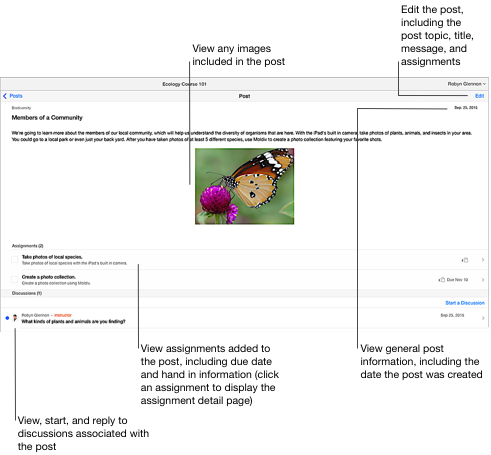
Note: iTunes U highlights any new, unread activity that occurs in an assignment or discussion associated with the post (identified by a blue circle).
View all posts by date
In iTunes U
 for web, click Posts >
for web, click Posts >  Recent Posts (in-session courses) for the course posts you want to view.
Recent Posts (in-session courses) for the course posts you want to view.iTunes U displays all posts added to the current course by date. iTunes U displays posts in reverse chronological order, by post date. Therefore, it is important to create posts in the order most relevant to your students.
View all posts within the entire outline
In iTunes U
 for web, click Posts > All (in-session courses) or
for web, click Posts > All (in-session courses) or  All Posts (self-paced courses) for the course posts you want to view.
All Posts (self-paced courses) for the course posts you want to view.iTunes U displays all posts added to the current course within the outline. iTunes U displays posts, within the entire outline, in chronological order, by creation date. Therefore, it is important to create posts in the order most relevant to your students.
View posts by selected topic
In iTunes U
 for web, click Posts > topic for the course posts you want to view by selected topic.
for web, click Posts > topic for the course posts you want to view by selected topic.iTunes U filters your Posts pane to display only those posts that match the topic you selected. iTunes U displays posts, within the topic, in chronological order, by creation date. Therefore, it is important to create posts in the order most relevant to your students.
View posts by draft
In iTunes U
 for web, click Posts > Drafts for the course drafts you want to view.
for web, click Posts > Drafts for the course drafts you want to view.iTunes U displays all drafts for the current course. iTunes U displays announcement drafts first and displays post drafts, within the selected topic, in chronological order, by the date you created the draft. Therefore, it is important to create drafts in the order most relevant to your students.