What’s new in iOS 16
Lock Screen. Personalize your Lock Screen with your favorite photos, add filters and widgets, and even change the font of the date and time. Widgets and Live Activities make it easy to stay up to date on information from your favorite apps and receive updates in real time. Notifications appear at the bottom of the Lock Screen and can be viewed in different ways. You can also create more than one Lock Screen and switch between them. See Create a custom iPhone Lock Screen.

Focus. Link a Focus to your Lock Screen to match how you want to use your iPhone in the moment. Expand your Focus filters across Apple apps such as Calendar and Messages, as well as third‑party apps, to hide distracting content. See Link a Focus to your Lock Screen and Add Focus filters.

iCloud Shared Photo Library. (iOS 16.1) Use an iCloud Shared Photo Library to share a library of photos and videos with up to five other family members. Participants can add photos to the Shared Library from their Personal Library, directly from Camera, or when other members of the Shared Library are nearby. See Set up or join an iCloud Shared Photo Library.
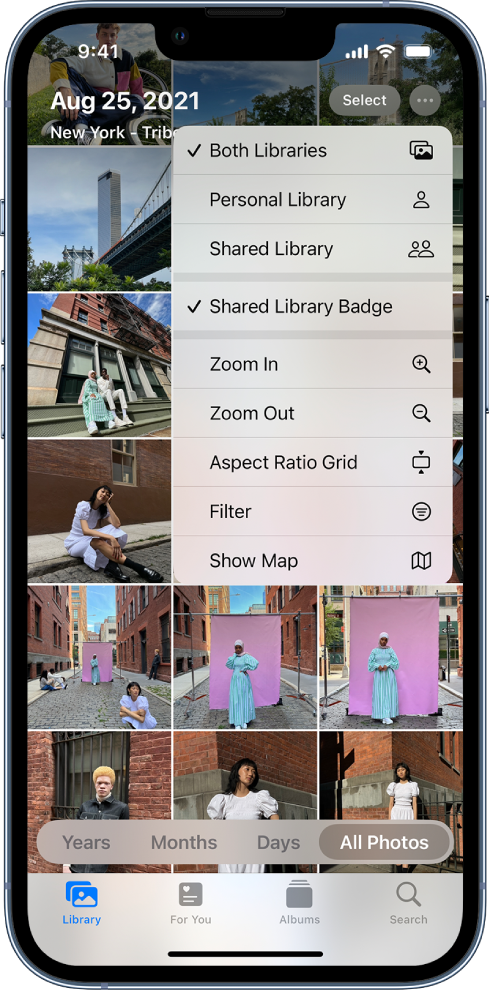
Freeform. (iOS 16.2) Freeform is a new productivity app with a flexible canvas to bring your ideas to life. You can brainstorm on Freeform boards without worrying about layouts or page sizes, and view collaborators’ contributions as they add content and make edits in real time. See Get started with Freeform on iPhone.

Messages. Edit or unsend a message you just sent, or mark a message as unread if you want to come back to it later. Collaborate on notes, reminders, and other files you share right in Messages. Use SharePlay in Messages to chat with friends while you watch the latest episode of your favorite show or listen to a new song. See Unsend and edit messages, Collaborate on projects with Messages, and Enjoy content together live using SharePlay.

Mail. Unsend an email you just sent, schedule emails to be sent at specific times, and get reminders to follow up or come back to an email later. Mail search results are more accurate and provide suggestions before you start typing. See Unsend email with Undo send in Mail, Schedule an email with Send Later, and Use Remind Me to come back to emails later.

Maps. Add multiple stops along your driving route. Add and replenish your transit cards, and see the total cost of your trip, all in one place. See Find stops along your route in Maps and Pay for transit with your iPhone.

Safari. Share Tab Groups, send messages, and start FaceTime calls right from Safari. See Share Tab Groups and collaborate in Safari.
Visual Look Up. Lift the subject from the background of a photo or image by removing the background, and then copy the subject into a new document. See Lift a subject from the photo background.
Live Text. Now available in videos—pause a video on any frame that contains text to copy, translate, look up, share, and more. Quick actions make it easier to interact with text found in photos, videos, and Camera. See Use Live Text to interact with content in a photo or video.

Wallet. Track Apple Pay purchases made in apps and on the web from participating merchants and present your ID in apps to verify your identity. See Use Apple Pay in apps, App Clips, and Safari and Share your license or ID in an app.
Health. Use the Medications feature to manage the medications, vitamins, and supplements you take. Invite loved ones to share their Health app data securely with you. See Track your medications in Health and Ask another person to share their health data with you.
Fitness. Get help setting and meeting fitness goals with the Fitness app, even if you don’t have an Apple Watch. Keep track of your steps, distance, and workouts to give you an estimate of calories to contribute to your daily move goal. Subscribe to Apple Fitness+ to access video and audio workouts and guided meditations (iOS 16.1). See Track daily activity in Fitness and Subscribe to Apple Fitness+.
Home. The redesigned Home app makes it easier to navigate, organize, view, and control all your accessories. Categories for lights, climate, security, speakers, TVs, and water let you quickly control the relevant accessories organized by room, along with more detailed status information. See Control accessories with Home.

Family Sharing. Use your iPhone to set up a new device for your child with parental controls and age-appropriate suggestions for media restrictions. Receive and approve your child’s screen time requests right in the Messages app. See Set up a device for a child with Family Sharing and Set up parental controls with Family Sharing.

Privacy and Security. Use Safety Check to review and reset the access you’ve granted others, reset system privacy permissions for apps, and restrict the use of Messages and FaceTime to the device on hand. The Hidden and Recently Deleted albums in the Photos app are locked by default and can be unlocked using your iPhone authentication method. See Manage information sharing with Safety Check and Delete or hide photos and videos.

Accessibility. Use Door Detection to navigate the final few feet to a destination by locating the door, identifying how far away it is, and learning how to open it. Turn audio into text in real time to follow along more easily with conversations and media, use assistive features on iPhone to control your Apple Watch, and more. See Detect doors around you using Magnifier and Display subtitles and captions.

Photos. Copy the edits you make to one photo and paste them onto another photo or multiple photos. Quickly clean up your library using duplicate detection, sort people in your People album alphabetically, undo and redo edits, and more. See Edit photos and videos, Merge duplicate photos and videos, and Find and identify people in Photos.
Notes. Take a Quick Note in any app on your iPhone, lock a note using your device passcode, and filter notes in a Smart Folder based on creation date, attachments, checklists, and more. See Create Quick Notes anywhere, Lock your notes, and Organize your notes using Smart Folders.

Reminders. Save, create, or share lists as templates for routines like packing and grocery lists. Pin your favorite lists for easy access and collaborate on lists with others. See Work with templates in Reminders, Pin a list for easy access, and Share lists and collaborate in Reminders.
Stocks. Organize the stocks you follow into watchlists, and keep track of upcoming earnings reports. See Manage multiple watchlists in Stocks and Add earnings reports to your calendar in Stocks.

News. Get all the news about teams, leagues, and athletes in Apple News with My Sports. See Follow your favorite teams with My Sports.
Memoji. Express yourself with new Memoji stickers and customization options like nose shapes, headwear, and hairstyles that represent more natural hair textures and curl patterns. See Use Memoji in Messages.
Translate. Translate text around you using the camera in the Translate app. Read translations overlaid on text in a photo and zoom in to get a closer look, or translate text in photos from your Photos library. See Translate text with the camera view in Translate.
Weather. Get more details on forecast conditions like air quality, humidity, and UV index. View hourly forecasts for the next 10 days, receive notifications of government-issued severe weather alerts, and more. See Check the weather.

Learn tricks for iOS 16 The Tips app adds new suggestions frequently, so you can get the most from your iPhone. See Get tips.
Note: New features and apps may vary depending on your iPhone model, region, language, and carrier.