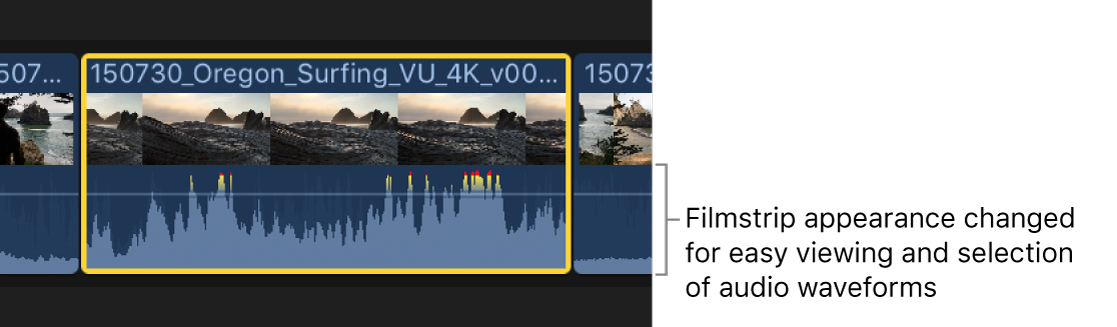Final Cut Pro User Guide
- Welcome
-
- What’s new in Final Cut Pro 10.5.3
- What’s new in Final Cut Pro 10.5
- What’s new in Final Cut Pro 10.4.9
- What’s new in Final Cut Pro 10.4.7
- What’s new in Final Cut Pro 10.4.6
- What’s new in Final Cut Pro 10.4.4
- What’s new in Final Cut Pro 10.4.1
- What’s new in Final Cut Pro 10.4
- What’s new in Final Cut Pro 10.3
- What’s new in Final Cut Pro 10.2
- What’s new in Final Cut Pro 10.1.2
- What’s new in Final Cut Pro 10.1
- What’s new in Final Cut Pro 10.0.6
- What’s new in Final Cut Pro 10.0.3
- What’s new in Final Cut Pro 10.0.1
-
- Intro to effects
-
- Intro to transitions
- How transitions are created
- Add transitions
- Set the default transition
- Delete transitions
- Adjust transitions in the timeline
- Adjust transitions in the inspector and viewer
- Merge jump cuts with the Flow transition
- Adjust transitions with multiple images
- Modify transitions in Motion
-
- Add storylines
- Use the precision editor
- Conform frame sizes and rates
- Use XML to transfer projects
-
- Glossary
- Copyright

Selections and filmstrips in Final Cut Pro
A fundamental step in editing a video project is choosing what you want to include in your final movie. In Final Cut Pro, you indicate what clips or portions of clips you want to act on by making a selection. Final Cut Pro provides a variety of powerful tools for making selections with both speed and precision, including filmstrips, which are a connected series of thumbnail images. Your video clips appear as filmstrips in the timeline (where you build projects) and in the browser (where your source media is displayed). A single video filmstrip might represent several seconds of video encompassing hundreds of video frames (individual images). Audio-only clips appear as audio waveforms, showing the change in the audio volume over time.
When you add clips from the browser to a project in the timeline, you can add one or more whole clips, or you can add a range within a clip. Then you can fine-tune the clips individually in the timeline, adding video effects to them, for example, or inserting transitions between them.
You can adjust the appearance of filmstrips in the browser and the timeline so that it’s easier to make selections. For example, expanding the width of a filmstrip (by showing shorter durations per thumbnail) helps you make more precise selections. See Customize filmstrip view.
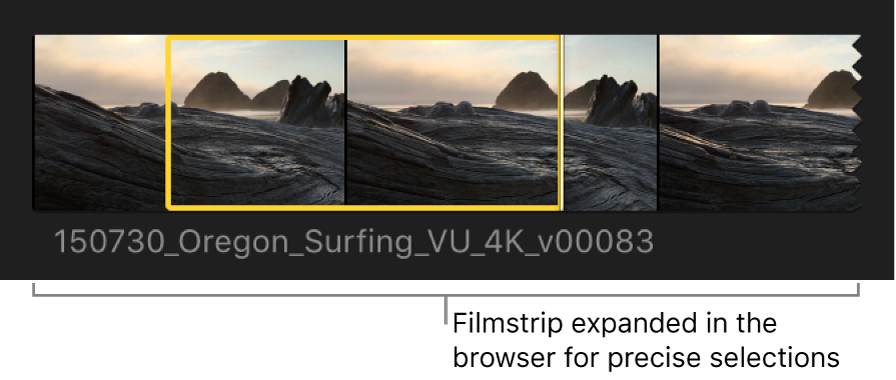
You can also adjust the filmstrip appearance in the timeline to make it easier to view and select audio waveforms.