Final Cut Pro User Guide for Mac
- Welcome
- What’s new
-
- Intro to effects
-
- Intro to transitions
- How transitions are created
- Add transitions and fades
- Quickly add a transition with a keyboard shortcut
- Set the default duration for transitions
- Delete transitions
- Adjust transitions in the timeline
- Adjust transitions in the inspector and viewer
- Merge jump cuts with the Flow transition
- Adjust transitions with multiple images
- Modify transitions in Motion
-
- Add storylines
- Use the precision editor
- Conform frame sizes and rates
- Use XML to transfer projects
- Glossary
- Copyright

Paint controls in Final Cut Pro for Mac
Use the Paint controls, in the Material section of the 3D Text section of the Text inspector, to create the effect of a coat of paint added to the surface of the 3D title. Depending on the option you choose in the Paint pop-up menu, different parameter controls become available.
Paint: A pop-up menu to set a paint type: Smooth Paint, Textured Paint, Watercolor, or Reflective Paint.
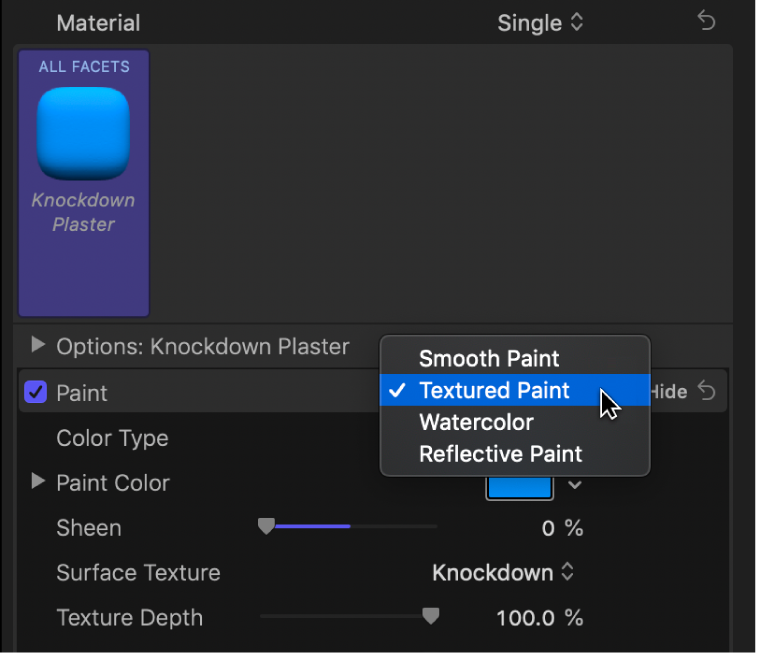
When Paint is set to Smooth Paint
Color Type: A pop-up menu to choose whether the paint is a solid color or a gradient.
Paint Color: A color control (available when Color Type is set to Color) to set the color of the paint.
Paint Gradient: A gradient control (available when Color Type is set to Gradient) to create a custom gradient. See Intro to the gradient editor in Final Cut Pro for Mac.
Sheen: A slider to adjust the apparent shininess of the paint surface.
Opacity: A slider to adjust the transparency of the paint. Drag to the left to make the paint more transparent, or drag to the right to make it more opaque.
When Paint is set to Textured Paint
Color Type: A pop-up menu to choose whether the paint is a solid color or a gradient.
Paint Color: A color control (available when Color Type is set to Color) to set the color of the paint.
Paint Gradient: A gradient control (available when Color Type is set to Gradient) to create a custom gradient. See Intro to the gradient editor in Final Cut Pro for Mac.
Sheen: A slider to adjust the apparent shininess of the paint surface.
Surface Texture: A pop-up menu to choose a texture to apply.
Texture Depth: A slider to adjust the visibility of the texture on the surface of the 3D title.
Opacity: A slider to adjust the transparency of the paint. Drag to the left to make the paint more transparent, or drag to the right to make it more opaque.
Placement: A group of controls (available when you click the disclosure triangle) to set how the paint texture is applied to the text object. See Placement controls in Final Cut Pro for Mac.
When Paint is set to Watercolor
Paint Color: A control to set the color of the paint.
Sheen: A slider to adjust the apparent shininess of the paint surface.
Opacity: A slider to adjust the visibility of the paint. Drag to the left to make the paint more transparent, or drag to the right to make it more opaque.
Placement: A group of controls (available when you click the disclosure triangle) to set how the watercolor pattern is applied to the text object. See Placement controls in Final Cut Pro for Mac.
When Paint is set to Reflective Paint
Paint Job: A pop-up menu to choose the type of reflective paint (Velvet, Pearl, Electric, and so on).
Paint Color: A control to set the color of the reflective paint.
Second Color: A color control to set a second paint color (available for some Paint Job types).
Sheen: A slider to adjust the apparent shininess of the paint surface.
Opacity: A slider to adjust the transparency of the paint. Drag to the left to make the paint more transparent, or drag to the right to make it more opaque.
Diffuse Brightness: A slider (available when Paint Job is set to Custom) to set the amount of color reflected by the text object.
Specular Brightness: A slider (available when Paint Job is set to Custom) to set the amount of light reflected by the text object.
Shininess: A slider (available when Paint Job is set to Custom) to set how mirror-like the surface appears.
Face Opacity: A slider (available when Paint Job is set to Custom) to set how transparent the paint effect is on surfaces that are more perpendicular to the camera.
Edge Opacity: A slider (available when Paint Job is set to Custom) to set how transparent the paint effect appears on surfaces that are more parallel to the camera.
Fresnel: A slider (available when Paint Job is set to Custom) to set how much the viewing angle affects the reflectivity of the object. A high Fresnel value means that there’s a strong change in reflectivity as the viewing angle changes; a low Fresnel value means that the reflectivity remains relatively consistent regardless of viewing angle.
Download this guide: Apple Books | PDF