Pitch Correction controls in Final Cut Pro for Mac
The Pitch Correction effect offers the following controls.
To add the Pitch Correction effect to a clip and show the effect’s controls, see Add Logic effects to clips in Final Cut Pro for Mac.
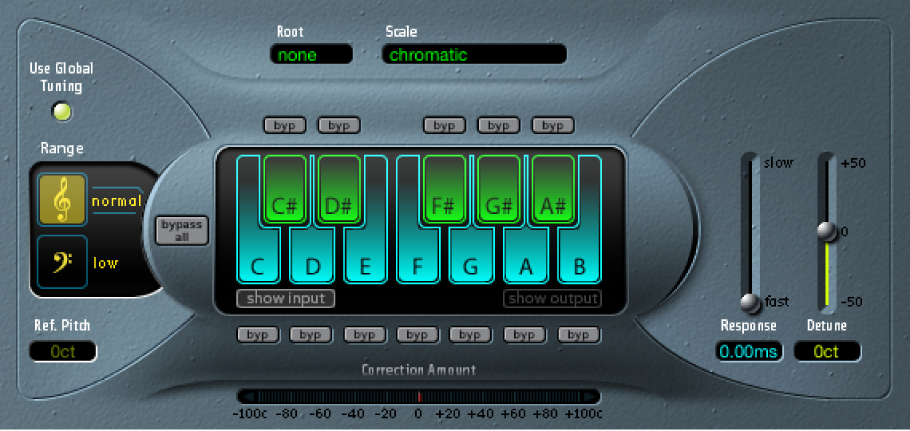
Use Global Tuning button: Turn on to use the project’s Tuning settings for the pitch correction process. Turn off to set the reference tuning with Ref. Pitch.
Normal and Low buttons: Set the pitch range that is scanned (for notes that need correction).
Ref. (Reference) Pitch field: Set the desired reference tuning, in cents (relative to the root).
Root pop-up menu and field: Choose the root note of the scale.
Scale pop-up menu and field: Choose a pitch quantization grid.
Keyboard: Click a key to exclude the corresponding note from pitch quantization grids. This effectively removes this key from the scale, resulting in note corrections that are forced to the nearest available pitch (key).
Byp (Bypass) buttons: Exclude the corresponding note from pitch correction. In other words, all notes that match this pitch will not be corrected. This applies to both user and built-in scale quantization grids.
Bypass All button: Compare the corrected and original signal, or use for automation changes.
Show Input and Show Output buttons: Show the pitch of the input or output signal, respectively, on the notes of the keyboard.
Correction Amount display: Indicates the amount of pitch change. The red marker indicates the average correction amount over a longer time period. You can use the display when discussing (and optimizing) the vocal intonation with a singer during a recording session.
Response slider and field: Set how quickly the voice reaches the corrected destination pitch. Singers use portamenti and other gliding techniques. If you choose a Response value that’s too high, seamless portamenti turn into semitone-stepped glissandi, but the intonation is perfect. If the Response value is too low, the pitch of the output signal doesn’t change quickly enough. The optimum setting for this parameter depends on the singing style, tempo, vibrato, and accuracy of the original performance.
Detune slider and field: Detune the output signal by the set value.
Input Detune slider and field (Extended controls area): Detune the input signal by the set value, thus affecting it before any pitch correction takes place. This parameter is of particular benefit when automated.
Download this guide: Apple Books | PDF