
Add Live Titles in Clips
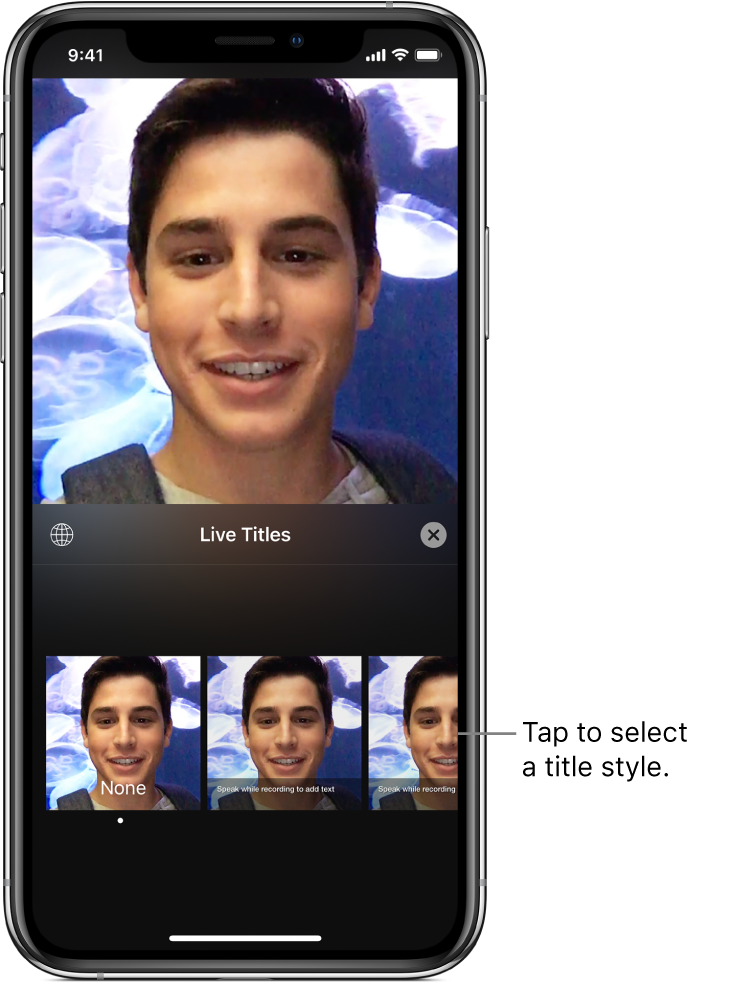
Live Titles are animated titles you create with your voice, in a style you choose. As you speak, text appears on the video. You can include the sound of your voice along with the Live Title, or you can mute your voice.
Record a Live Title
With a project open in the Clips app
 , tap
, tap  .
.Tap a title style, then tap
 .
.Touch and hold the Record button, and speak while you record.
Speak faster or slower to control the timing of your title.
To turn off Live Titles, tap
 , tap None, then tap
, tap None, then tap  .
.Tip: You can also add a Live Title after you’ve recorded voiceover narration. Tap the clip with the voiceover, tap
 , then tap a title style. Tap
, then tap a title style. Tap  , then tap Done.
, then tap Done.
Change a Live Title’s text and style
With a project open in the Clips app
 , tap a clip that contains a Live Title.
, tap a clip that contains a Live Title.Tap
 .
.Do any of the following:
Change the title style: Tap Style, tap a title style, then tap
 .
.Edit title text: Tap Text, tap the text to edit it, then tap
 .
.
Tap Done.
Mute your voice in a Live Title
With a project open in the Clips app
 , tap a clip that contains a Live Title.
, tap a clip that contains a Live Title.Tap
 .
.If the clip has other audio, you can choose whether to mute your voice or the clip’s original audio. To mute just your voice, tap Mute Recorded Audio.
Tap Done.
Record Live Titles in another language
With a project open in the Clips app
 , tap
, tap  .
.Tap
 .
.If you don’t see
 , tap Done.
, tap Done.Tap a language, tap Done, then tap
 .
.Record your title by speaking in the new language. See “Record a Live Title,” above.