
Add a drop cap to a paragraph in Numbers for iCloud
A drop cap is a decorative first character (a large letter or combination of characters) that you can style and position at the beginning of a paragraph.
In Numbers for iCloud, you can add a drop cap to text inside a shape.
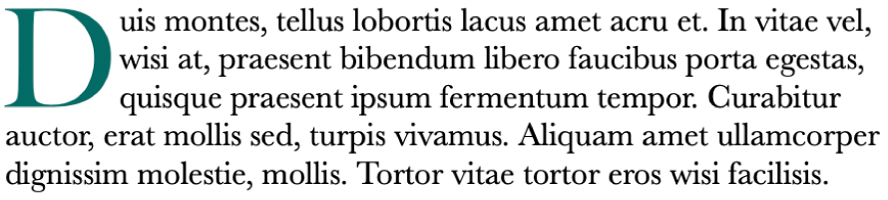
Go to Numbers for iCloud
 , then sign in to your Apple Account (if necessary).
, then sign in to your Apple Account (if necessary).In your spreadsheet, double-click to place the insertion point inside a shape.
In the Format
 sidebar on the right, click the Style button near the top.
sidebar on the right, click the Style button near the top.Select the Drop Cap checkbox near the bottom of the sidebar.
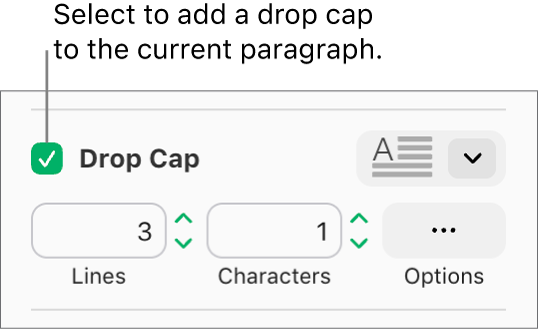
If the shape already contains text, a drop cap is added to the start of the paragraph that contains the insertion point. If the shape is empty, the drop cap appears when you start typing.
Do any of the following:
Quickly change the appearance of the drop cap: Click the pop-up menu to the right of the Drop Cap checkbox, then choose one of the preset styles.
Change the height of the drop cap or the number of characters included: Click the arrows for Lines or Characters (or type in the fields).
Customize the position of the drop cap or add a background shape: Click the Options pop-up menu, then make your choices.
For example, you can make the text in the paragraph flow right up against the drop cap letter by clicking the rightmost Text Wrap button, or add a circle behind the drop cap by selecting the background checkbox, then dragging the Corner Radius slider all the way right (to 100%).
Use a different font or text style for only the drop cap (not the entire paragraph): Select the drop cap, then make your choices in the Font section at the top of the sidebar.
To remove a drop cap, place the insertion point in the paragraph, then deselect the Drop Cap checkbox in the Format ![]() sidebar.
sidebar.