
Create playgrounds on Mac
When you’re ready to start your own coding project, you can create a new playground from a template in the Starting Points section.
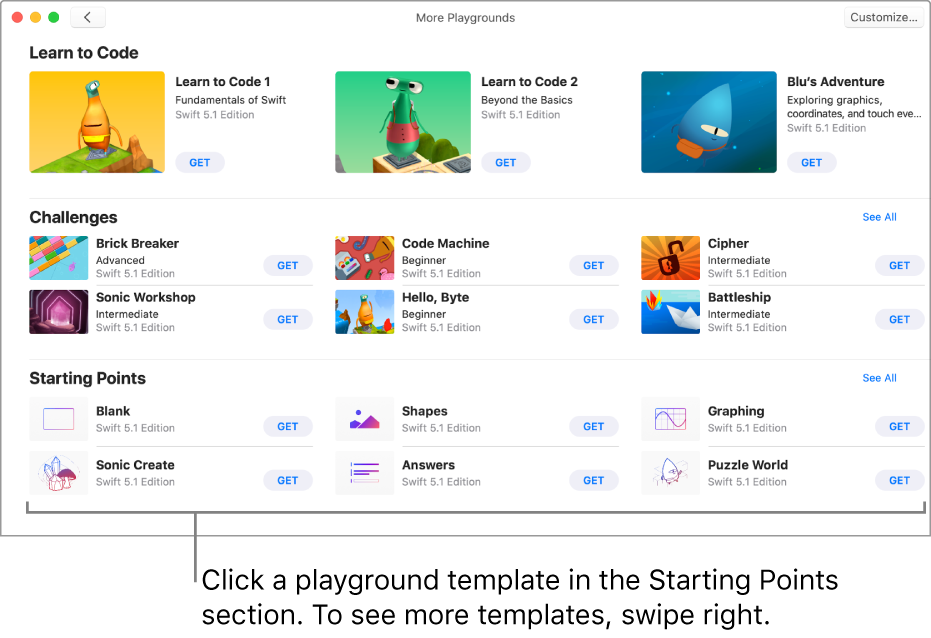
On the Playgrounds screen in the Swift Playgrounds app
 on your Mac, click See All near the bottom right.
on your Mac, click See All near the bottom right.If you’re already working in a playground, click
 , then click See All.
, then click See All.Click a playground template in the Starting Points section to view a description.
Click Get to download a template.
Double-click the template to open it.
Some of the Starting Points templates have example code you can run. To step through the code and see it become highlighted as it runs, click ![]() , then choose Step Through My Code (or use the Touch Bar).
, then choose Step Through My Code (or use the Touch Bar).
The template Blank has neither code nor images. You can use this template to create a playground from scratch.
When you’re ready, you can add code to a template by applying what you learned in the Learn to Code playgrounds and other playgrounds where you tried running code.
You can also explore the code in any preexisting shared Swift files that come with the template. See Work with files in Swift Playgrounds on Mac.