Final Cut Pro User Guide
- Welcome
- What’s new
-
- Intro to effects
-
- Intro to transitions
- How transitions are created
- Add transitions and fades
- Quickly add a transition with a keyboard shortcut
- Set the default duration for transitions
- Delete transitions
- Adjust transitions in the timeline
- Adjust transitions in the inspector and viewer
- Merge jump cuts with the Flow transition
- Adjust transitions with multiple images
- Modify transitions in Motion
-
- Add storylines
- Use the precision editor
- Conform frame sizes and rates
- Use XML to transfer projects
- Glossary
- Copyright

Use workflow extensions in Final Cut Pro for Mac
You can use extensions to access features of third-party apps from within Final Cut Pro. For example, you can access stock footage, media management, and review-and-approve apps without ever leaving Final Cut Pro.
To install an extension for Final Cut Pro, follow the instructions that came with the extension app.
Open Final Cut Pro.
Click the Extensions button on the left side of the Final Cut Pro toolbar.
Note: The Extensions button appears only when extensions are installed.
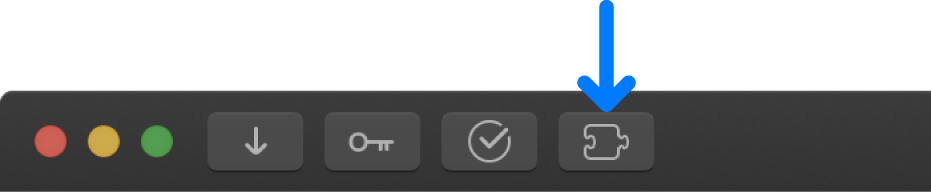
The extension window or a menu of installed extensions appears.
See the documentation that came with extension app for instructions on how to use it. For example, you might drag items from the extension window to an event in the Libraries sidebar or to a project in the timeline.
To close the extension window, click the Extensions button.
To uninstall an extension, remove it from the Applications folder and reopen Final Cut Pro.
Download this guide: Apple Books | PDF