Po úpravě tohoto prvku se tato stránnka automaticky zaktualizuje
Final Cut Pro User Guide for Mac
- Welcome
- What’s new
-
- Intro to importing media
- If it’s your first import
- Organize files during import
-
- Import from Image Playground
- Import from iMovie for macOS
- Import from iMovie for iOS or iPadOS
- Import from Final Cut Pro for iPad
- Import from Final Cut Camera
- Import from Photos
- Import from Music
- Import from Apple TV
- Import from Motion
- Import from GarageBand and Logic Pro
- Import using workflow extensions
- Record into Final Cut Pro
- Memory cards and cables
- Supported media formats
- Import third-party formats with media extensions
-
- Intro to effects
-
- Intro to transitions
- How transitions are created
- Add transitions and fades
- Quickly add a transition with a keyboard shortcut
- Set the default duration for transitions
- Delete transitions
- Adjust transitions in the timeline
- Adjust transitions in the inspector and viewer
- Merge jump cuts with the Flow transition
- Adjust transitions with multiple images
- Modify transitions in Motion
- Add adjustment clips
-
- Add storylines
- Use the precision editor
- Conform frame sizes and rates
- Use XML to transfer projects
- Glossary
- Copyright and trademarks

Play back slow-motion clips in Final Cut Pro for Mac
To create high-quality slow-motion effects, you can use your video camera or iPhone to record video at high frame rates—those in excess of the standard 30 frames per second (fps). For example, iPhone can record video at up to 240 fps in Slo-mo mode. The resulting slow-motion clips appear in the Final Cut Pro browser with an icon to indicate that they were recorded at a high frame rate (95 fps or above).
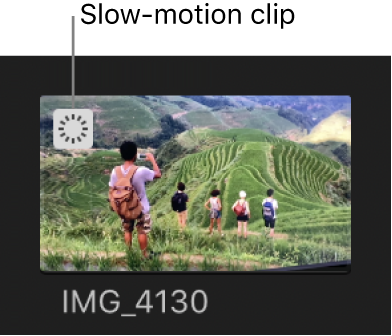
Download this guide: PDF
Děkujeme za zpětnou vazbu.