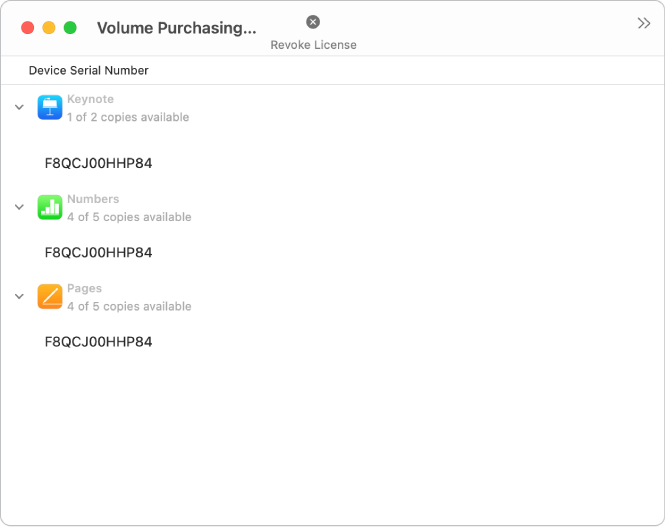View app assignments in Apple Configurator 2
You can view apps assigned by your Managed Apple ID or personal Apple ID account in Apple Configurator 2.
In Apple School Manager, this can be an account with the role of Instructor or Manager with privileges to buy apps and books, or the role of Content Manager, Site Manager, or Administrator. In Apple Business Manager, this can be an account with the role of Content Manager or Administrator.
In Apple Configurator 2
 , choose Account > Sign In, and sign in with one of the following:
, choose Account > Sign In, and sign in with one of the following:Your Apple School Manager or Apple Business Manager Managed Apple ID that has privileges to buy apps and books
The personal Apple ID that was used to purchase the apps or books
Enter your six-digit verification code.
Note: If you’re using an older volume purchasing account that’s already associated with an instance of Profile Manager, all app assignments from that association will be revoked. If your older volume purchasing account is already associated with a third-party MDM solution, consult the MDM vendor before you sign in with the Managed Apple ID associated with your volume purchasing account or the personal Apple ID associated with a purchaser you specify.
Choose Window > Volume Purchasing Assignments.
Click the disclosure triangle next to an app to view the serial number of the devices the app is assigned to.