Apple Vision Pro User Guide
- Welcome
- Let others use your Apple Vision Pro
-
- Capture
- Clock
- Encounter Dinosaurs
- Mindfulness
- Numbers
- Pages
- Shazam
- Shortcuts
- Tips
-
- Use built-in privacy and security protections
- Keep your Apple ID secure
-
- Sign in with passkeys
- Sign in with Apple
- Automatically fill in strong passwords
- Change weak or compromised passwords
- View your passwords and related information
- Use shared password groups
- Share passkeys and passwords securely with AirDrop
- Make your passkeys and passwords available on all your devices
- Automatically fill in verification codes
- Sign in with fewer CAPTCHA challenges on Apple Vision Pro
- Manage two-factor authentication for your Apple ID
- Create and manage Hide My Email addresses
- Protect your web browsing with iCloud Private Relay
- Use a private network address
- Use Contact Key Verification on Apple Vision Pro
- Copyright
Set up iCloud Drive on Apple Vision Pro
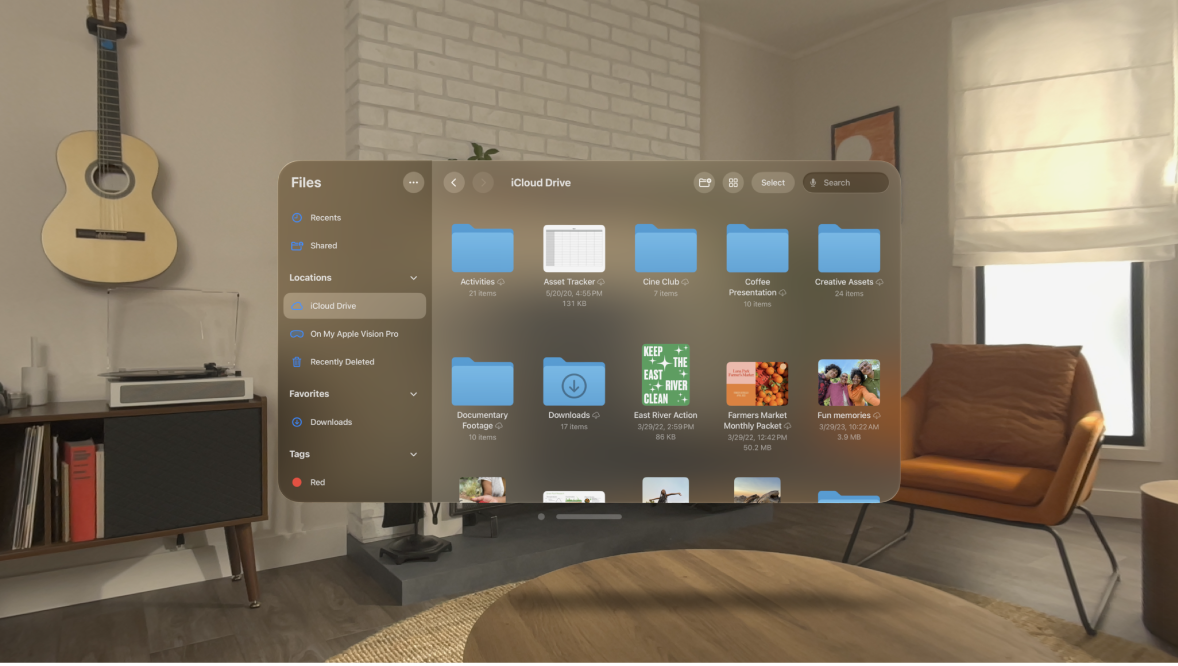
Use the Files app 
iCloud Drive is built into the Files app on Apple Vision Pro, as well as devices with iOS 11, iPadOS 13, or later. You can also use iCloud Drive on Mac computers (OS X 10.10 or later) and PCs (iCloud for Windows 7 or later). Storage limits depend on your iCloud storage plan.
Turn on iCloud Drive
Go to Settings 
Choose which apps use iCloud Drive
Go to Settings 
Browse iCloud Drive
In the Files app, tap Browse at the bottom of the window.
Under Locations, tap iCloud Drive.
If you don’t see Locations, tap Browse again. If you don’t see iCloud Drive below Locations, tap Locations.
To open a folder, tap it.
See View and modify files and folders in Files on Apple Vision Pro.