
Secure AirDrop
What is AirDrop?
AirDrop ![]() is an easy way to share images, documents or other files between Apple devices that are near each other. You can enable your device to share with everyone near you, limit sharing to only your contacts or share with no one.
is an easy way to share images, documents or other files between Apple devices that are near each other. You can enable your device to share with everyone near you, limit sharing to only your contacts or share with no one.
Note: The Contacts Only option is available on devices with iOS 10, iPadOS 13.1 and macOS 10.12, or later. If your device uses an earlier software version and you want to limit who can send files to you over AirDrop, you can turn it on when you need it and then disable it when not in use.
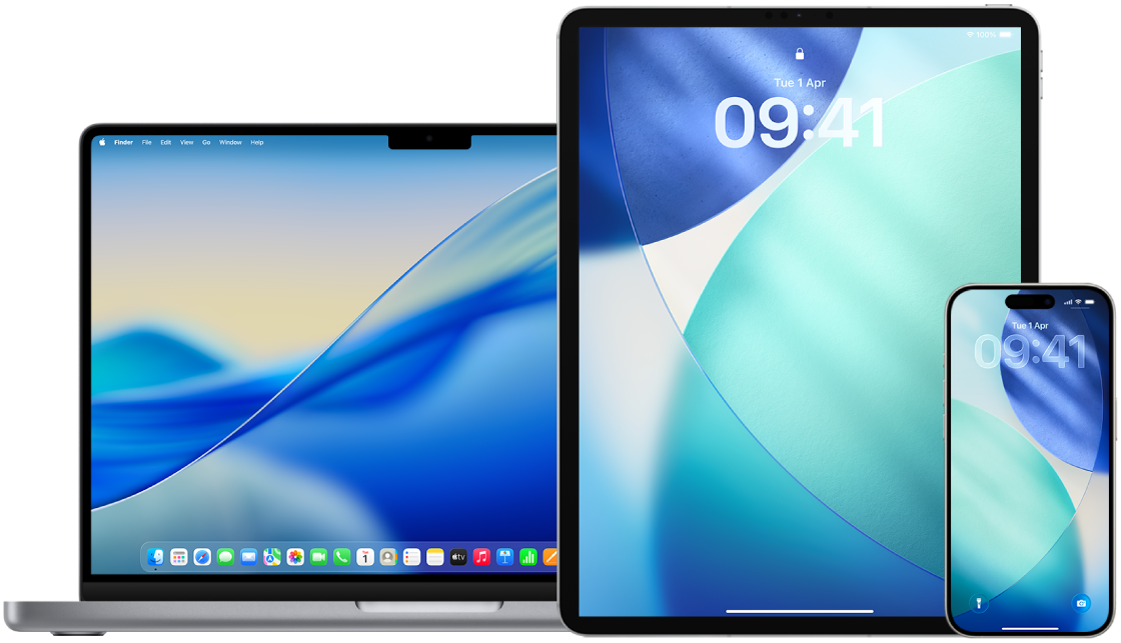
Find out how: To view a task below, select the plus button ![]() next to its title.
next to its title.
iPhone or iPad
On your iPhone or iPad, go to Settings
 > General, tap AirDrop, then choose an option that works best for you.
> General, tap AirDrop, then choose an option that works best for you.To learn more, see:
Use AirDrop on iPhone to send items to nearby Apple devices in the iPhone User Guide
Use AirDrop on iPad to send items to nearby Apple devices in the iPad User Guide
On a Mac using the Finder
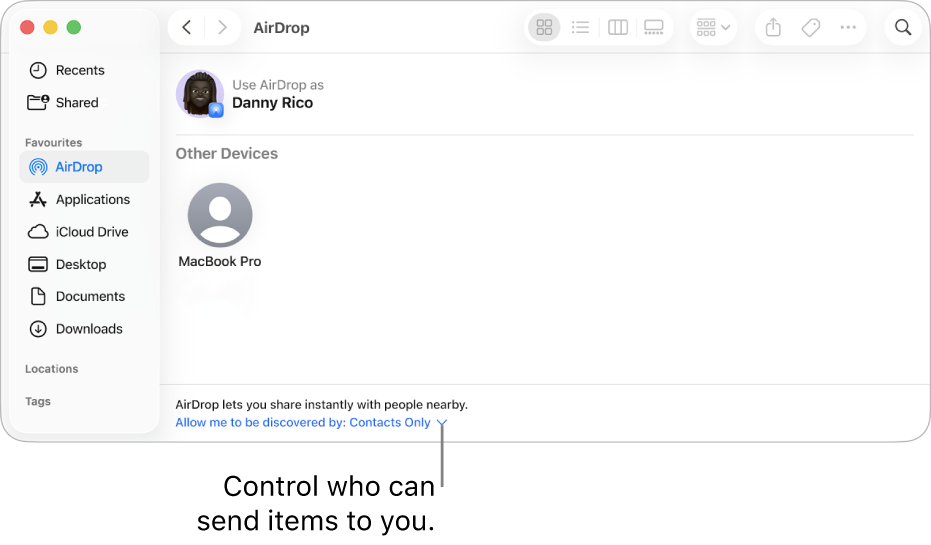
Click the Finder icon
 in the Dock to open a Finder window.
in the Dock to open a Finder window.In the Finder sidebar, click AirDrop.
In the AirDrop window, click the “Allow me to be discovered by” pop-up menu, then choose an option that works best for you.
To learn more, see:
Use AirDrop on your Mac to send items to nearby Apple devices in the Mac User Guide
On a Mac using Control Centre
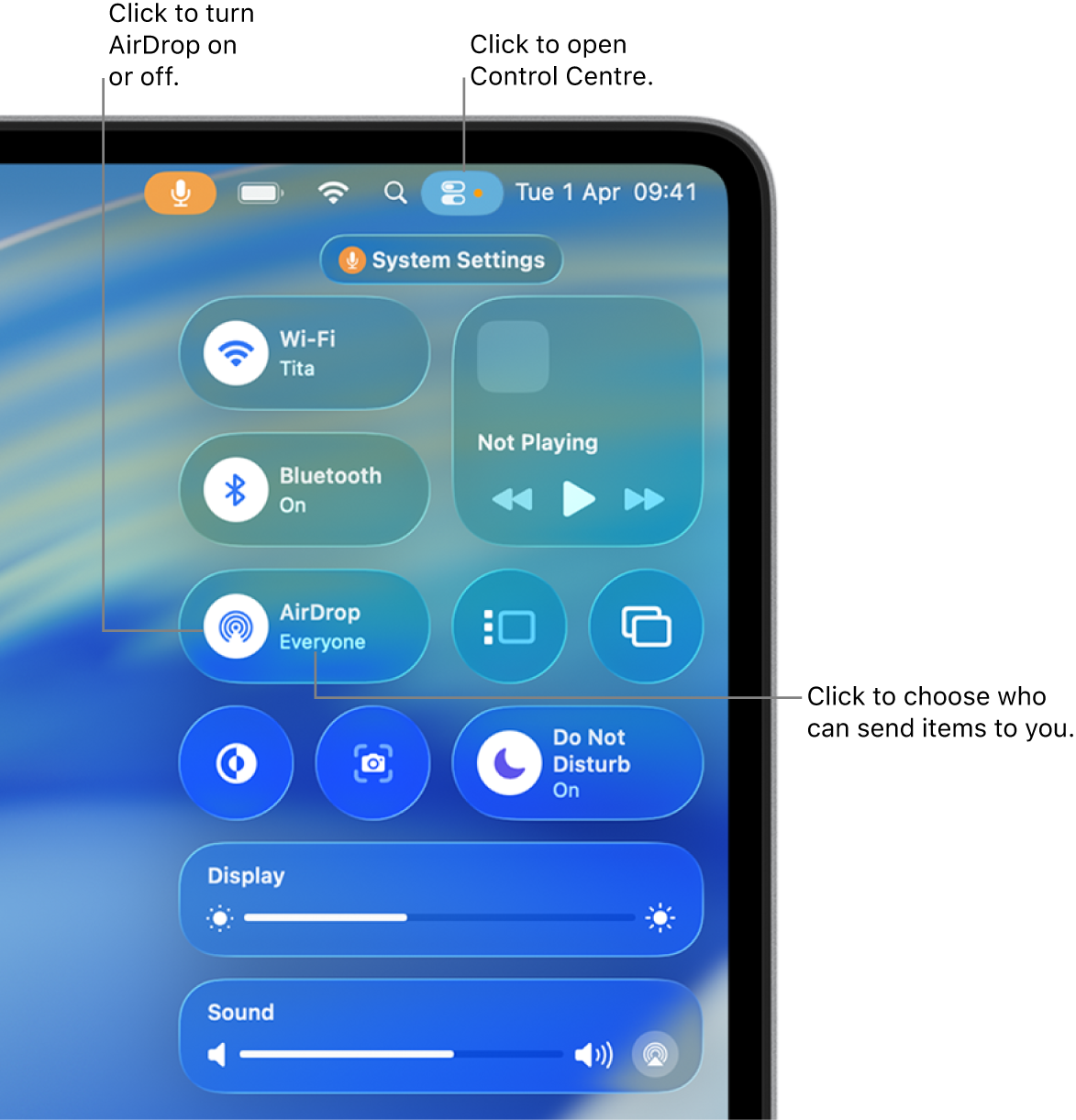
On a Mac, click
 in the menu bar, then click
in the menu bar, then click  . When it’s blue, it’s on.
. When it’s blue, it’s on.Click
 next to AirDrop, then choose an option that works best for you.
next to AirDrop, then choose an option that works best for you.To learn more, see:
Use AirDrop on your Mac to send items to nearby Apple devices in the Mac User Guide